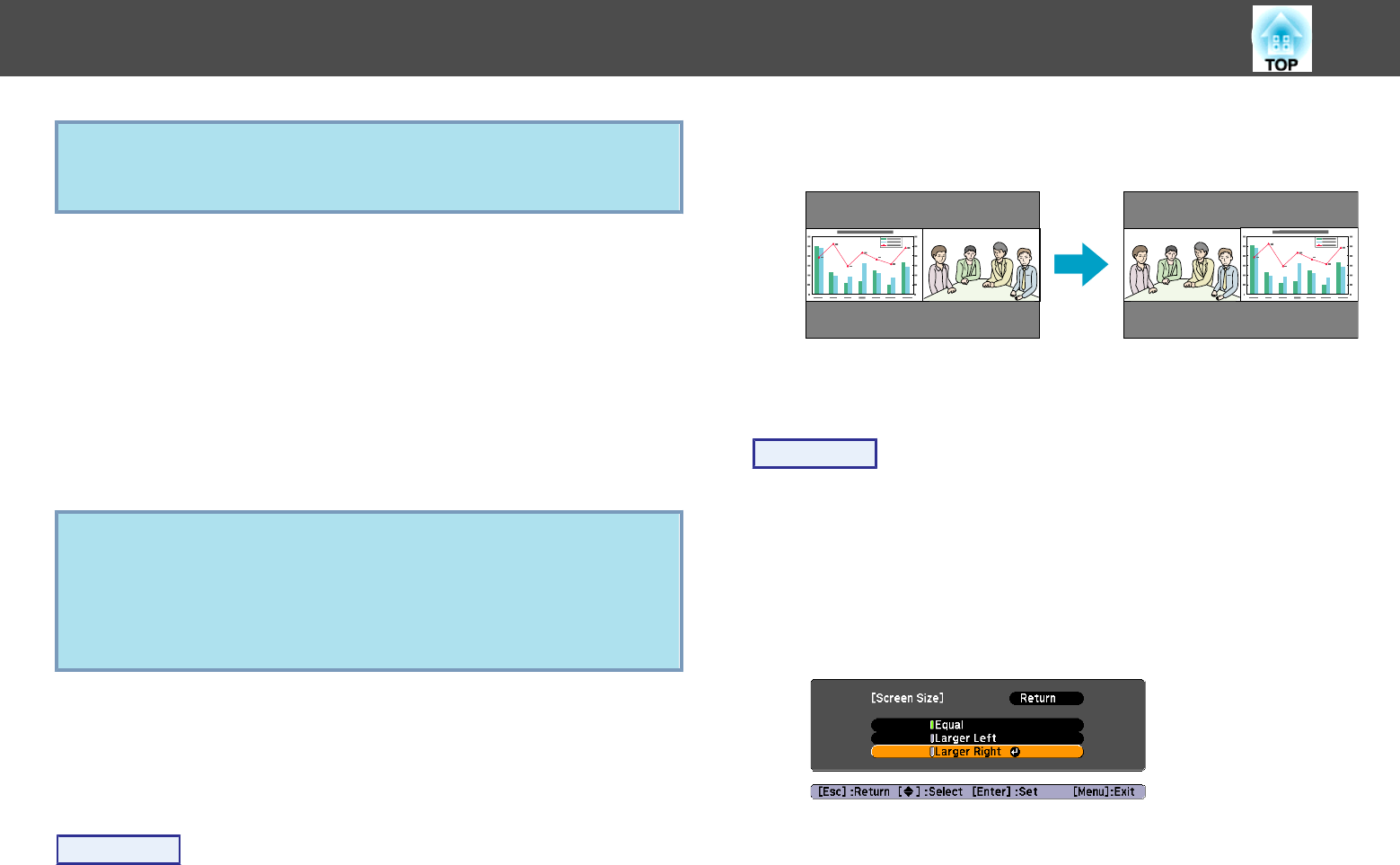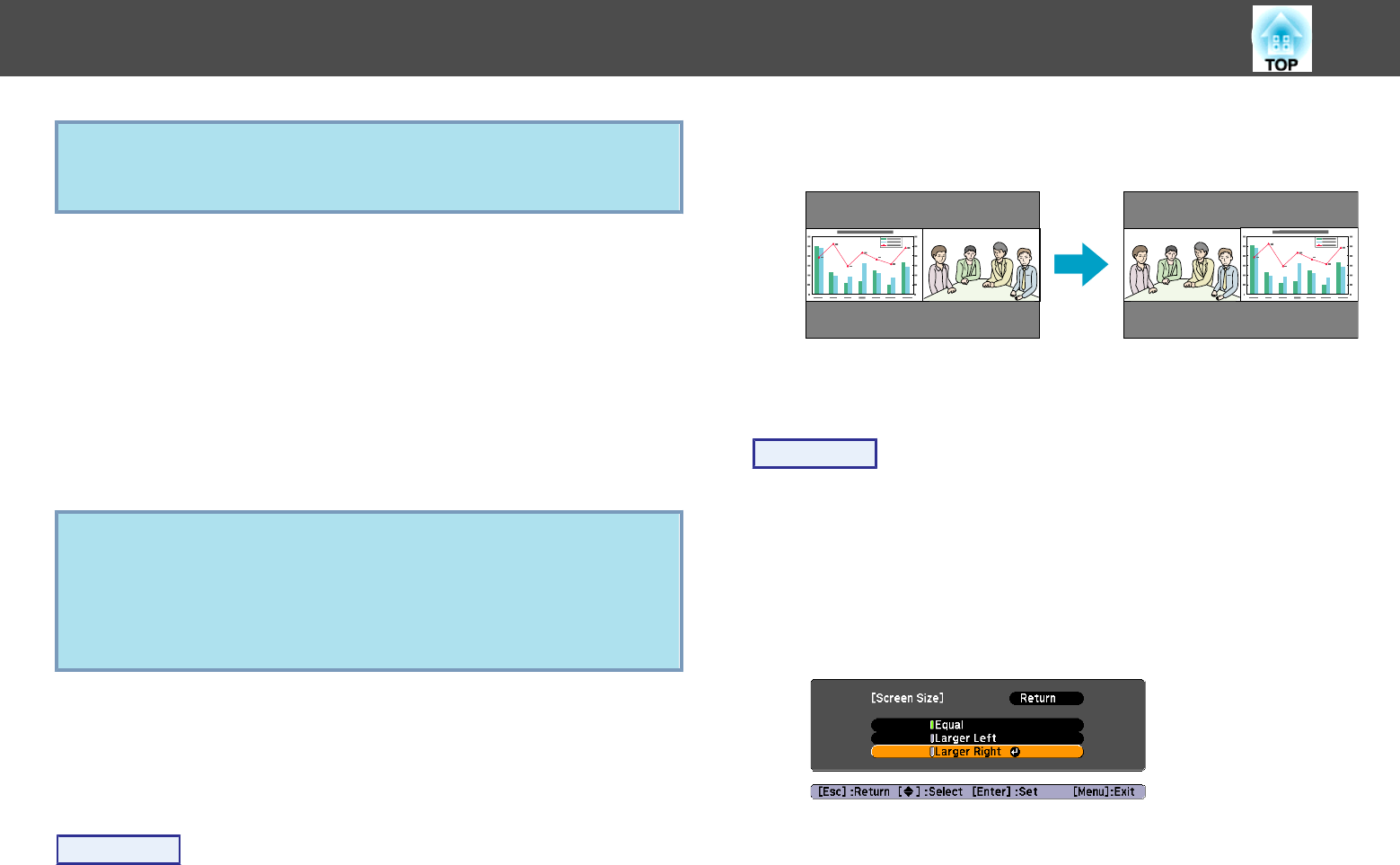
q
The Split Screen Setup will also be displayed when the [Source
Search] button is pressed on the remote control or control panel or
when a Source button is pressed on the remote control.
C
To switch the image projected on the left screen, select "Source
Left" and press the [Enter] button. To switch the image
projected on right screen, select "Source Right" and press the
[Enter] button.
D
Select the input source to project and press the [Enter] button.
Only the input sources that can be combined can be selected.
s
"Input Sources for Split Screen Projection" p.34
To switch the projected image during split screen projection, start the
procedure from step 2.
q
• The audio from the input source that is selected for the left screen
will be output.
• If Computer1, Computer2, or BNC is selected for the left screen,
the image for the left screen can be displayed on an external
monitor. (This is possible only when RGB signals are input.)
s p.139
Switching the left and right screens
Use the following procedure to switch the images displayed on the left and
right screens.
Procedure
A
Press the [Menu] button on the remote control or the control
panel during split screen projection.
B
Select "Swap Screens" and then press the [Enter] button.
The images on the left and right screens will be swapped.
Switching the left and right image sizes
Procedure
A
Press the [Menu] button on the remote control or the control
panel during split screen projection.
B
Select "Screen Size" and then press the [Enter] button.
C
Select the image size to display and then press the [Enter]
button.
D
Press the [Menu] button to end the setting procedure.
Projecting Two Images Simultaneously (Split Screen) (EB-G5950/G5900/G5650W/G5600 only)
35