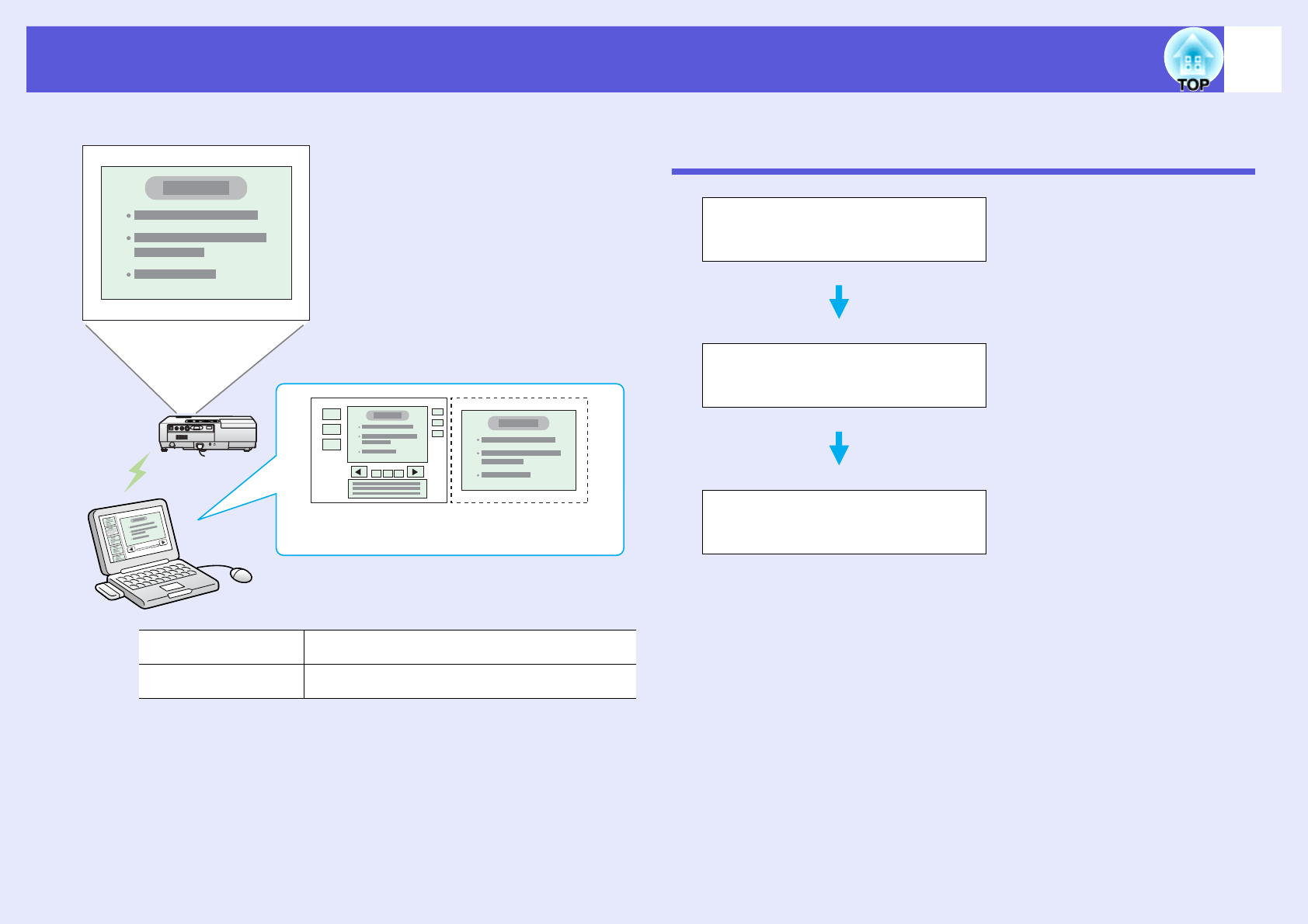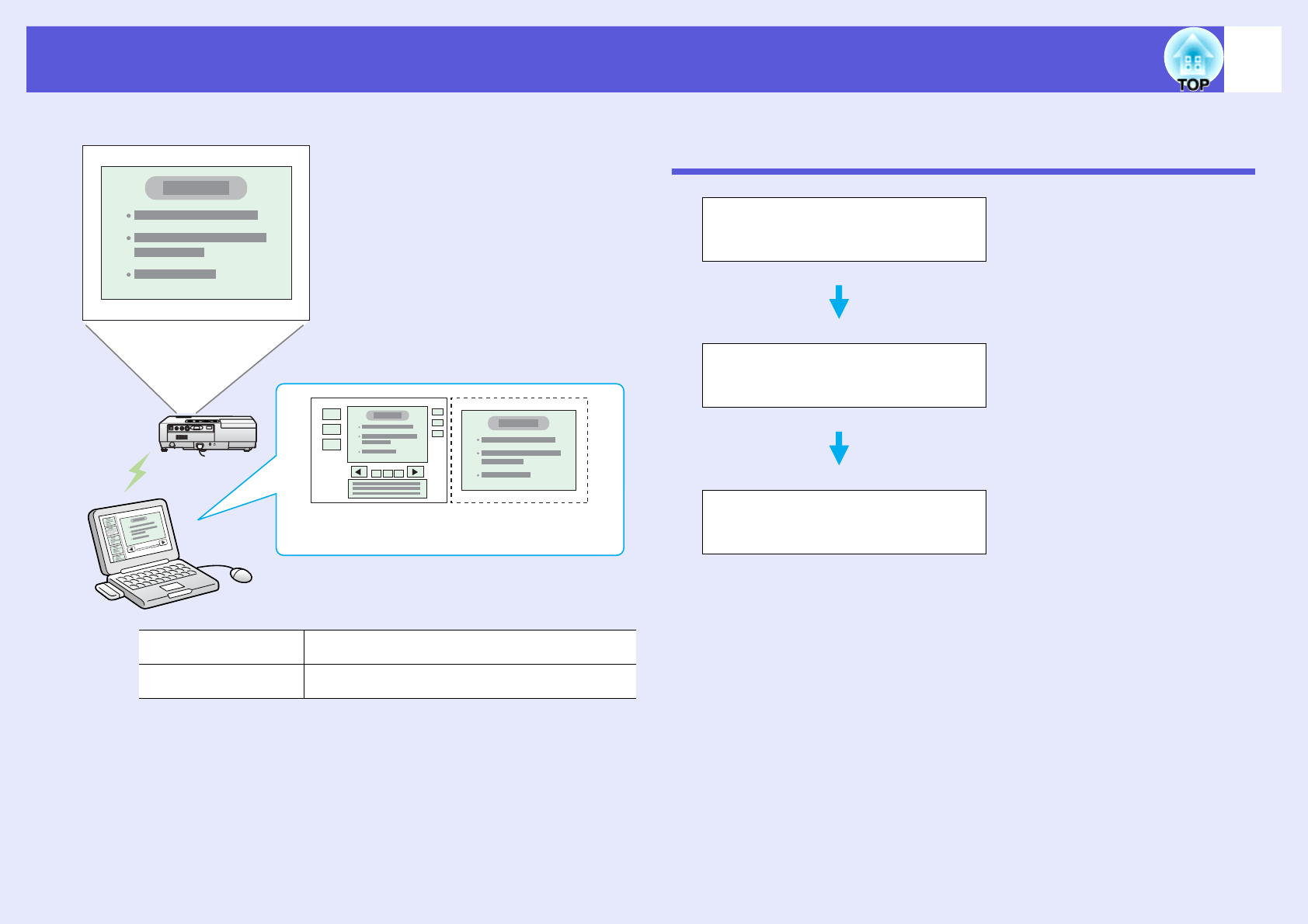
Using Multi-Screen Display
17
Arrangement example 2
Procedure before using the Multi-screen Display
Function
Actual monitor PowerPoint file presenter tools
Virtual display Slideshow using a PowerPoint file
Actual monitor
image
Image of virtual
display
1. Adjusting the Virtual Display
s p.18
2. Allocating the image to be
projected s p.23
3. The allocated image is projected
s p.23
In a Windows environment, enable
the virtual display driver as
necessary. And, for both Windows
and the Macintosh, set up the virtual
display arrangement.
Allocate a virtual display number to
a projector that is connected through
the network, and then start
projection.
Open the file to be projected, and
then move the screen to the virtual
display according to the actual
projection arrangement.