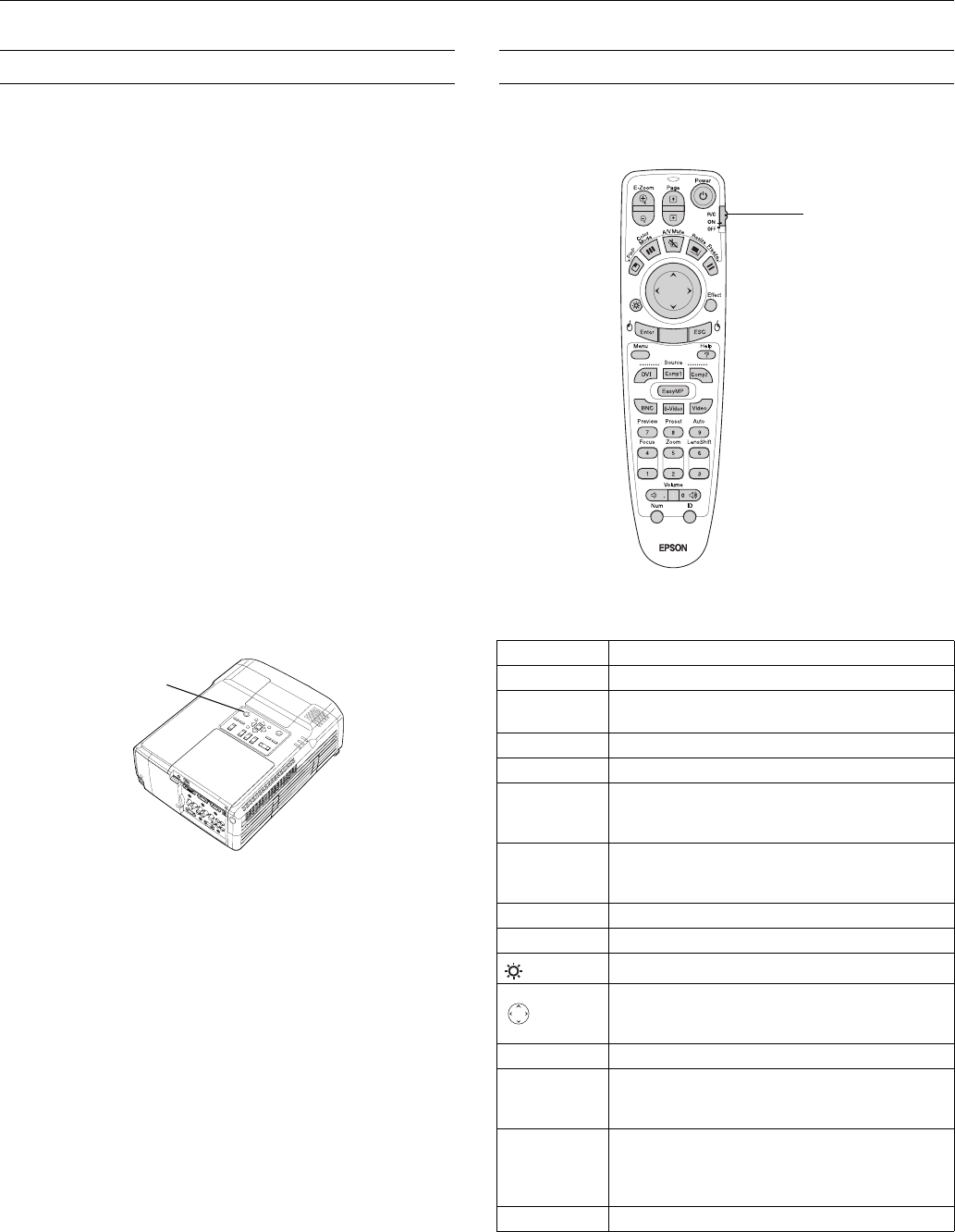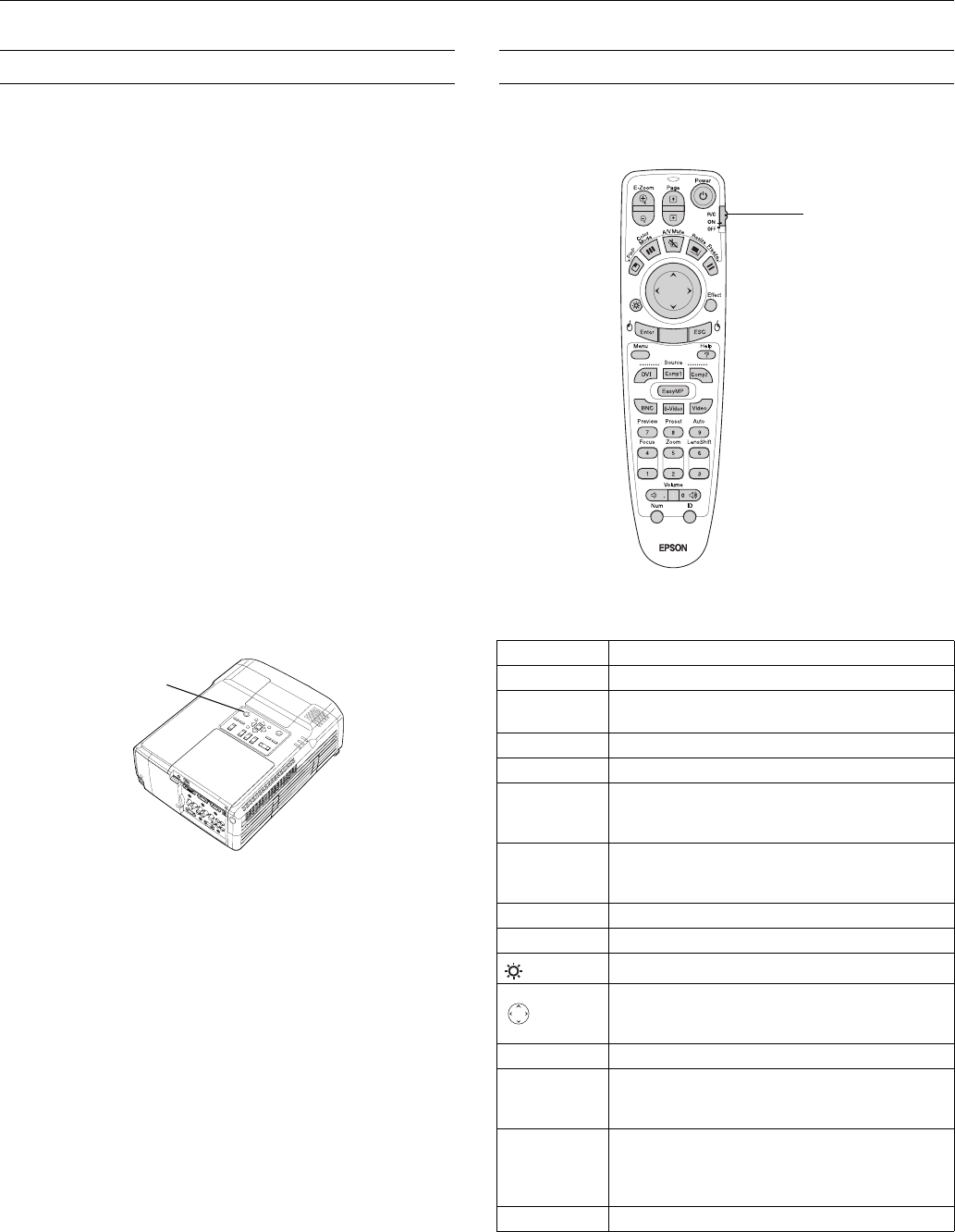
EPSON PowerLite 8300i Projector
10 - EPSON PowerLite 8300i Projector 5/03
Shutting Down the Projector
When you’ve finished using the projector, follow the
recommended procedure to shut it down. This extends the life
of the lamp and protects the projector from possible
overheating.
Note: When the projector has not received any input signals for 30
minutes, it automatically turns off the projector lamp and enters
sleep mode. This conserves electricity, cools the projector, and
extends the life of the lamp. If you are done using the projector,
unplug the power cord. If you want to start projecting again, press
the
Power button.
You can turn off sleep mode using the
Sleep Mode option in the
Setting menu. If
Standby Mode has been set to Network ON (in
the Advanced1 menu), the lamp will turn off but the projector will
not go into full standby mode.
Follow these steps to turn off the projector:
1. If you’re using a computer or laptop, shut it down first.
Otherwise you may not be able to see your computer’s
display to shut it down properly.
2. To turn off the projector, press the red P
Power button on
the projector or remote control. You see a confirmation
message. (If you don’t want to turn it off, press any other
button.)
3. Press the P
Power button again. The power light flashes
orange for about a minute as the projector cools down.
When the projector has finished cooling, the orange light
stays on and the exhaust fan shuts off.
If you want to turn the projector on again, wait until the
orange light stops flashing. Then press the P
Power
button.
4. Turn off and disconnect any equipment plugged into the
projector.
5. Replace the lens cap, retract the feet, and unplug the power
cord.
Caution: To avoid damaging the projector or lamp, never
unplug the power cord when the power light is green or
flashing orange.
Using the Remote Control
The remote control lets you access your projector’s features
from anywhere in the room (up to 30 feet away).
This table summarizes the functions on the remote control.
Power
button
Button Function
E-Zoom Zooms in on a portion of your image.
Page Advances to the next or previous image in a
slideshow.
Power Turns the projector on or off.
PinP Displays a picture-in-picture image.
Color Mode Adjusts the vividness of the image color. You can
select from several settings, and save a different
setting for each computer or video source.
A/V Mute Turns off audio and video, displaying the black,
blue, or user logo background. Press again to turn
audio and video back on.
Resize Adjusts how an image fits into the display area.
Freeze Halts action. Press again to resume action.
Illuminates the buttons on the remote control.
Use to navigate menus or to use the remote as a
mouse pointer when the projector is connected to
a computer with the mouse cable.
Effect Lets you select a drawing or pointer tool.
Enter Selects a highlighted menu option, or functions as
the left mouse button when the remote control is
used in place of your computer’s mouse.
Esc Pressing Esc while viewing a menu displays the
previous menu. Functions as the right mouse
button when the remote control is used in place of
your computer’s mouse.
Menu Displays the on-screen menu system.
Turn on remote
control before using