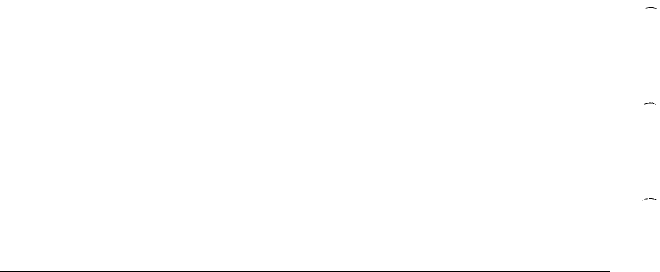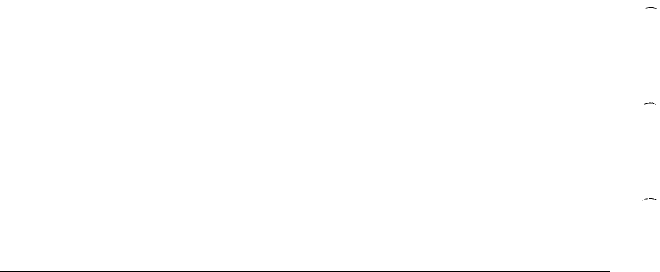
l Display data in both ASCII and hexadecimal format
l
Display how much space is available on your disks.
Running XTREE
To run XTREE, log onto the directory where XTREE is located or
insert the Operating 1 diskette in drive A. Type XTREE at the
command prompt and press
Enter.
A title screen appears while
XTREE reads your disk’s directory, and then the XTREE display
appears.
When a directory is highlighted in the upper window, the DIR
COMMANDS list is displayed at the bottom of the screen, This list
shows you the commands you can use to perform directory
management operations. When you press
Enter
to switch to the files
in the bottom window, the list of FILE COMMANDS replaces the DIR
COMMANDS list. This list shows you the commands you can use to
perform file management operations.
You use the cursor keys, letter keys, function keys, the
Ctrl
key, and
the Alt key to perform various functions in XTREE.
You use cursor keys to select files and directories. To select a file or
directory, use the arrow keys to highlight the name of the file or
directory Press
Enter
to move the cursor from the directory (top)
window to the file (bottom) window. Press
Enter
to expand the file
window, and then press it again to return to the directory window.
Letter keys execute XTREE commands. The available XTREE
commands appear on the DIR COMMANDS or FILE COMMANDS line at
the bottom of your screen. The highlighted letter of the word (the D
in Delete, for example) indicates the key you press to execute the
command.
To execute a command on more than one file or directory, press T to
tag the desired files or directories with the Tag command. A diamond
appears next to each tagged file or directory name. Then hold down
the
Ctrl
key as you press the highlighted letter of the command
name. Pressing
Ctrl D,
for example, deletes all tagged files.
5-28 Using MS-DOS with Your Equity 386