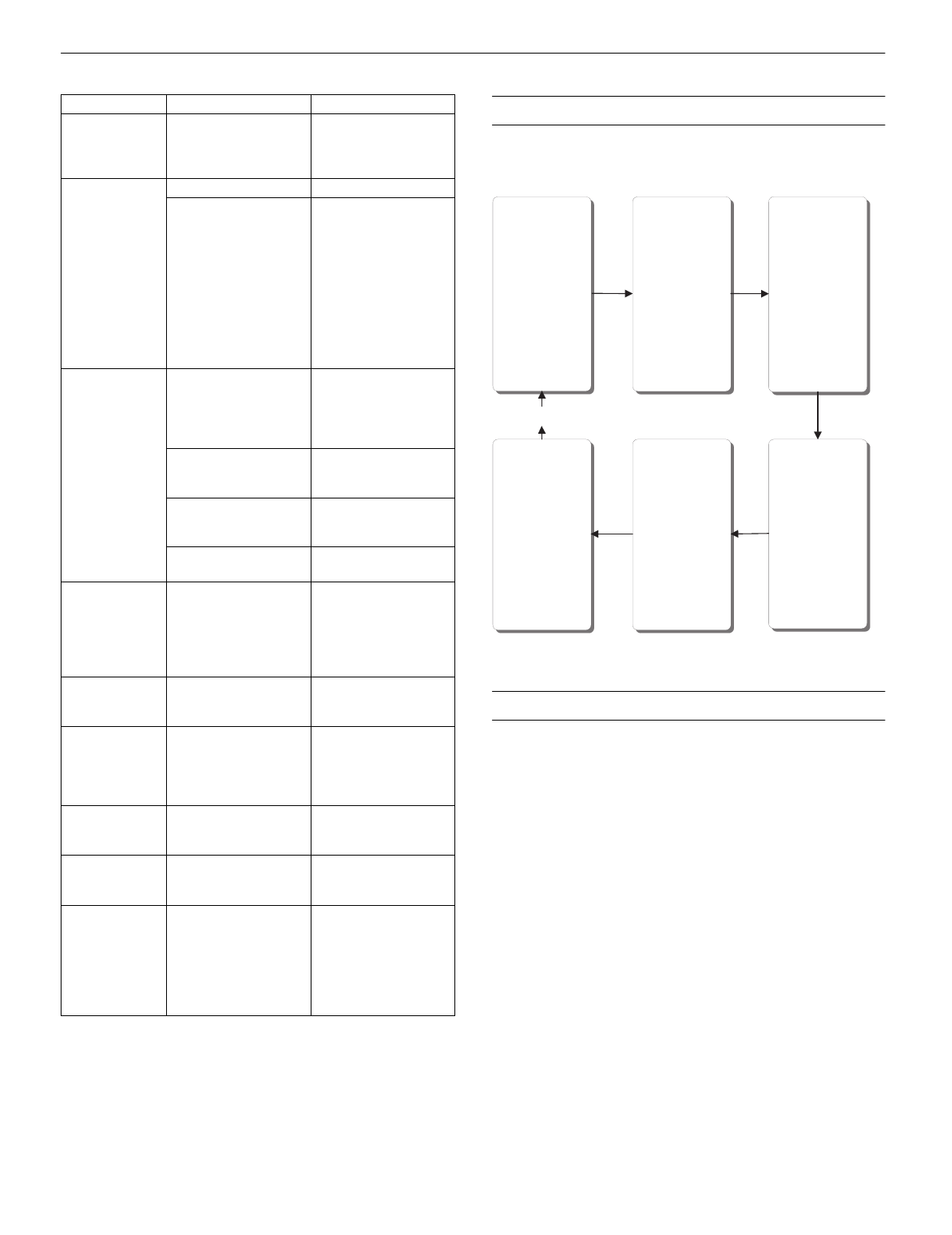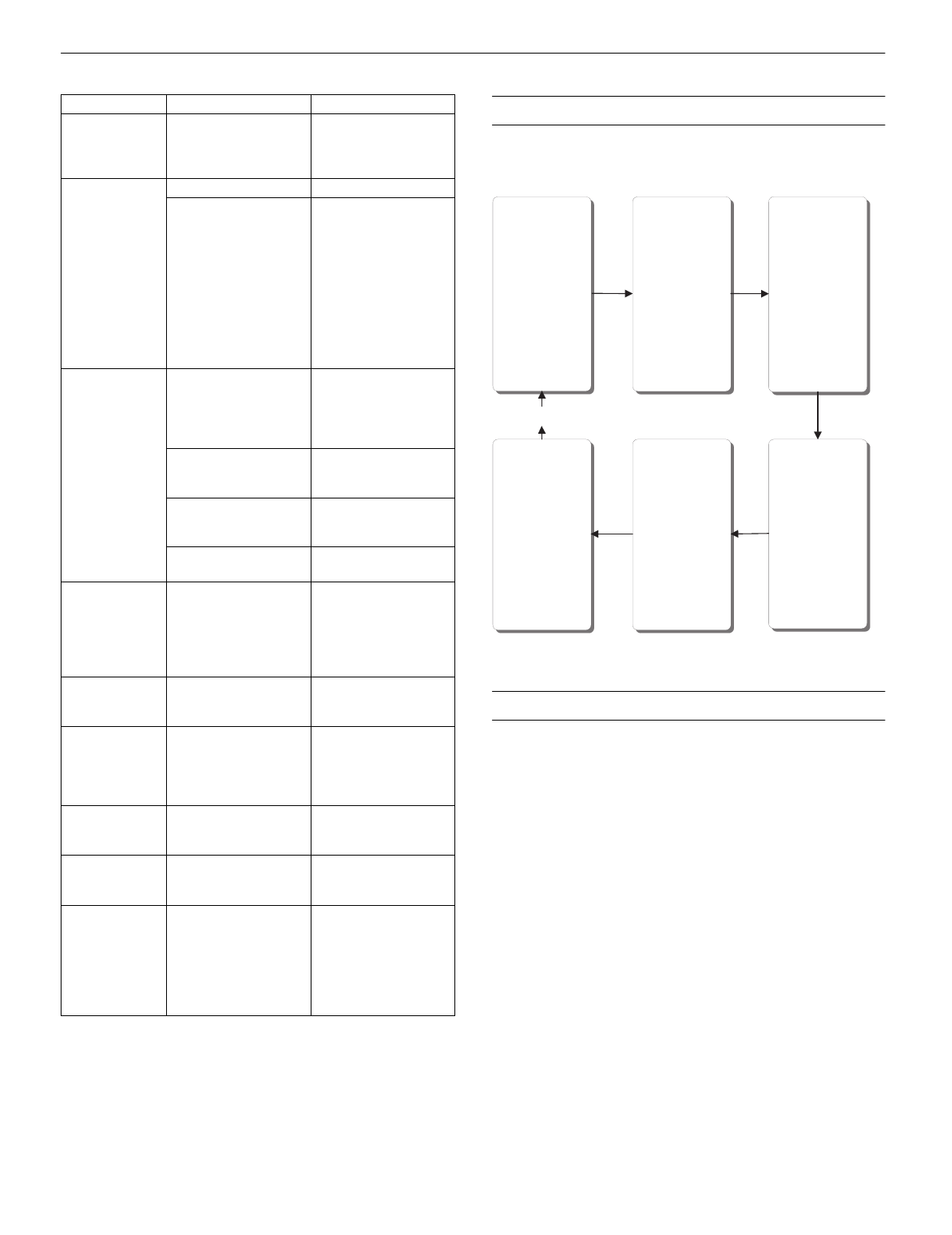
EPSON Stylus Pro 7000 series
8/00 EPSON Stylus Pro 7000 series - 7
SelecType Menu Map
The following illustration shows the SelecType
™
menus, along
with the settings available for each one.
Printing a Status Check
The status check shows the current default settings, amount of
ink remaining in each cartridge, page count, and the status of
various printer parts.
Follow these steps to print the status check:
1. Load a sheet of paper in the printer. (You can print test
pages on roll paper, but you will use more paper.)
2. Press the
SelecType
button on the control panel. Press it
repeatedly until you see
TEST PRINT MENU
on the
display.
3. Press the
Item
button until you see
STATUS
CHECK=PRINT
on the display.
PAPER NOT
STRAIGHT
/
Paper Out
light
flashing
Paper slipped and fed
into the printer at an
angle.
Reload paper, making
sure the edges are
straight and aligned with
both rows of holes.
PAPER OUT
/
Paper Out
light
on
No paper is loaded. Load paper.
Paper ran out. Remove any printouts or
paper remaining in the
printer and load more
paper.
If the message appears
during a print job, reset
the printer by pressing
the
Pause
button for 3
seconds. Then load
paper and resend the
job.
RELOAD
PAPER
/
Paper Out
light
on
Paper could not be
reversed into the
printing position.
Remove the paper.
Reload it so that the
right and bottom edges
are straight and aligned
with both rows of holes.
Image is too wide for
the paper loaded in the
printer.
Resize your image or
load wider paper.
Paper is not fully
ejected.
Cut the paper at the
paper insertion slot, then
reload paper.
PAPER NOT CUT
error
was cleared.
Reload paper.
REMOVE PAPER
/
Paper Out
light
on
Paper is too thick for
print head cleaning.
Push the paper set lever
down to remove the
paper. Print head
cleaning automatically
starts. After cleaning,
reload paper.
SECURE PAPER
LEVER/Paper Out
light on
Paper set lever was
released.
Pull the paper set lever
all the way up. Restart
print job for best results.
SERVICE REQ.
<error number>
/
All lights flashing
An error has occurred. Note the error number,
and turn the printer off
and then on. If the
message remains,
contact EPSON.
SERVICE REQ.
00000100/
All lights flashing
The waste ink system is
full.
Contact EPSON for
service.
TURN PWR OFF
AND ON
This message appears
after you clear a paper
jam.
Turn the printer off and
then on again.
UNABLE TO
PRINT
You tried to print a test
pattern while an error
condition was present.
After 3 seconds, the
message disappears.
Press the
Pause
button
to exit SelecType mode.
If the message appears
again, clear the error
before you print.
Message/Light Explanation Response
PRINTER SETTING
MENU:
PLATEN GAP
PAGE LINE
INTERFACE
PARA. I/F
CODE PAGE
ROLL MARG
INIT. PANEL
PAPER CONFIG.
MENU:
PAPER NUMBER
THICK. PAT.
PAPER THICK. NO.
DRYING TIME
TEST PRINT MENU:
NOZZLE CHECK
STATUS CHECK
PRINTER STATUS
MENU:
VERSION
INK LEFT-K
INK LEFT-C
INK LEFT-M
INK LEFT-LC
INK LEFT-LM
INK LEFT-Y
CUTTER LIFE
TOTAL PRINTS
WASTE INK
CR MOTOR
PF MOTOR
HEAD UNIT
CLEANER
HEAD ALIGNMENT
MENU:
PAPER THICK.
ADJUST. PATT.
#1
#2
#3
#4
#5
#6
#7
#8
#9
#10
#11
#12
CUTTER REPLACE
MENU:
CUT. REPLACE
OPEN LOWER COVER
REPLACE CUTTER
CLOSE LOWER COVER
READY
PAPER SIZE CHECK
PAPER ALIGN CHK
ROLL MARG
INIT. PANEL
SUCTION