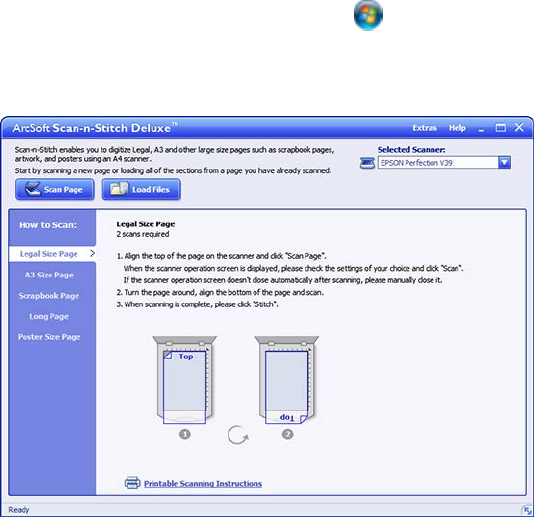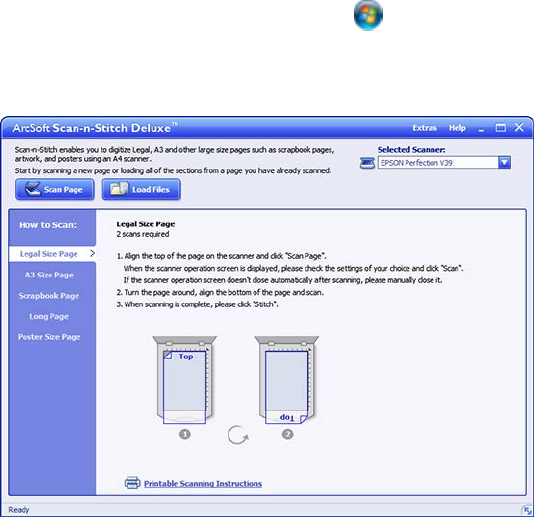
9. Select the method you used to separate the originals, select a folder name specification, and click
OK.
10. Select any additional settings and click OK or Send.
Your originals are saved into separate files as specified.
Parent topic: Scanning Special Projects
Scanning Two Originals onto One Sheet (Stitching Images) (Windows)
You can scan both sides of a double-sided or folded original with ArcSoft Scan-n-Stitch Deluxe
(Perfection V39).
1. Do one of the following to start ArcSoft Scan-n-Stitch Deluxe:
• Windows 8.x: Navigate to the Apps screen and select Scan-n-Stitch.
• Windows (other versions): Click or Start, and select All Programs or Programs. Select
ArcSoft Scan-n-Stitch Deluxe, then select Scan-n-Stitch Deluxe.
You see a window like this:
2. Follow the instructions on the screen to scan your images and stitch them together.
Parent topic: Scanning Special Projects
82