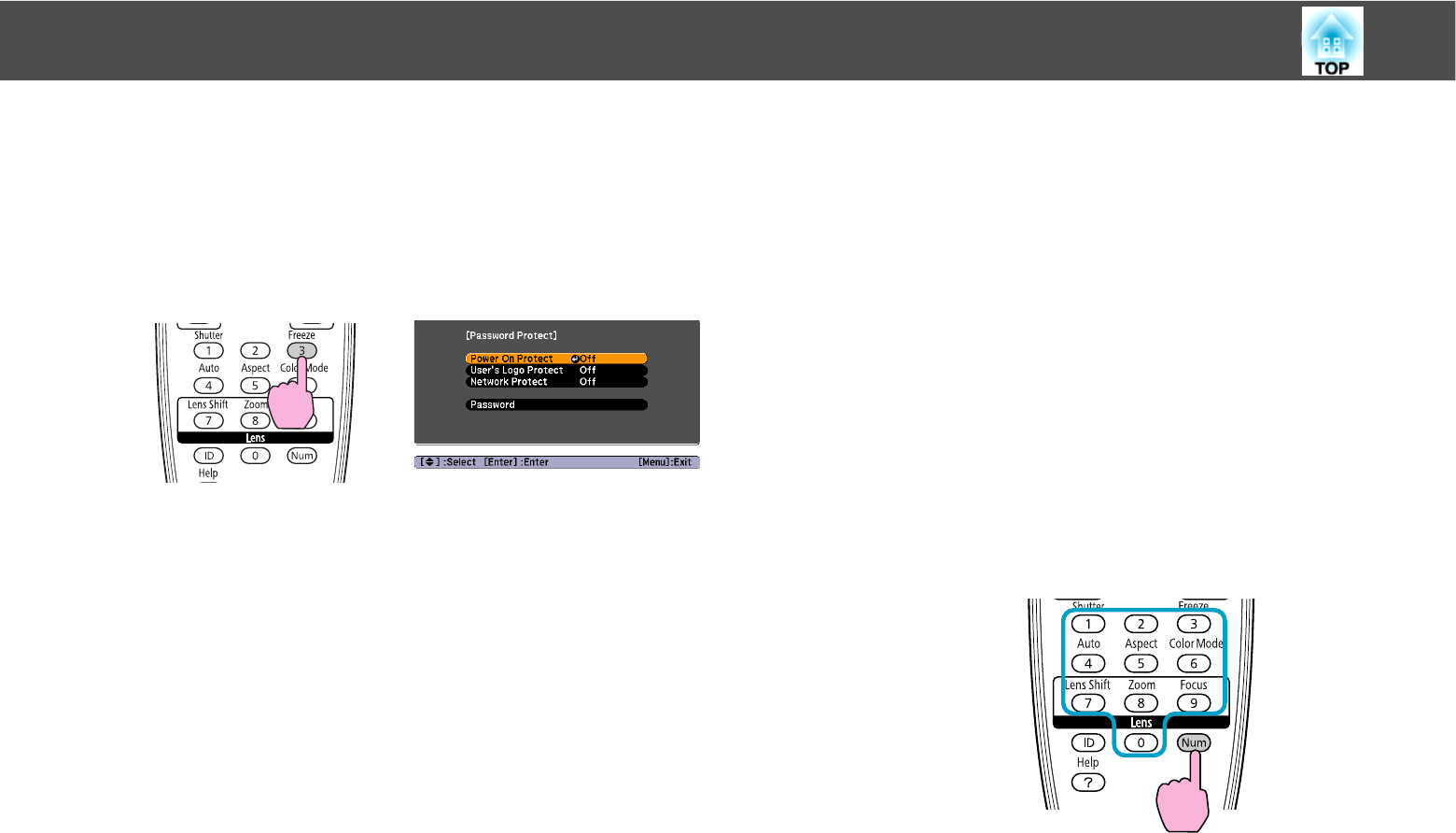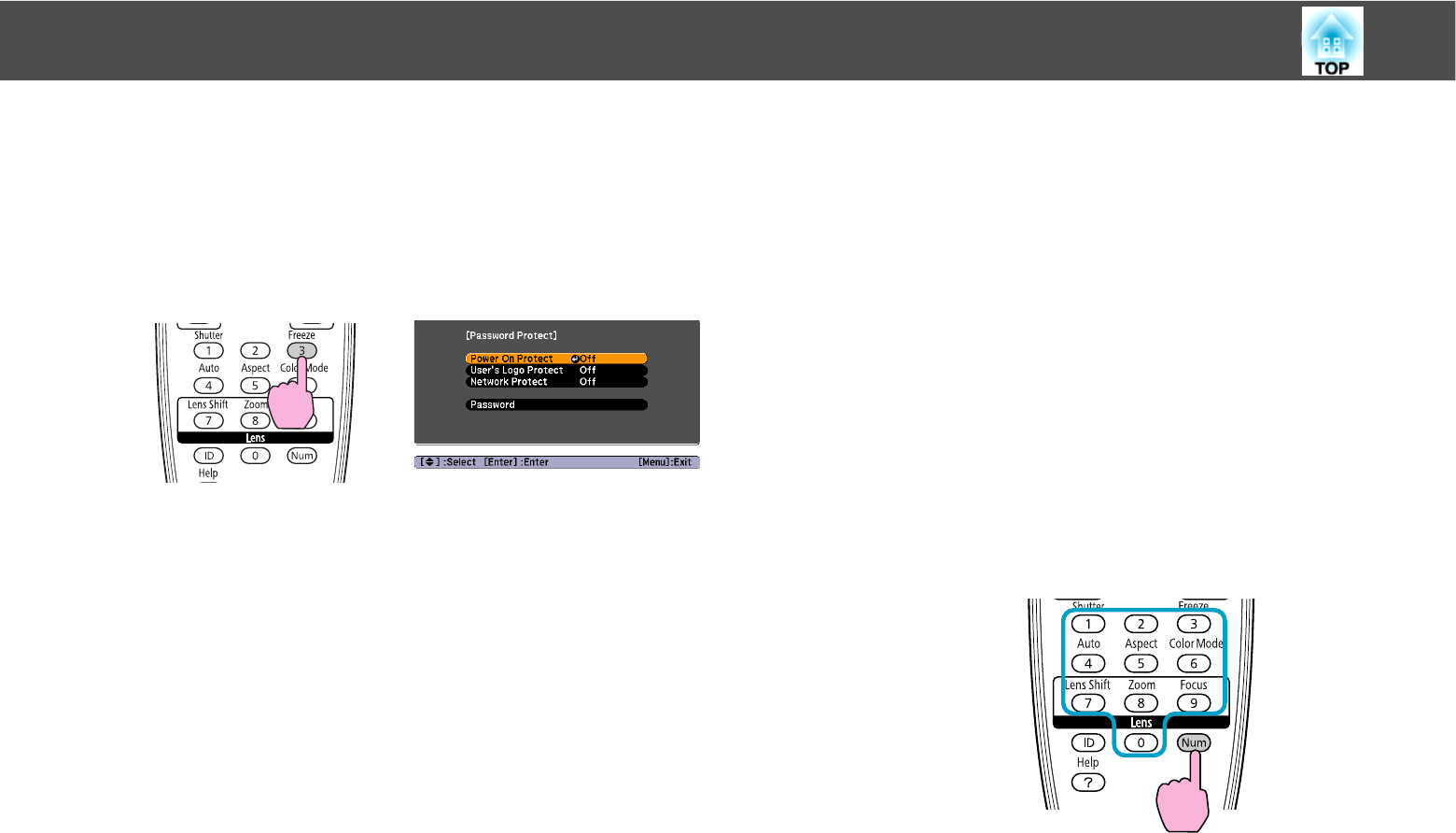
Security Functions
61
Procedure
A During projection, hold down the [Freeze] button for about
five seconds.
The Password Protect setting menu is displayed.
If Password Protect is already activated, you must enter the Pass-
word. If the Password is entered correctly, the Password Protect
setting menu is displayed. s "Entering the Password"
When the Password is set, stick the Password protect sticker in a
visible position on the projector as a further theft deterrent.
B Turn on Power On Protect.
C Turn on User's Logo Protect.
D Turn on Network Protect.
E Set the Password.
Remote Control
(1) Select Power On Protect, and then press the [Enter] button.
(2) Select On, and then press the [Enter] button.
(3) Press the [Esc] button.
(1) Select User's Logo Protect, and then press the [Enter] button.
(2) Select On, and then press the [Enter] button.
(3) Press the [Esc] button.
(1) Select Network Protect, and then press the [Enter] button.
(2) Select On, and then press the [Enter] button.
(3) Press the [Esc] button.
(1) Select Password, and then press the [Enter] button.
(2) The message "Change the password?" is displayed, select Yes
and then press the [Enter] button. The default setting for the
Password is "0000". Change this to your own desired Password. If
you select No, the screen shown in step 1 is displayed again.
(3) While holding down the [Num] button, enter a four digit number
using the numeric buttons. The number entered is displayed as "*
* * *". When you enter the fourth digit, the confirmation screen is
displayed.
Remote Control
(4) Re-enter the Password.
The message "Password accepted." is displayed.
If you enter the Password incorrectly, a message is displayed
prompting you to re-enter the password.