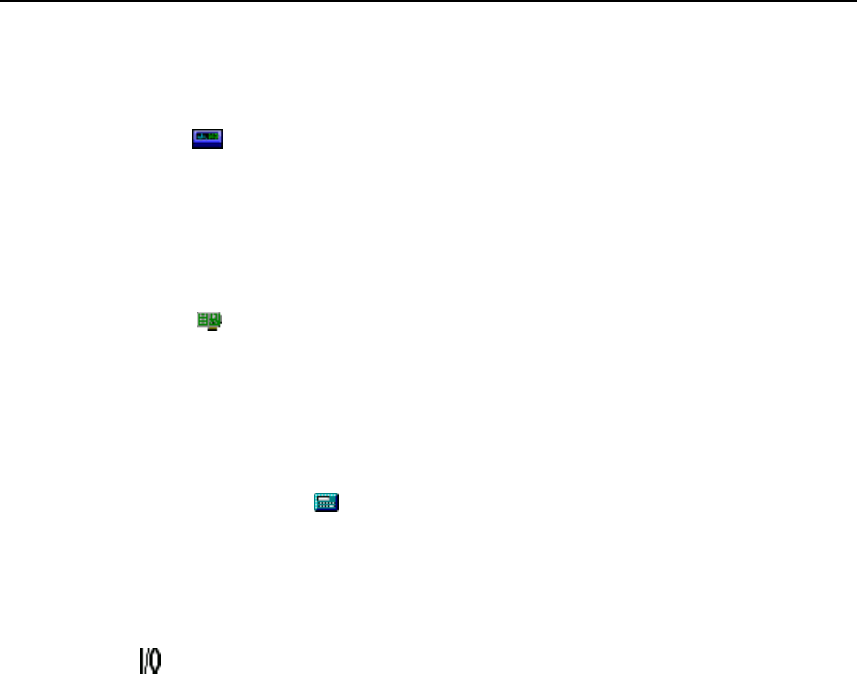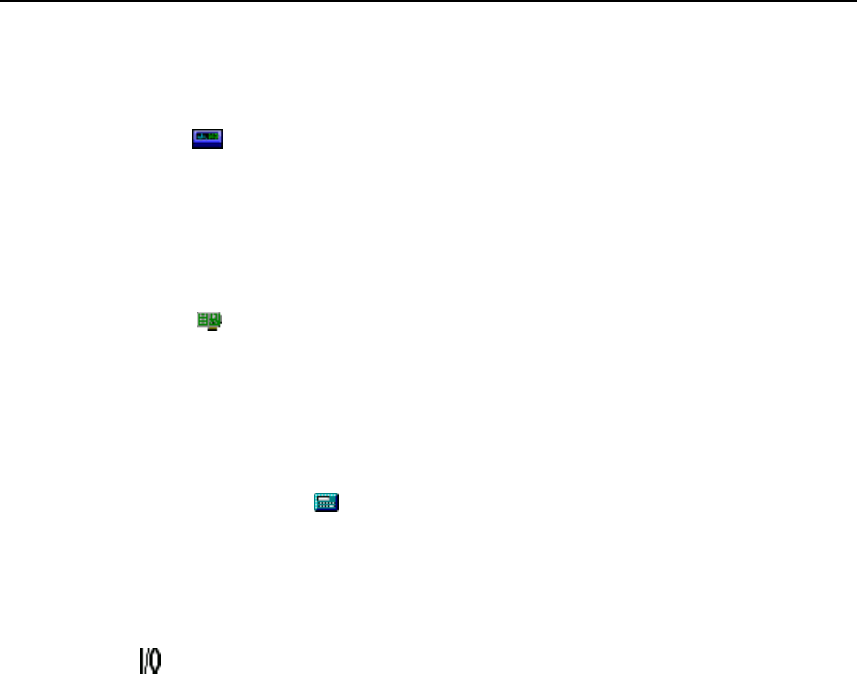
Getting Started
Understanding the User Interface
29
Checking Operational Status
The icons in the TreeView change to indicate the device status. Below are all the
possible icons and their meaning:
Device Status Icon
• Yellow or blue device icons indicates the device is not connected.
• Green device icon indicates the device is connected and communicating.
• Red device icon indicates an device error. You can view error information in
the Communication dialog
Module Status Icon
• Dimmed module icon indicates the module is not being scanned.
• Green module icon indicates the module is being scanned.
• Red module icon indicates the module is being scanned and a channel is in
alarm condition.
Computed Channel Status Icon
• Blue channel icon indicates channels are not being scanned.
• Green channel icon indicates channels are being scanned.
• Red channel icon indicates channel in an alarm condition.
I/O Module 6
• Black digital I/O icon indicates all the channels are turned off.
• Green digital I/O icon indicates a channel is turned on by a external activation
or by a user command.
• Red digital I/O icon indicates a channel is activated by an alarm condition.