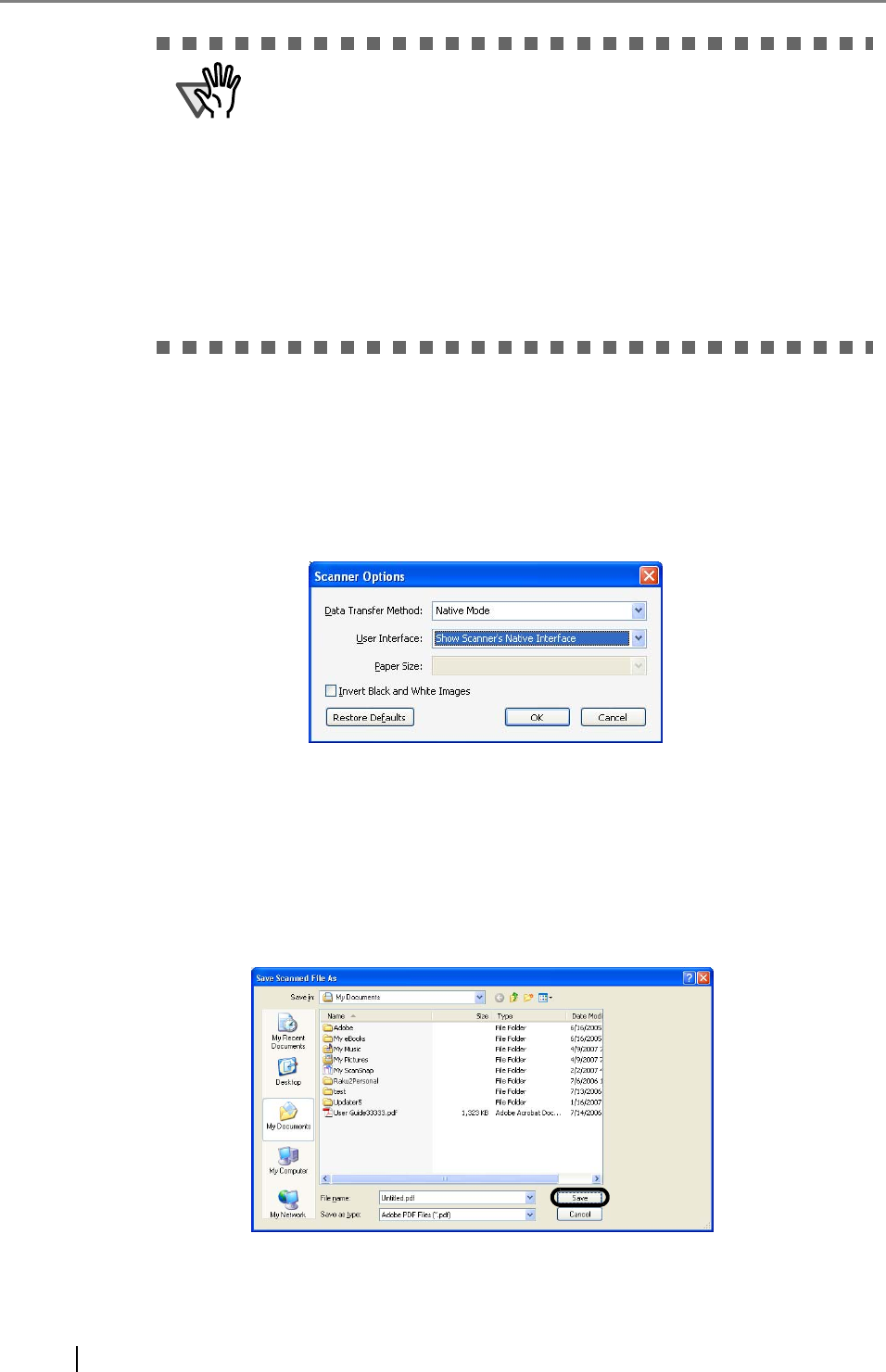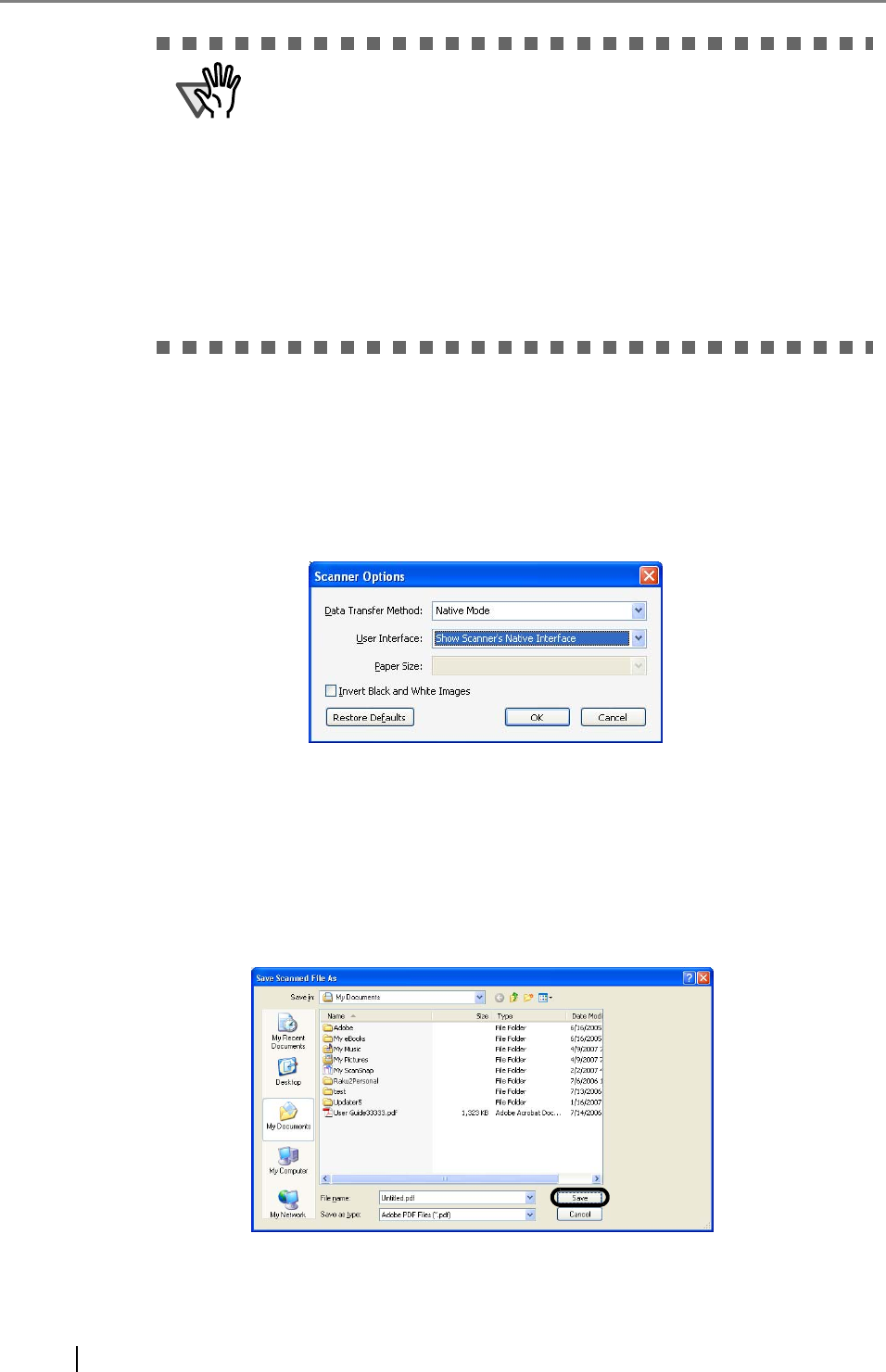
58
5. Click the [Scanner Options] button.
⇒ The [Scanner Options] dialog box appears.
6. If you want to change settings in the [TWAIN driver] dialog box as described in step 9,
select [Show Scanner’s Native Interface] from the [User Interface] drop-down list, and
then click the [OK] button.
⇒ You will be returned to the [Acrobat Scan] dialog box.
7. Click the [Scan] button.
⇒ The [Save Scanned File As] dialog box appears.
8. Specify a destination (Save in) in which you want to save the scanned document
image and its file name, and then click the [Save] button.
⇒ The [TWAIN driver] dialog box appears.
ATTENTION
If scanned by using the default settings, images outputted may not be
satisfactory. It is recommended the settings be changed, following the
procedure below:
1. Clear the [Recognize Text Using OCR] checkbox.
2. Click the [Image Settings] button.
The [Image Settings] dialog box appears.
3. Change settings as follows:
• Color/Grayscale: none
• Monochrome: JBIG2 or CCITT Group 4
• Background removal: Off
• Edge shadow removal: Off