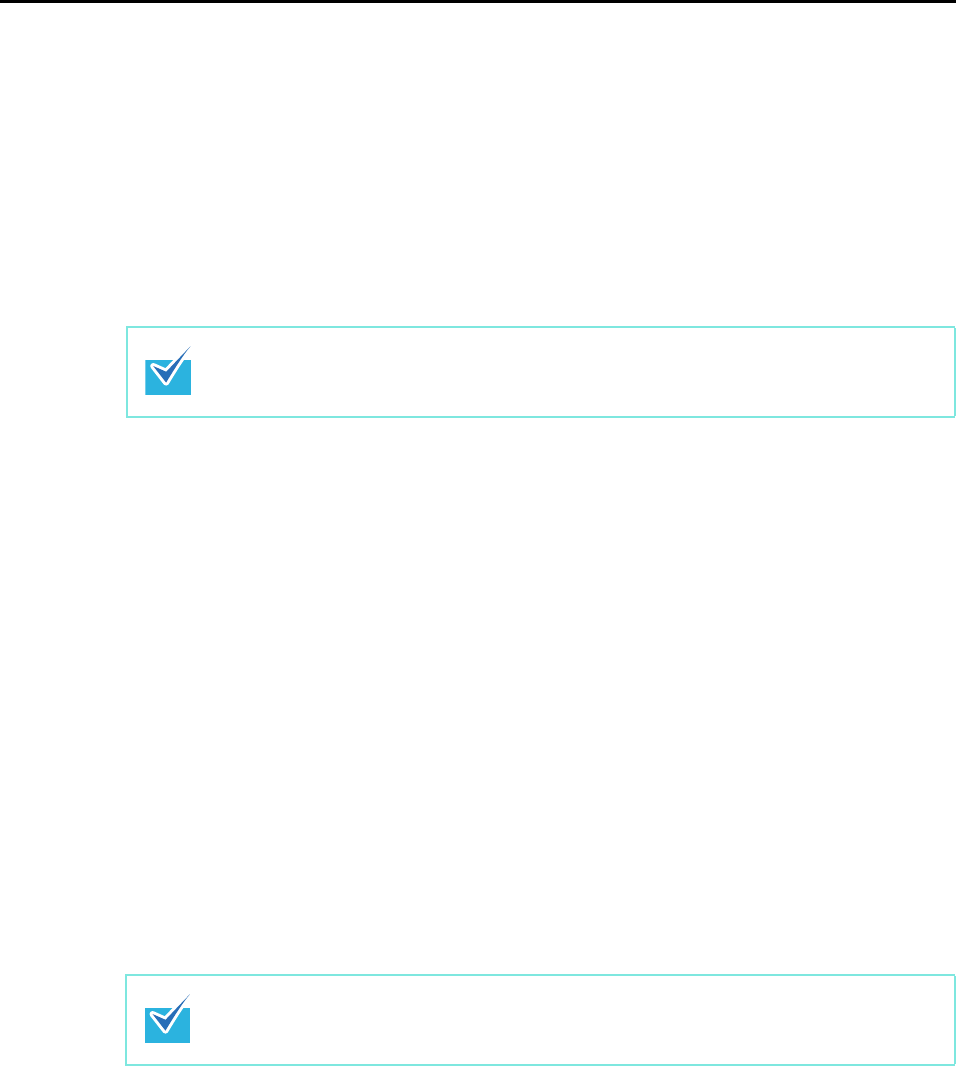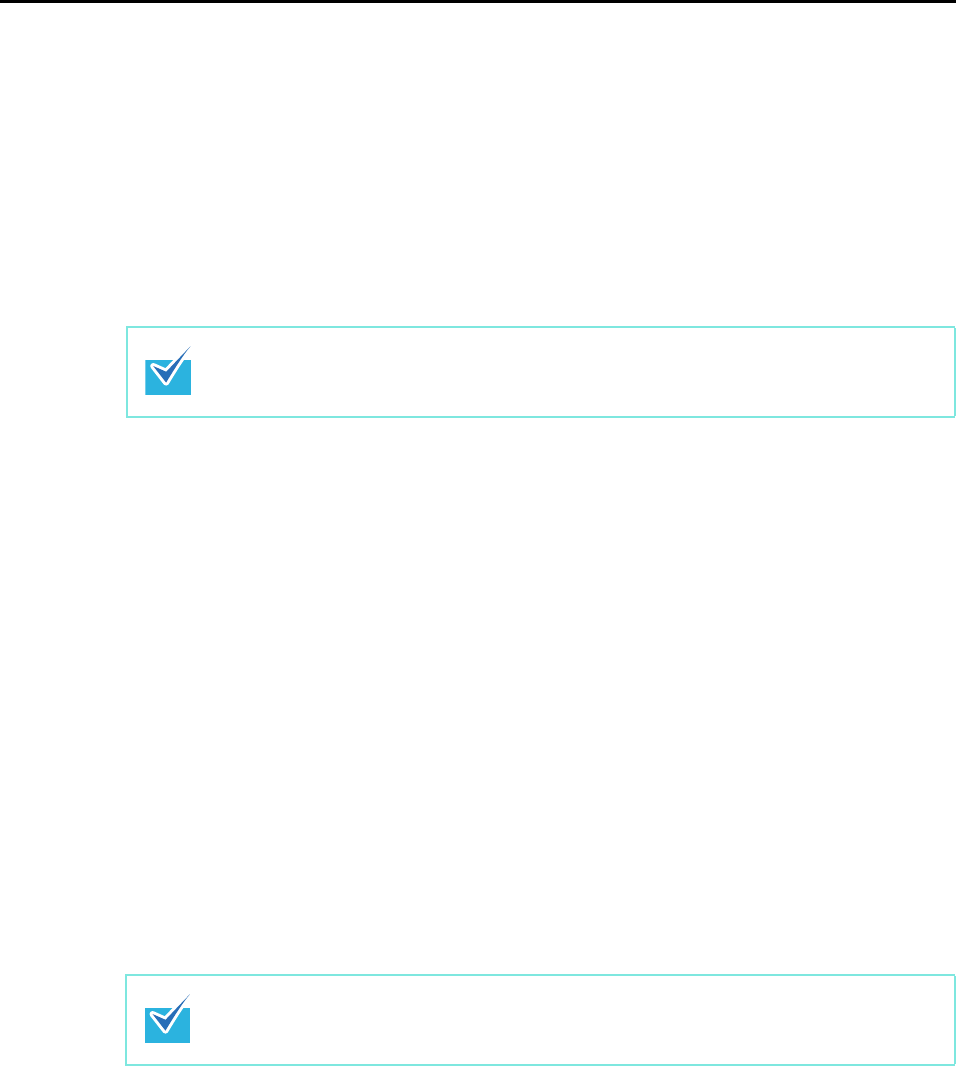
Uninstalling the Software
373
10.Close the [Accounts] window.
11.In a multi-user environment, every user must perform steps 2. to 10.
12.Log in as a user with Administrator privileges, then from Finder, select
[Applications] [ScanSnap], and drag the [ScanSnap] folder into the
Trash.
13.Empty the Trash.
The [ScanSnap Manager] folder is deleted.
ABBYY FineReader for ScanSnap
1. Turn on the computer and log in as a user with Administrator privileges.
2. Exit ABBYY FineReader for ScanSnap if it is running. (Select [Quit] from
the ABBYY FineReader for ScanSnap menu.)
3. From Finder, select [Applications] [ABBYY FineReader for ScanSnap],
and drag the [ABBYY FineReader for ScanSnap] folder into the Trash.
4. Empty the Trash.
The [ABBYY FineReader for ScanSnap] folder is deleted.
For Mac OS X v.10.5/Mac OS X v10.4, also perform the following.
From the sidebar in Finder, select the [volume name]
[Library] [Receipts], and drag
[ScanSnap Manager.pkg] into the Trash.
For Mac OS X v.10.5/Mac OS X v10.4, also perform the following.
From the sidebar in Finder, select the [volume name]
[Library] [Receipts], and drag
[ABBYY FineReader.pkg] into the Trash.