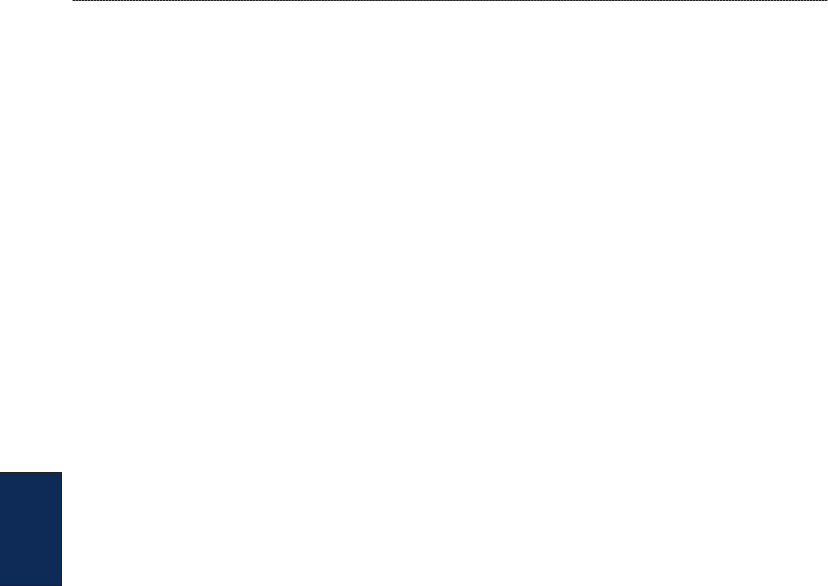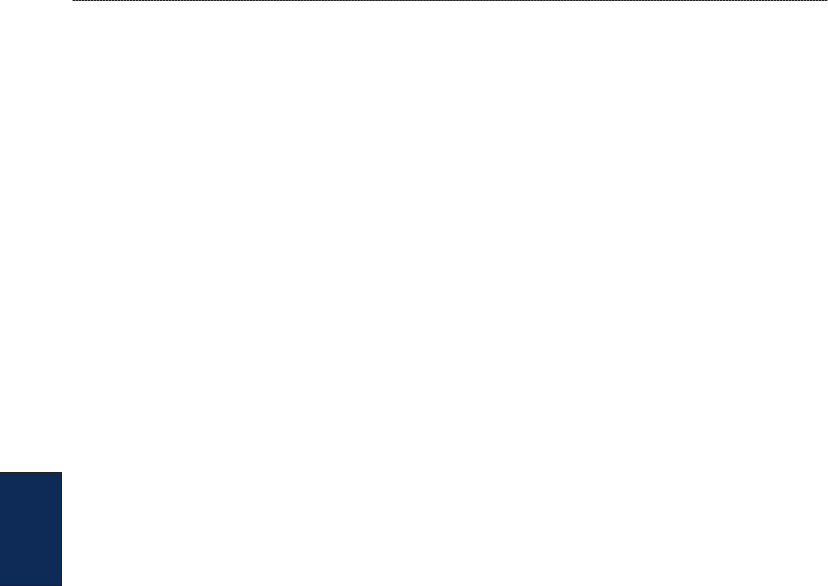
32 GPSMAP 5000 Series Owner’s Manual
Viewing Information
VieWinG
information
Viewing User Data
1. From the Home screen, touch Information > User Data.
2. Select an option:
Touch Waypoints to display a list of all saved waypoints (page 25).
Touch Routes to display a list of saved routes (page 27).
Touch Tracks to view and manage tracks (page 14).
Touch Data Transfer to transfer waypoints, routes, and tracks to and from an SD card or
network.
Touch Clear User Data to erase all user waypoints, routes, and tracks.
To copy or merge MapSource
®
data to your chartplotter:
1. Insert an SD card into your chartplotter to allow it to place a le on the SD card. This le provides
information to MapSource to format its data. This only needs to be done the rst time you copy or
merge MapSource data to your chartplotter from a specic SD card.
2. Check your MapSource version on your computer by clicking Help > About MapSource. If the
version is older than 6.12.2, update to the most current version by clicking Help > Check for
Software Updates, or check the Garmin Web site at www.garmin.com.
3. Insert the SD card into an SD card reader that is attached to the computer.
4. From within MapSource, click on Transfer > Send to Device.
5. Select the drive for the SD card reader and the types of data you want to copy to your
chartplotter.
6. Click Send.
7. Insert the SD card into your chartplotter.
8. From the Home screen on your chartplotter, touch Information > User Data > Data Transfer >
Card.
9. Complete one of the following:
Touch Merge From Card to transfer data from the SD card to the chartplotter and combine it
with existing user data.
Touch Replace From Card transfer data from the SD card to the chartplotter and overwrite
existing user data on the chartplotter.
10. Touch the le name from the list.
11. Touch Merge from Card or Replace from Card.
To transfer waypoints, routes, and tracks to an SD card:
1. Insert an SD card into the SD card slot on the front of the chartplotter.
2. From the Home screen, touch Information > User Data > Data Transfer > Card > Save To
Card.
3. Complete one of the following actions to indicate the name of the new le:
Select the le name from the list.
Touch Add New File to create a new le. Enter the le name using the on-screen keyboard
and touch Done.
4. Touch Save To Card to save waypoints, routes, and tracks to the SD card. The le name is
saved with an .ADM extension.
To transfer waypoints, routes, and tracks from an SD card:
1. Insert an SD card into the SD card slot on the front of the chartplotter.
2. From the Home screen, touch Information > User Data > Data Transfer > Card.
•
•
•
•
•
•
•
•
•