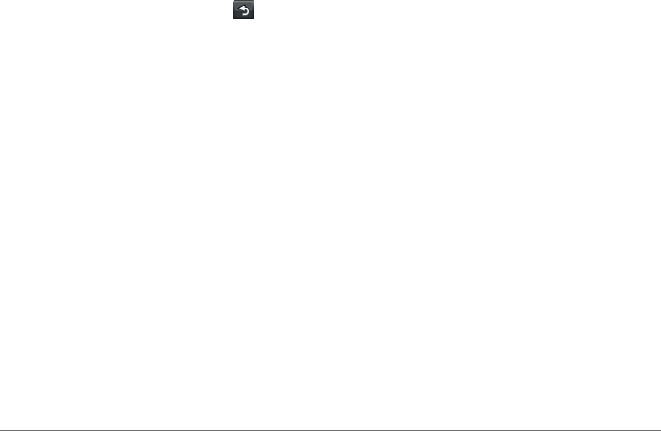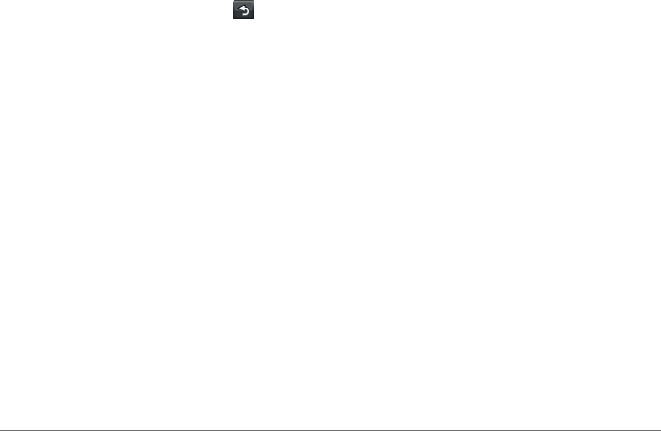
Map Pages 13
Stopping the Route
While navigating a route, select > Stop.
Navigating Off Road
You can create straight-line routes that do not
follow roadways.
1
Select Settings > Navigation.
2
Select Route Preference > Off Road > OK.
The route will be calculated as a straight line
to the location.
Changing the Map Data Field
1
From the map, select a data eld.
2
Select a type of data to display.
3
Select OK.
Viewing Current Location Information
Use the Where Am I? page to view information
about your current location. This is helpful if you
need to tell emergency personnel your location.
From the map, select the vehicle icon.
Finding Nearby Services
1
From the map, select the vehicle icon.
2
Select Hospitals, Police Stations, or Fuel
to view the nearest locations in that category.
Map Pages
Viewing Trip Information
The trip information page displays your present
speed and provides statistics about your trip.
TIP: If you make frequent stops, leave the
device turned on so it can accurately measure
elapsed time during the trip.
From the map, select the Speed eld.