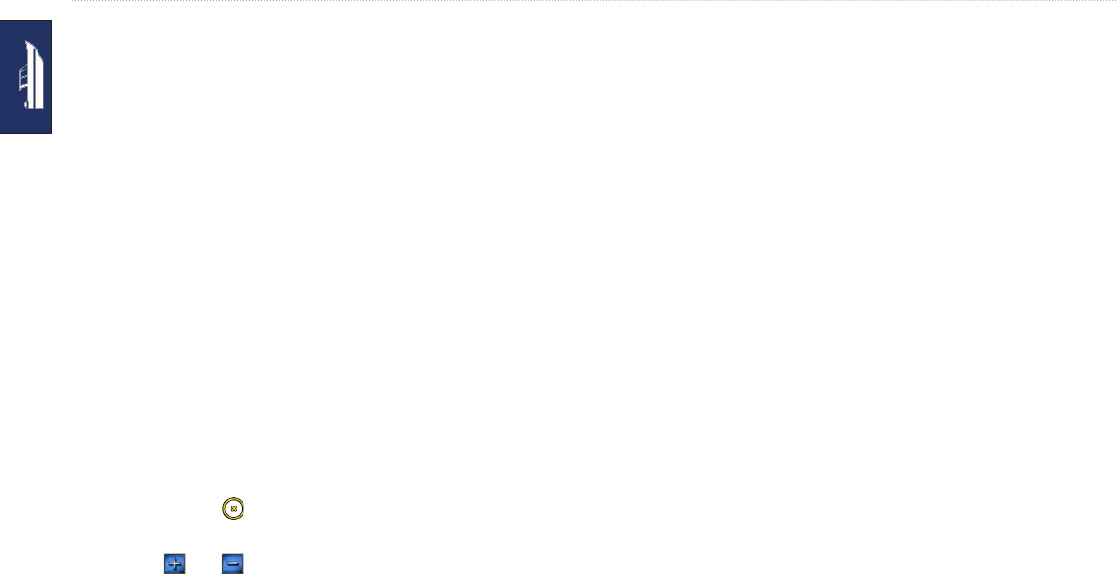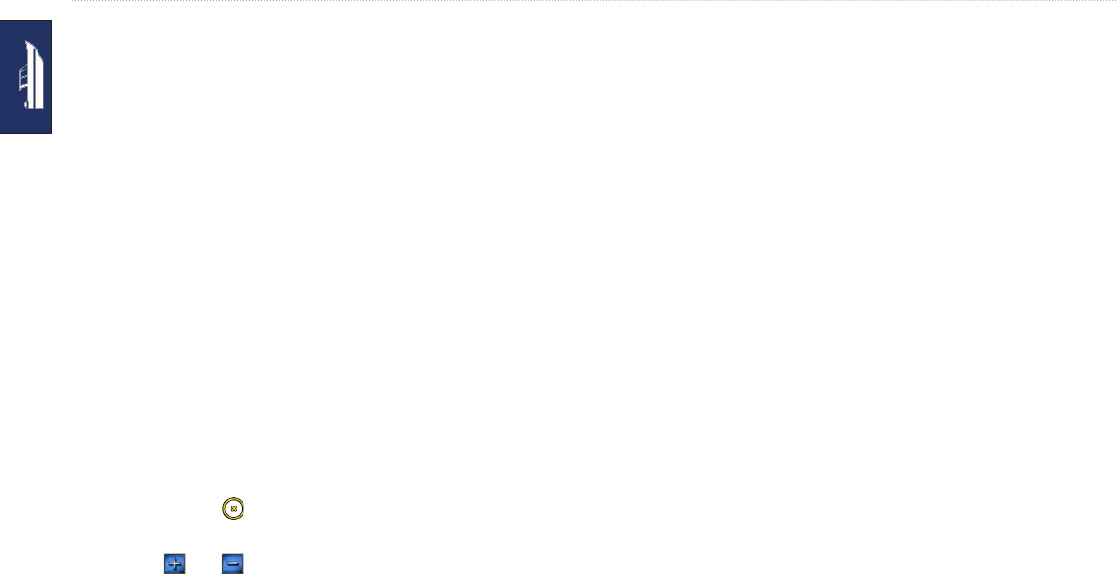
14 GPSMAP 640 Owner’s Manual
Marine Mode: Navigating
Marine Mode: Navigating
To navigate using the GPSMAP 640, rst choose a destination,
then set a course or create a route. Follow the course or the route
on the Navigation chart or on the Perspective 3D or Mariner’s Eye
3D screen.
TIP:
You can also use the Compass screen to follow a course or
a route on the Navigation chart, the Perspective 3D screen, or the
Mariner’s Eye 3D screen. See page 25 for more information.
Step 1: Choose a Destination
You can choose a destination using either the Navigation chart or
the Where To? menu.
Choosing a Destination Using the Navigation
Chart
1. From the Home screen, touch Charts > Navigation Chart.
2. On the Navigation chart, touch the place you would like to
navigate to. The pointer icon indicates the destination on the
chart.
TIP: Touch and to zoom in and out. Touch anywhere on
the chart and drag to pan the map. For more information on using
charts, see page 8.
Choosing a Destination Using Where To?
1. From the Home screen, touch Where To?
2. Touch a category:
Waypoints—view a list of locations you marked previously
(page 20).
Routes—view a list of routes you saved previously
(page 20).
Tracks—view a list of recorded tracks (page 21).
Offshore Services—view a list of nearby marinas and other
offshore points of interest, listed by proximity (page 20).
Search by Name—search nearby marinas and other
offshore points of interest by name (page 21).
3. Touch the location you want to navigate to.
Step 2: Set and Follow the Course
You can set a course three ways:
Go To
—(direct course) create a direct line from your current
location to the destination (page 15).
Route To
—create a route from the destination to your current
location, adding turns along the way (page 16).
•
•
•
•
•
•
•