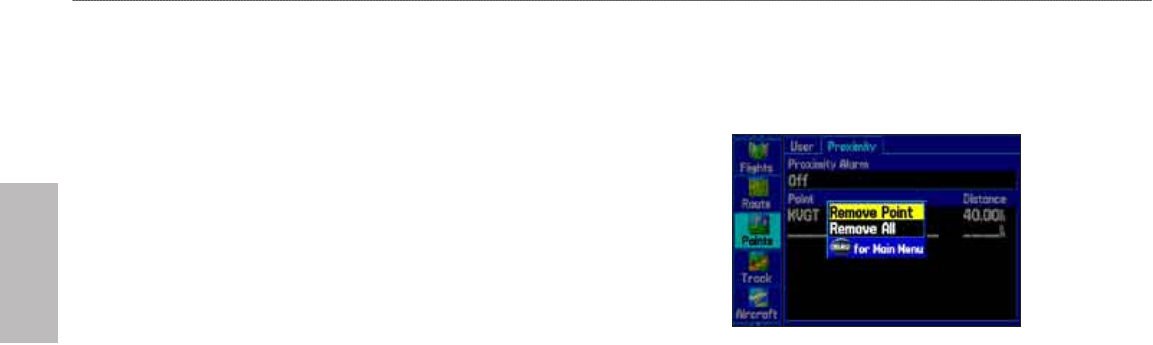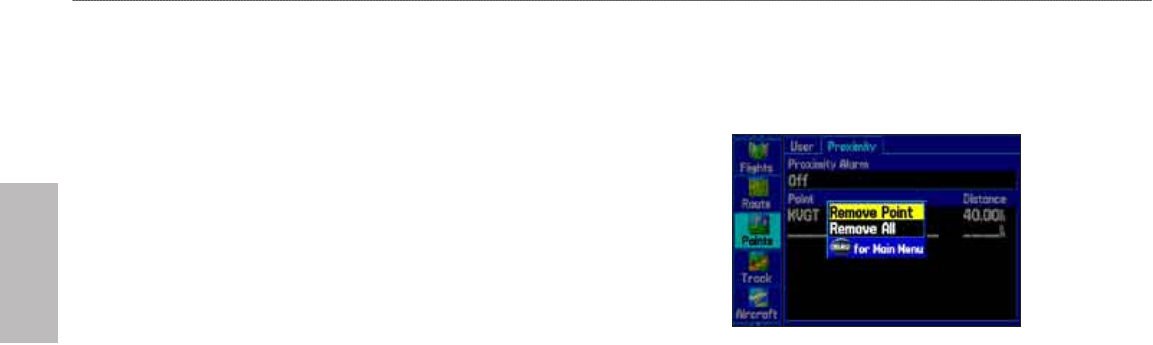
86 GPSMAP 496 Owner’s Manual
Automotive
Automotive Mode Pages and Features > Editing and Managing Waypoints
To turn proximity alarms on or off:
1. Press MENU twice to open the Main Menu.
2. Highlight Points from the vertical list of tabs. Highlight Proximity
from the row of tabs along the top of the screen.
3. Use the ROCKER to highlight the eld below Proximity Alarm,
and press ENTER.
4. Select the ON or OFF setting, and press ENTER.
To add a proximity waypoint:
1. From the Proximity Points tab, use the ROCKER to highlight an
empty line on the Proximity List, and press ENTER. The Find
Menu appears.
2. Select the waypoint or point of interest from the Find Menu. With
OK highlighted, press ENTER to select that point. (For complete
information about the Find Menu, see “Finding an Item” on page
58.) The distance eld is now highlighted.
3. Press ENTER to begin entry of the proximity radius.
4. Use the ROCKER to enter a distance value (up to 99.99 units),
and press ENTER.
To clear one or all proximity waypoints from the list:
1. Open the Proximity sub tab.
2. Use the ROCKER to highlight the proximity waypoint to clear,
and press MENU.
Proximity Points Tab Options Menu
3. To clear a single alarm, highlight Remove Point, and press
ENTER. To clear all proximity waypoints, select Remove All, and
press ENTER.
4. Use the ROCKER to highlight OK, and press ENTER.