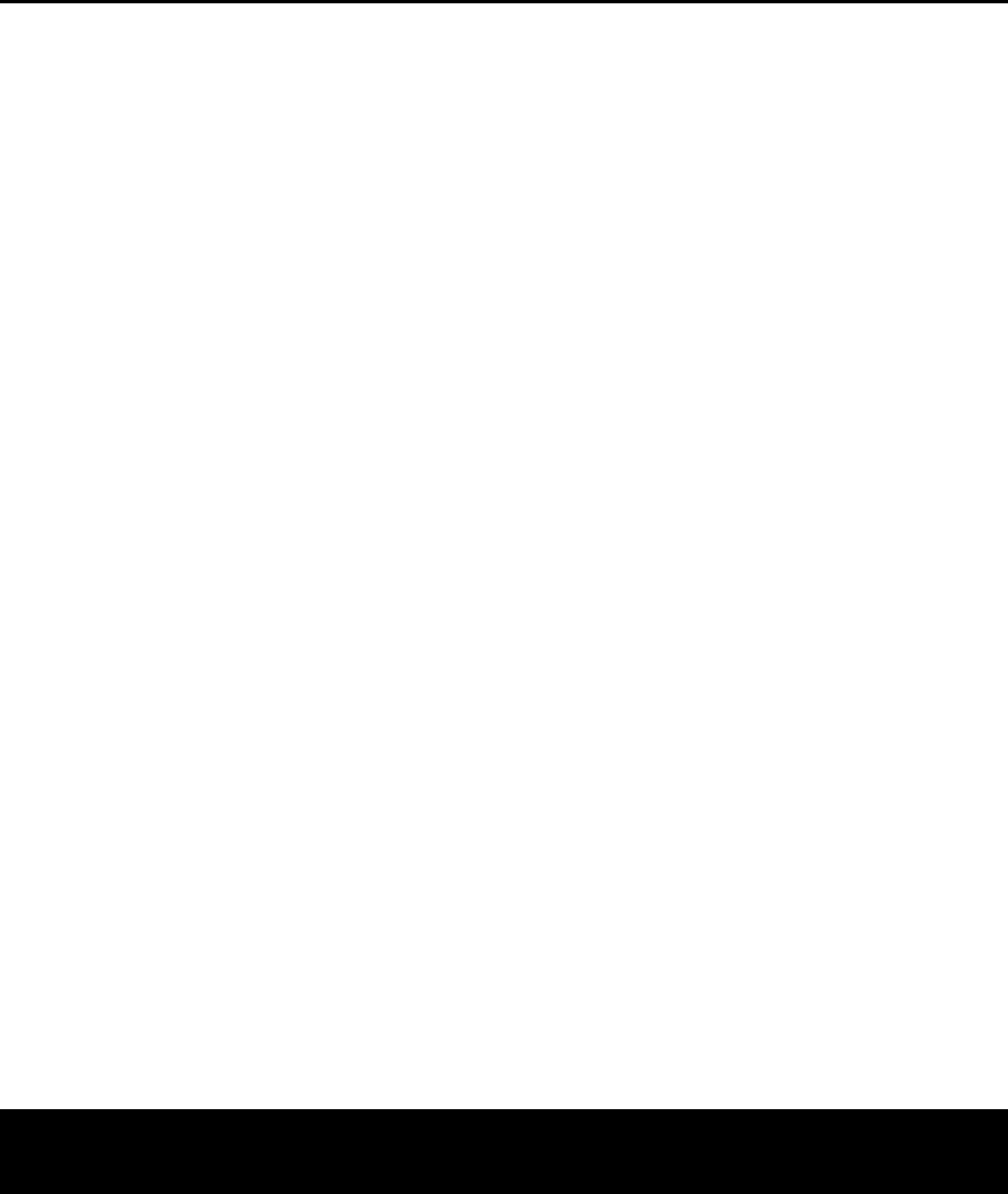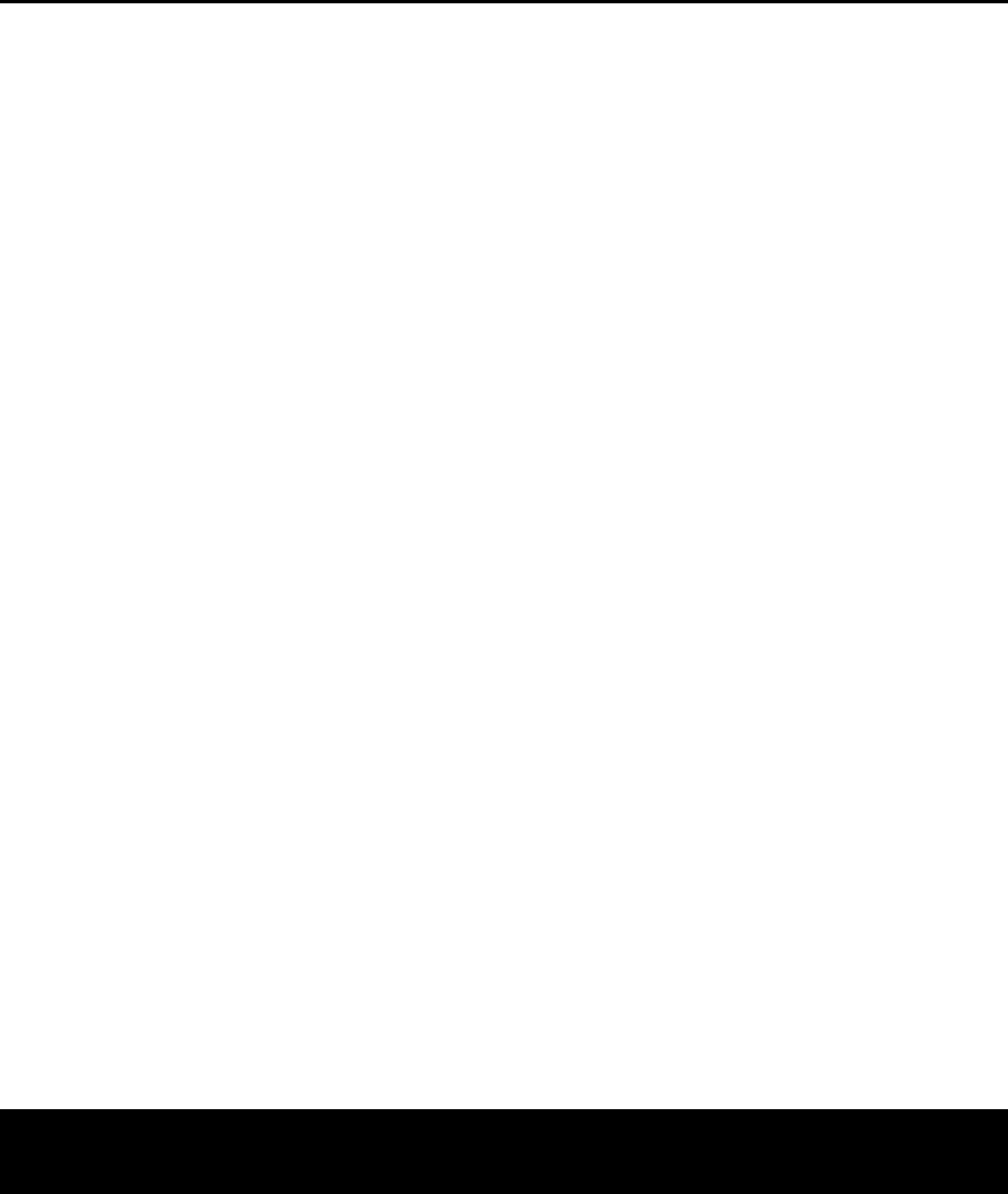
SYSTEM CONFIGURATIONSYSTEM CONFIGURATION
SYSTEM CONFIGURATION 27SYSTEM CONFIGURATION 27
On the SPEAKER
SIZE
menu (Figure 17),
you will see either the factory default settings or, if
EzSet/EQ has been run, the settings recorded by the
test results. In the case for the main speaker channels,
each speaker position (front left/right,
center, surround
left/right and surround back left/right) you have the
option of telling the system if the speakers used are
“small” or “large”.These descriptions do not describe
the actual physical size of the speakers, but rather
refer to the type of speaker
. For each of these set-
tings, select
LARGE when the speakers in a partic-
ular position are traditional full-range loudspeakers.
Use the SMALL setting for smaller, frequency-limited
“satellite” speakers that do not reproduce sounds
below 60Hz. In all cases except the front left/right
speakers you may also select
NONE. This tells the
system that no speakers are present at the particular
position, allowing the AVR to select the correct sur-
round modes that are compatible with the number
of speakers installed. For example, in order to use
the Dolby Digital EX, Dolby Pro Logic IIx, DTS-ES
Logic 7/7-channel and 7 Stereo modes, you must
have either Large or Small speakers entered as the
setting for the Surround Back channels.
If you are in doubt as to which setting best describes
your speakers consult the specifications in the speakers’
owner’s manual, visit the speaker manufacturer’s web
site or ask the dealer or installer from whom you pur-
chased the speakers.
Begin your changes to the speaker setup process
by making certain that the cursor is pointing at the
LEFT/RIGHT line, which sets the configuration
for the front left and right speakers. If you wish to make
a change to the front speakers’ configuration, press the
‹
/
›
Navigation Button o so that either LARGE
or SMALL appears, matching the appropriate
description from the definitions shown above
.
IMPORTANT NOTE: If a change is made to this, or
any speaker position,
when you press the
‹
/
›
Navigation Button o, an on-screen warning mes-
sage will appear reminding you that EzSet/EQ must be
run.
This is necessar
y to integrate the changed param-
eter with the EzSet/EQ test results. Make all desired
setting changes on the
SPEAKER SETUP and
SPEAKER X-OVER menus once, and then
run EzSet/EQ after all manual adjustments are com-
pleted.
When
SMALL is selected, low-frequency sounds will
be sent only to the subwoofer output. If you choose this
option and there is no subwoofer connected, you will
not hear any low-frequency sounds from the front
channels
.
When
LARGE is selected, a full-range signal will be
sent to the front left and front right outputs. Depending
on the choice made in the
SUBWOOFER line in
this menu, bass and/or LFE information may also be
directed to the subwoofer.
When you have completed your selection for the front
channel, press the
¤
Navigation Button o on the
remote to move the cursor to
CENTER.
Press the
‹
/
›
Na
vigation Button
o on the
remote
to select the option that best describes your sys-
tem, based on the speaker definitions shown below.
When SMALL is selected, low-frequency center
channel sounds will be sent only to the subwoofer out-
put. If you choose this option and there is no subwoofer
connected, you will not hear low-frequency sounds from
the center channel.
When
LARGE is selected, a full-range signal will be
sent to the center speaker output, and NO center
channel signal will be sent to the subwoofer output.
When
NONE is selected, no signals will be sent to
the center channel output. The receiver will operate in
a “phantom” center channel mode and center channel
information will be sent to the left and right front chan-
nel outputs.When only front left and right speakers are
used, with no center or surround speakers, Dolby
Virtual Speaker is a good alternative mode.
When you have completed your selection for the cen-
ter channel, press the
¤
Navigation Button o on
the remote to move the cursor to
SURROUND.
Press the
‹
/
›
Navigation Button o on the remote
to select the option that best describes the surround
speakers in your system based on the speaker
definitions shown on this page.
When
SMALL is selected, low-frequency surround
channel sounds will be sent to the subwoofer output
only. If you choose this option and there is no sub-
woofer connected,
you will not hear any low-frequency
sounds from the surround channels.
When
LARGE is selected, a full-range signal
will be sent to the surround channel outputs, and
NO surround channel signals will be sent to the
subwoofer output.
When
NONE is selected, surround sound informa-
tion will be split between the front left and front right
outputs. For optimal performance when no surround
speakers are in use
,
the Dolby
Virtual Speaker mode
should be used.
When you have completed your selections for the
main surround channels
,
press the
¤ Na
viga
tion
Button
o on the remote to move the cursor to
SURR
BACK
.
This line ser
ves two functions:
It not only configures the setting for the surround
back channels when they are present; it also tells
the AVR 435’s processing system to configure the
unit for either 5.1 or 6.1/7.1 operation.
Press the
‹/› Na
vigation Button
o on the
remote to select the option that best describes the
speakers in use at the left and right back surround
positions based on the definitions on this page:
When
NONE is selected, the system will adjust so
that only 5.1-channel surround processing/decoding
modes are available and the surround back amplifier
channels will not be used.
When this is the case for
your system,
you may wish to take advantage of the
availability of this amplifier channel pair for use in pow-
ering a second set of speakers that have their source
selected by the AVR 435’s multiroom control system.
See page 41 for more information.
When SMALL is selected, the system will adjust so
that the full complement of 6.1/7.1 surround processing
/
decoding modes are available, and low-frequency
information below the crossover point will be sent to
the subwoofer output. If you choose this option and
there is no subwoofer connected, you will not hear
any low-frequency sounds from the surround back
channels.
When
LARGE is selected, the system will adjust so
that the full complement of 6.1/7.1 surround process-
ing/decoding modes are available, and a full-range
signal will be sent to the surround back channels, with
no low-frequency information sent to the subwoofer
output.
When you have completed your selection for the
back surround channels, press the
¤
Navigation
Button
o on the remote to move the cursor to
SUB
MODE
.
Press the
‹
/
›
Na
viga
tion Button
o on the
remote to select the option that best describes your
system.
The choices available for the subwoofer position will
depend on the settings for the other speakers, particu-
larly the front left/right positions
.
If the front left/right speakers are set to
SMALL,
the subwoofer will automatically be set to
SUB,
which is the
“on”
position.
If the front left/right speakers are set to
LARGE,
three options are available:
• If no subwoofer is connected to the AVR 435,
press the
‹
/
›
Navigation Button o on the
remote so that
NONE appears in the on-screen
menu. When this option is selected, all bass infor-
mation
will be routed to the front left/right “main”
speakers
.
AVR 435 OM 12/27/04 2:57 PM Page 27