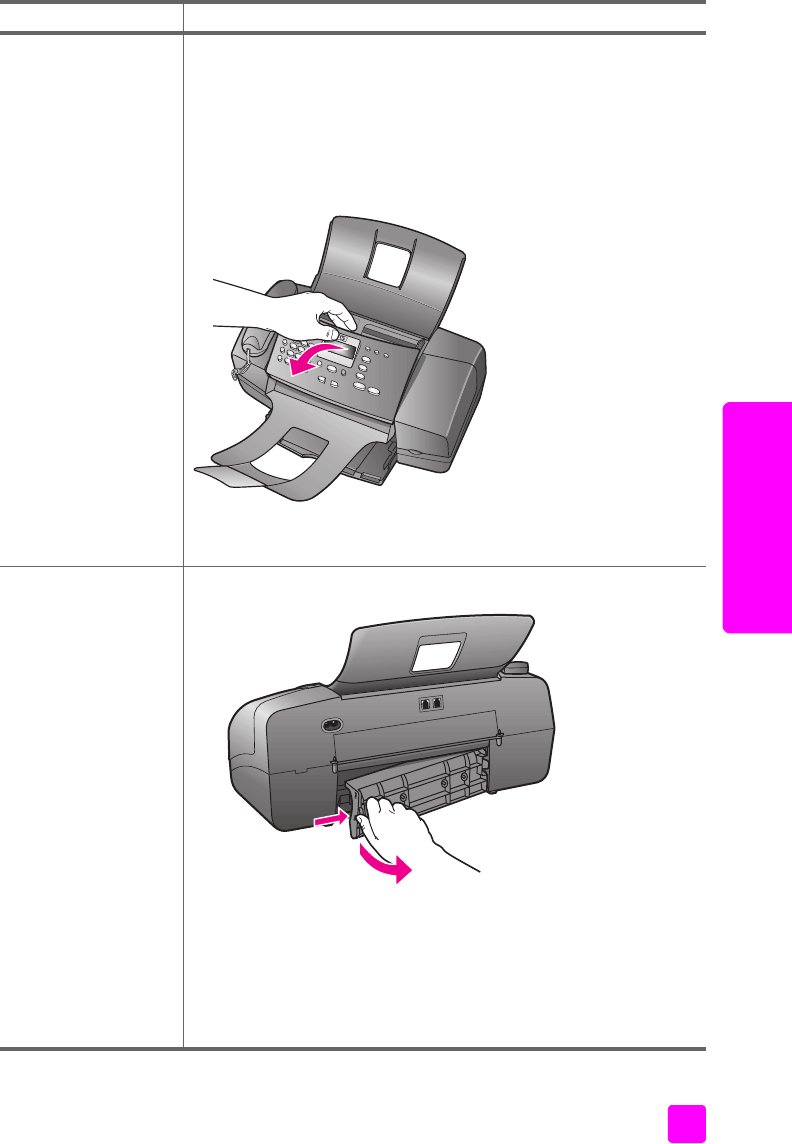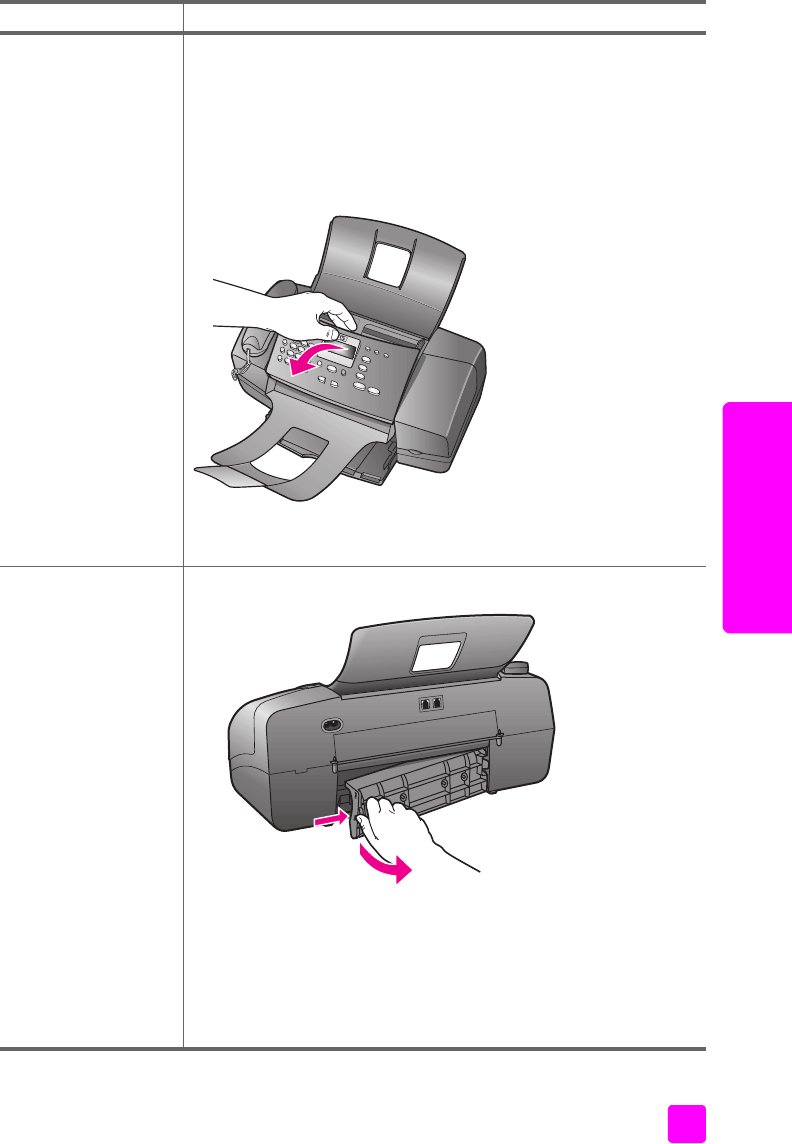
user guide
troubleshooting information
97
troubleshooting
paper jams
problem possible cause and solution
Paper has jammed in
the automatic
document feeder.
Several common actions can cause paper jams:
• placing too much paper in the document feeder tray
• using paper that is too thick or too thin for the HP Fax
• trying to add originals to the document feeder tray while the
HP Fax is copying or sending a fax
1 Open the scanner lid.
2 Gently pull the paper out of the rollers, and then close the
scanner lid.
Paper has crumpled
and jammed in the
back of the HP Fax.
1 Remove the rear cleanout door.
2 Gently pull the paper out of the rollers, and then replace the
rear cleanout door.
Note: This is the preferred way to clear a paper jam in the
HP Fax since it minimizes the possibility of damage to the print
mechanism. If a page is almost all the way through the device,
you might need to pull it gently from the front.