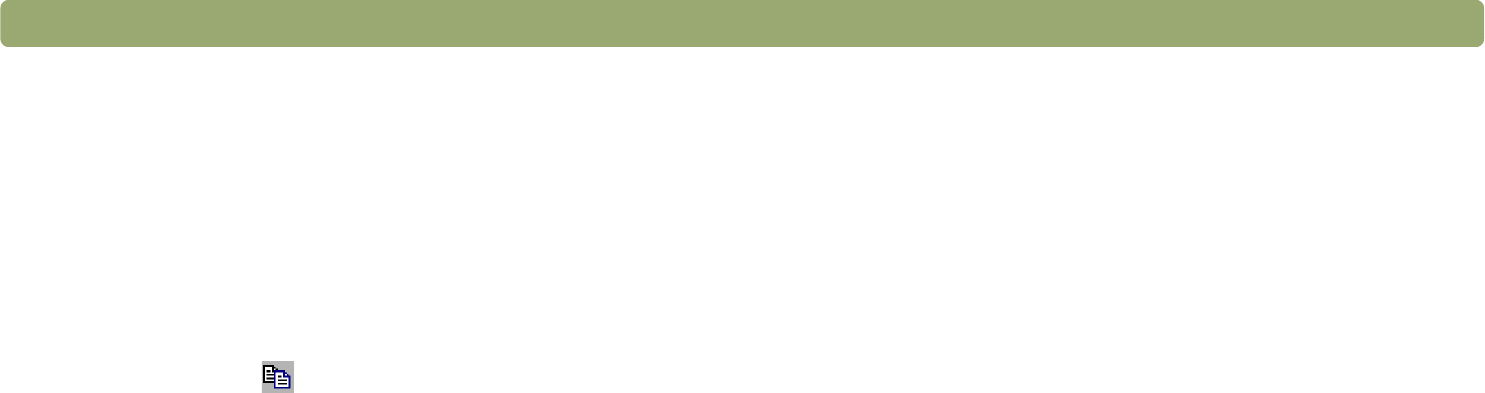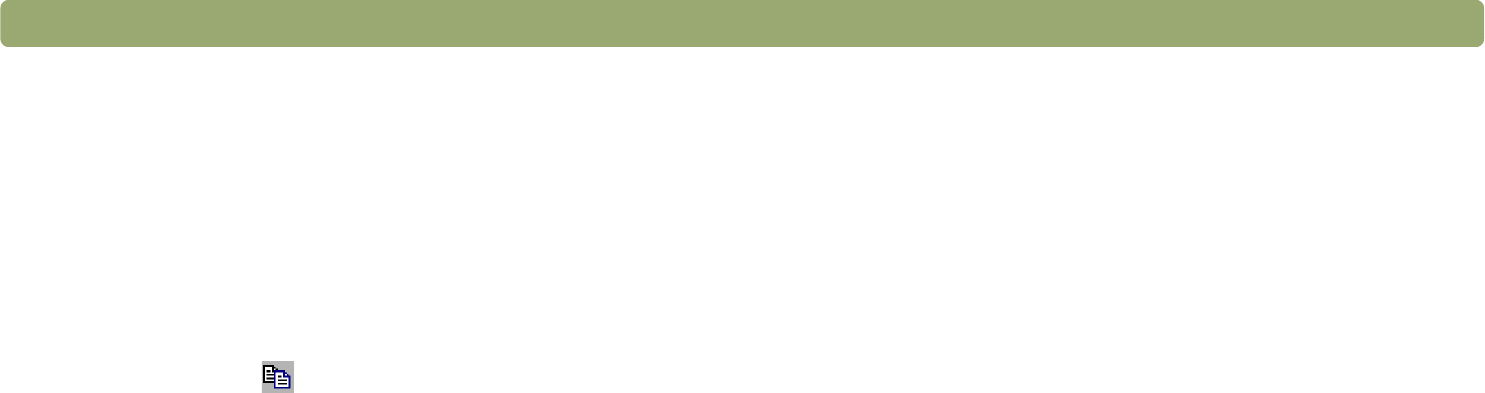
Back to TOC Scanning from HP PrecisionScan Pro 57
Copying and pasting into another program
You can copy the scanned image to the Clipboard and then paste it
into a file in the destination program. After the image is pasted, it
becomes a part of the file.
To copy and paste into another program
1 In the HP PrecisionScan Pro software, do one of the following:
● On the Edit menu, click Copy.
● On the toolbar, click .
2 In the destination program, place the cursor where you want to
insert the scanned image and click.
3 Choose the Paste command in the program.
Dragging-and-dropping into another
program
You can drag-and-drop a scanned image into another program if that
program supports drag-and-drop. The selection area will “bounce
back” to the scanning software window if you try to drop a scanned
image into a program or area that does not support drag-and-drop.
To drag-and-drop into another program
1 Open a file in the destination program. Make sure you can see both
the destination program and the HP PrecisionScan Pro software.
2 In the HP PrecisionScan Pro software, place the cursor over the
scanned image.
3 While pressing the O
PTION key, click inside the selection area and
drag to the location in the destination program. Then, release the
mouse button and the O
PTION key. Wait for the scanner to perform
a final scan of the image.