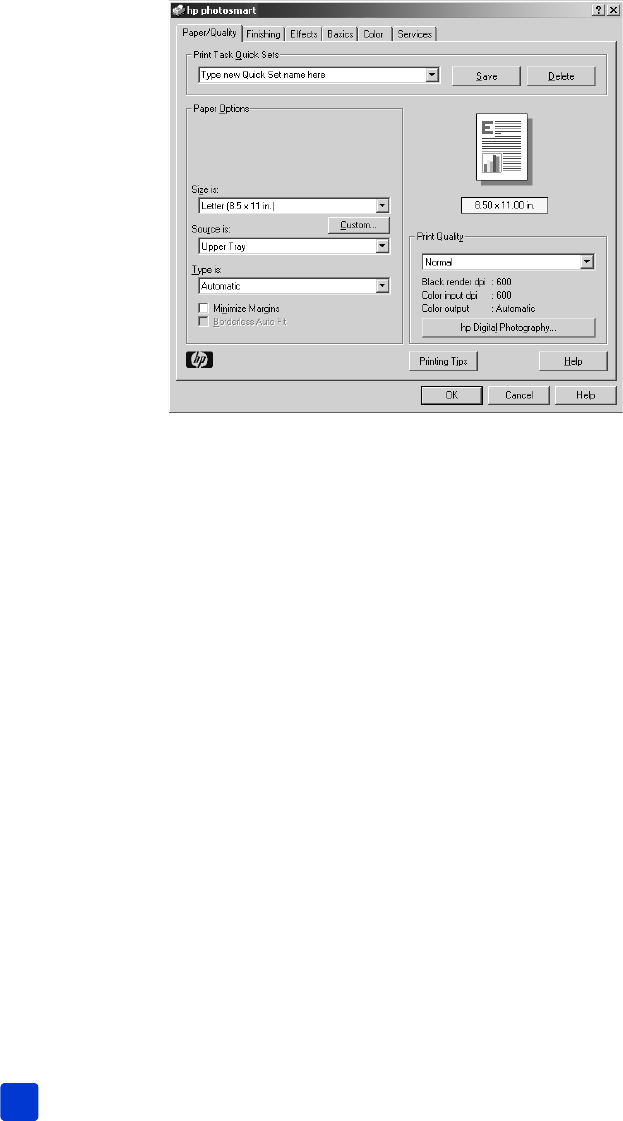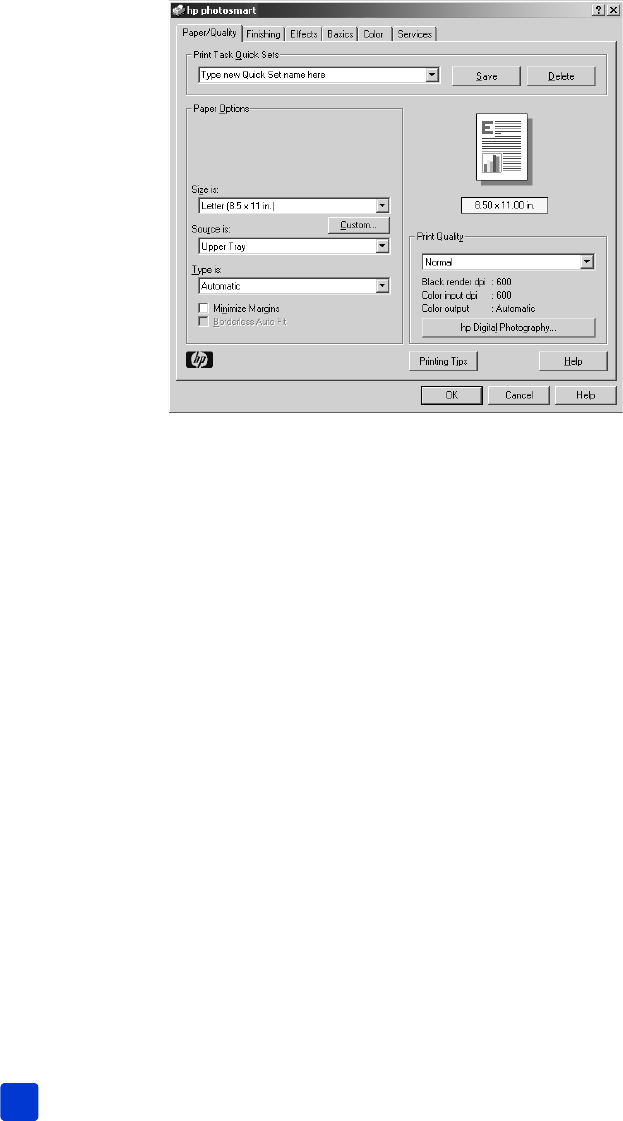
hp photosmart 7900 series
chapter 5
40
3 To access the printing properties tabs, you may have to click Properties or
Preferences. For information about the HP Photosmart Series printing
properties, see the HP Photosmart Printer Help.
Note: To learn more about the available settings, click Help.
4 Select other settings appropriate for your project. If you clicked Properties
or Preferences to view the tabs, click OK to close the window.
5 Click OK or Print to begin printing.
print borderless photos from your Windows PC
Borderless printing is supported for 4 x 6 inch photo paper (100 x 150 mm),
8.5 x 11 inch (216 x 280 mm) paper, L-size paper (3.5 x 5 inches, 90 x 127
mm), and Hagaki cards (3.94 x 5.83 inches, 100 x 148 mm).
Note: To print borderless photos from your computer, you must print from a
software application that supports borderless printing. HP recommends
using the HP Photo & Imaging software that you installed with your printer
to achieve true borderless results. If you print using other imaging software,
you may have to adjust the photo scaling to achieve borderless results.
1 Open the photo in a software application.
2 From the File menu, select Print.
The Print dialog box opens.
3 On the Print dialog box, click Properties or Preferences to access the HP
Photosmart Series printing properties. If the software application you are
using does not have a Properties or Preferences button on the Print dialog
box, then skip to the next step. For more information, see print from a
software application on page 39.
4 Select the Paper/Quality tab on the Print dialog box.