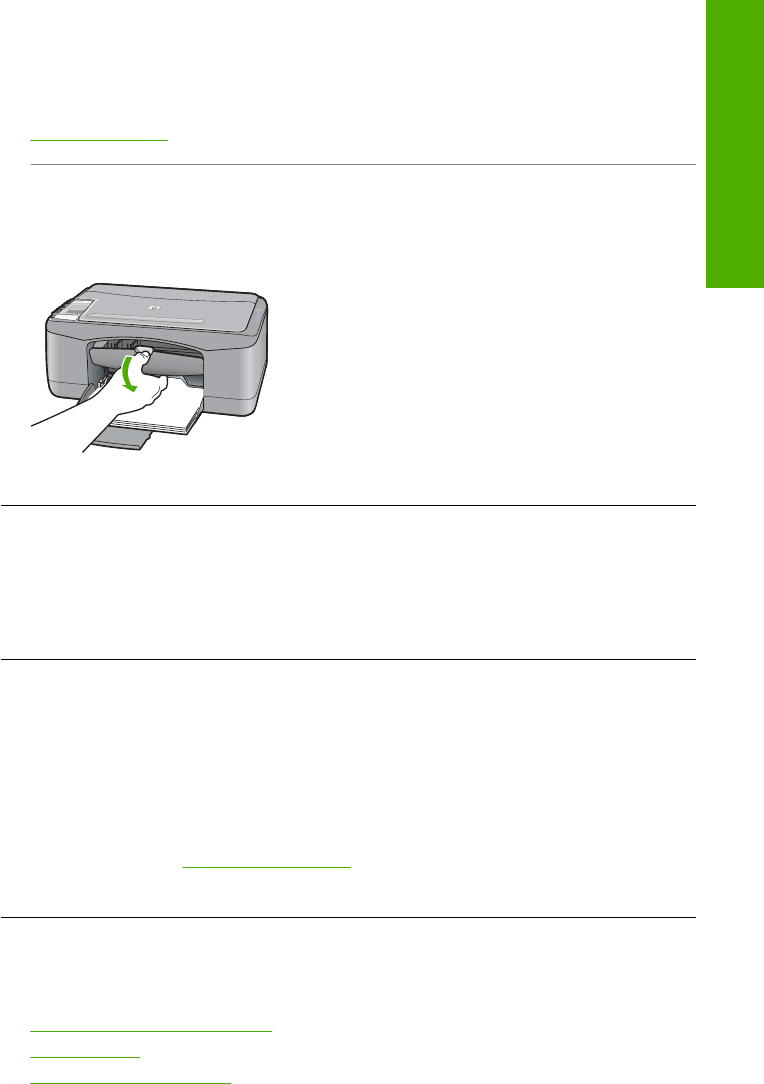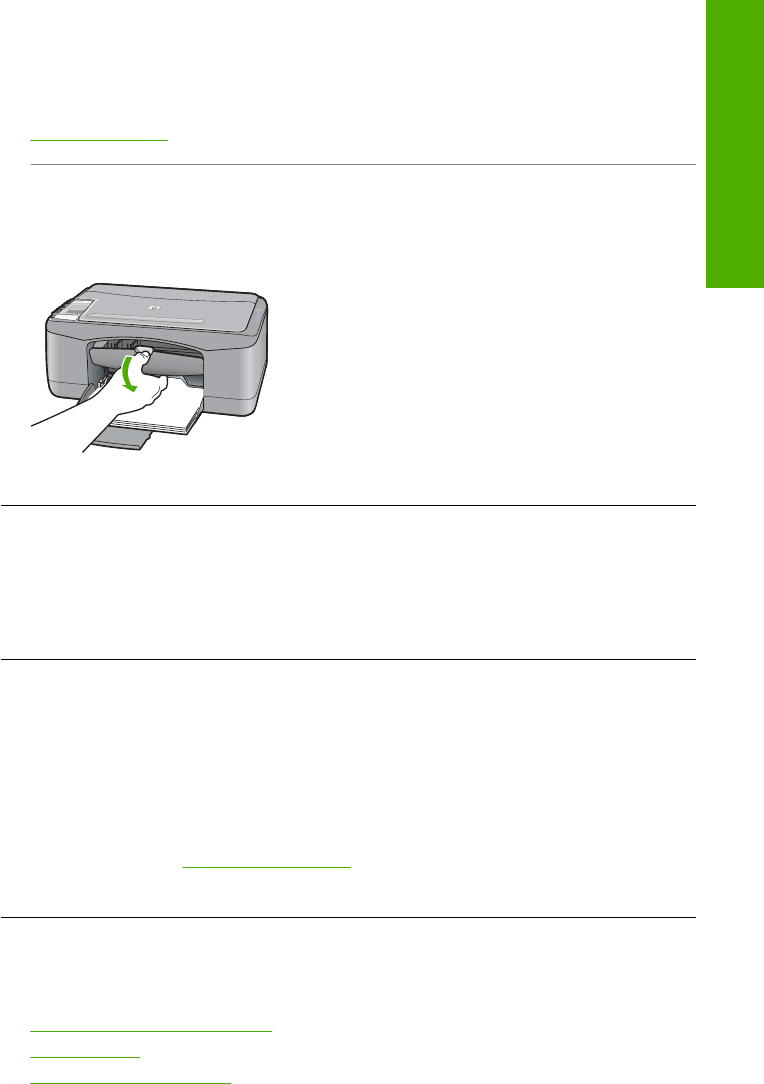
Mechanism error
Cause: The HP All-in-One has a paper jam.
Solution: Clear the paper jam.
For more information, see:
Clear paper jams
Cause: The print carriage is blocked.
Solution: Turn the HP All-in-One off, remove any objects that are blocking the print
carriage (including any packing materials), and then turn the HP All-in-One on again.
Memory is full
Cause: The document you are copying has exceeded the memory of the HP All-in-
One.
Solution: Try making fewer copies at a time.
Scanner failure
Cause: The HP All-in-One is busy or an unknown cause has interrupted your scan.
Solution: Turn off the HP All-in-One and then turn it on again. Restart your
computer and then try to scan again.
If the problem persists, try plugging the power cord directly into a grounded power
outlet rather than a surge protector or power strip. If the problem continues, contact
HP Support. Go to
www.hp.com/support. If prompted, choose your country/region,
and then click Contact HP for information on calling for technical support.
File messages
The following is a list of file-related error messages:
•
Error reading or writing the file
•
File not found
•
File format not supported
Errors 117
Troubleshooting