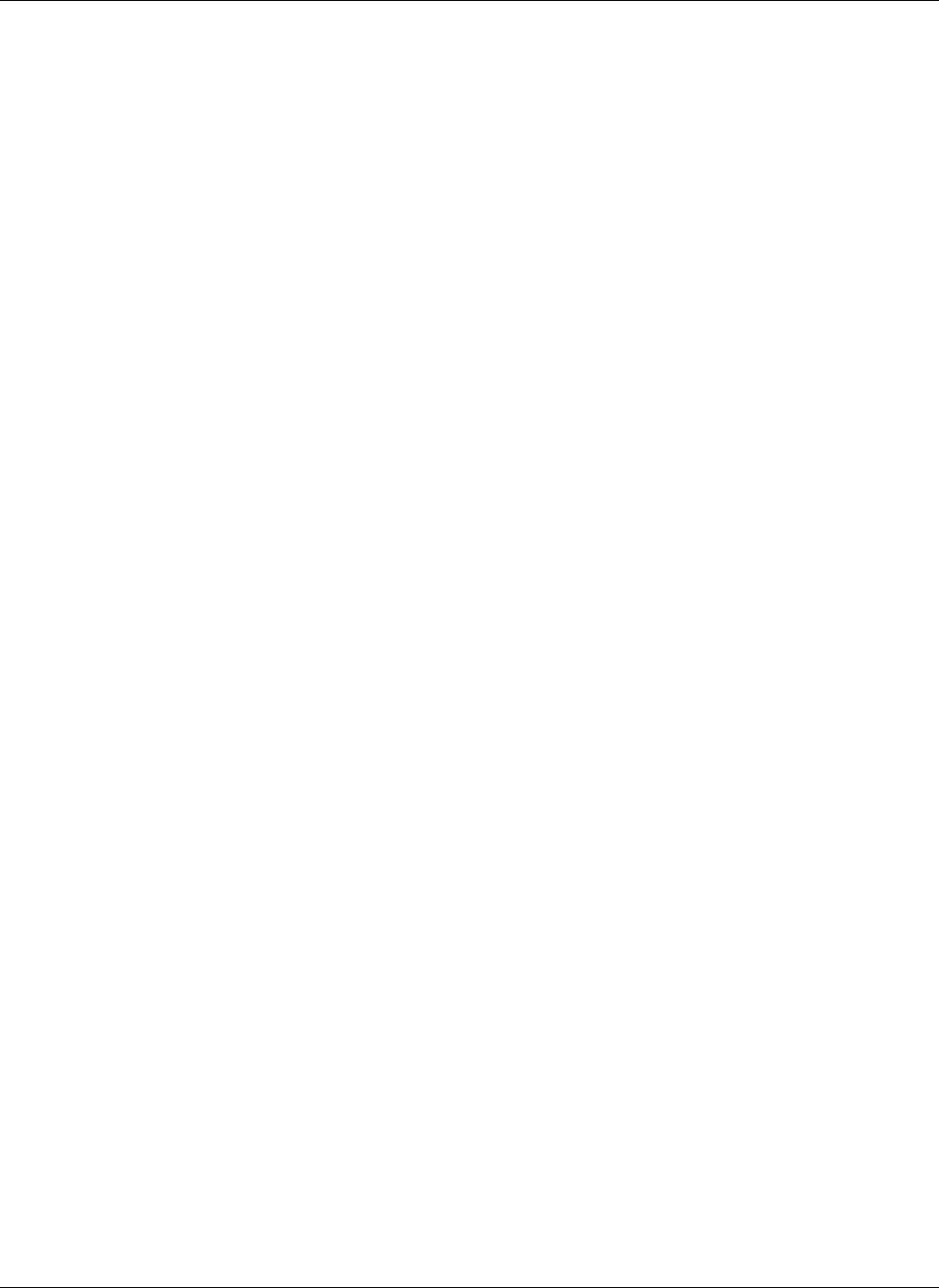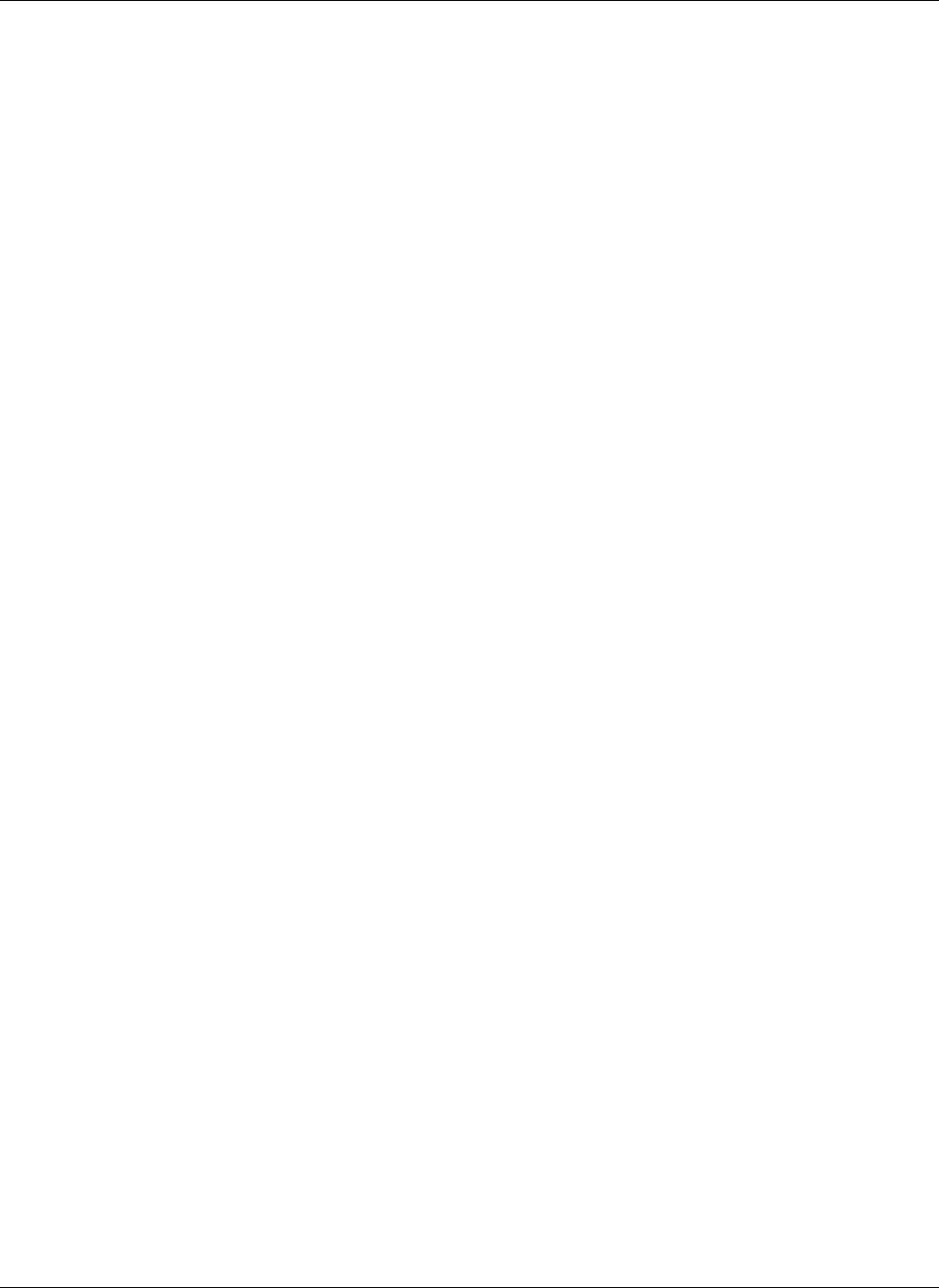
Operating System Installation and Software
6. Do one of the following:
— Press + or - to toggle the settings.
— Press the Enter key. The Options box appears. Press ↓ or ↑ to select the appropriate
setting. Press the Enter key to select the appropriate option.
The available options include:
— 5 min
— 1 min
— 30 sec
— 10 sec
7. Press the Esc key to return to the previous screen or press the F10 key to save the
changes and exit Setup.
System Event Log
The System Event Log lists a short description of each system event. Events that are recorded
include system resets, system power loss, user logins, and unsuccessful login attempts.
To use the System Event Log:
1. In the BIOS Setup Utility, press → to navigate to the Advanced menu.
2. Press ↓ to scroll to the Event Log Control menu. Press the Enter key.
3. Do one of the following:
— Press + or - to toggle the settings.
— Press the Enter key. The Options box appears. Press ↓ or ↑ to select the appropriate
setting. Press the Enter key to select the appropriate option.
4. Press ↓ to scroll to the following available options:
The available options include:
— View Event Log
— Mark all events as read
— Clear Event Log
— Event Log Statistics
5. Press the Enter key to view the options.
6. Press the Esc key to return to the previous screen or press the F10 key to save the
changes and exit Setup.
NOTE: The System Event Log can also be viewed by entering the selread command at the
Management Processor CLI.
5-26 HP ProLiant DL145 Server User Guide