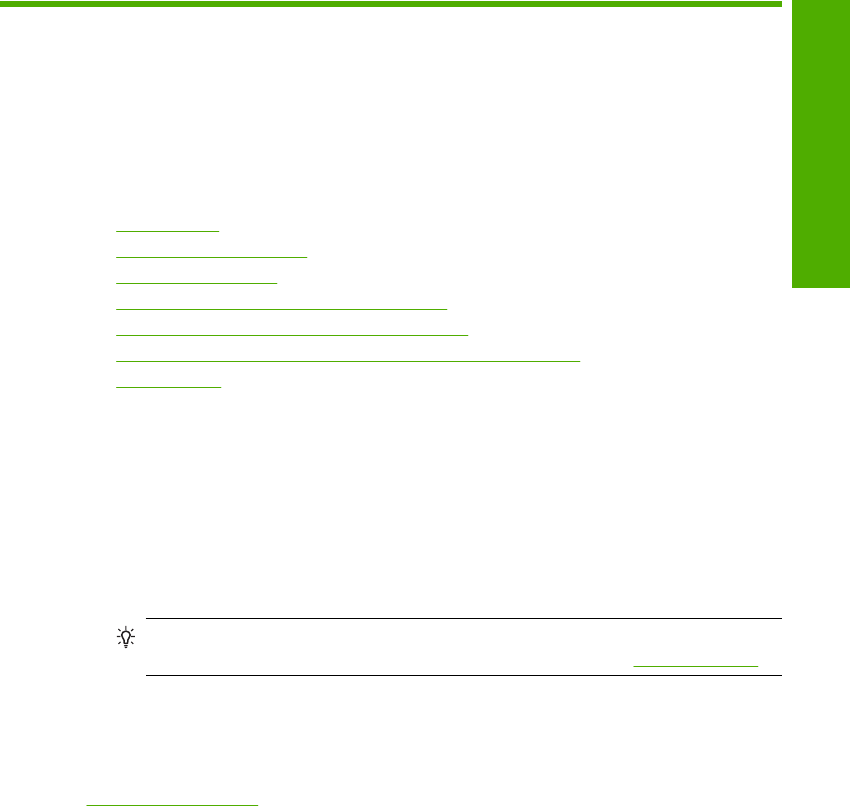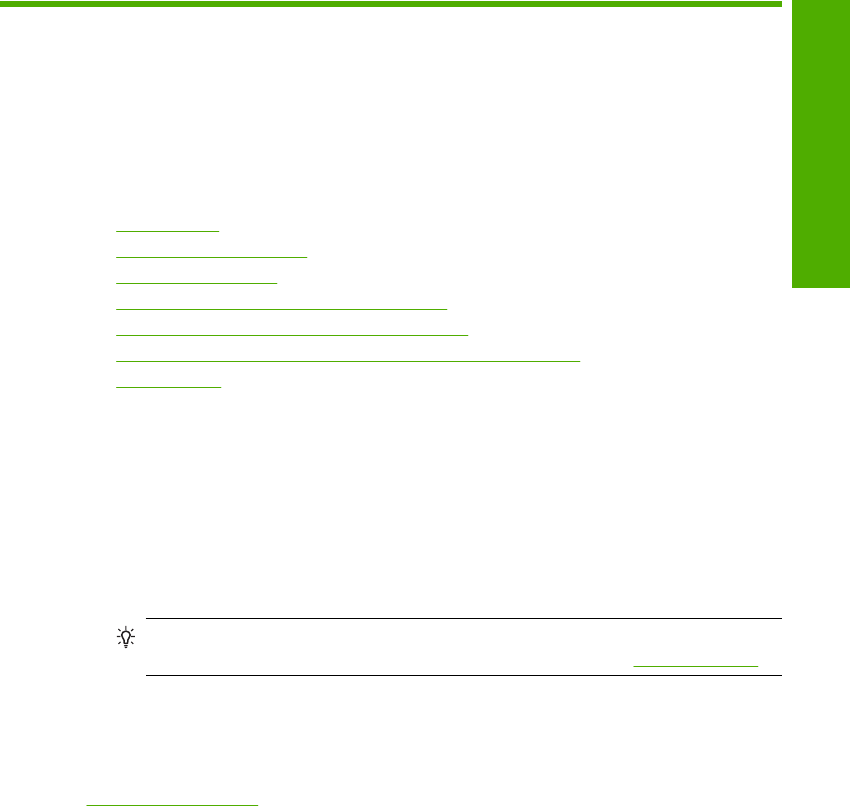
8 Use the copy features
The HP All-in-One allows you to produce high-quality color and black-and-white copies
on a variety of paper types. You can enlarge or reduce the size of an original to fit a
specific paper size, adjust the copy quality, and make high-quality copies of photos,
including borderless copies.
This section contains the following topics:
•
Make a copy
•
Set the copy paper type
•
Change copy speed
•
Make multiple copies of the same original
•
Copy a two-page black-and-white document
•
Make a 10 x 15 cm (4 x 6 inch) borderless copy of a photo
•
Stop copying
Make a copy
You can make quality copies from the control panel.
To make a copy from the control panel
1. Make sure you have paper loaded in the input tray.
2. Place your original with the side you want to copy or scan face down on the left front
corner of the glass.
TIP: For quality copies, ensure that the scanner glass is clean and that there are
no foreign materials adhering to it. For more information, see
Clean the glass.
3. Press the Paper Type button to set the paper type.
4. Press Start Copy Black or Start Copy Color.
Related topics
Control panel buttons
Set the copy paper type
You can set the paper type for copying to either Plain or Photo.
To set the paper type for copies
1. Make sure you have paper loaded in the input tray.
2. Place your original with the side you want to copy or scan face down on the left front
corner of the glass.
Use the copy features 49
Use the copy features