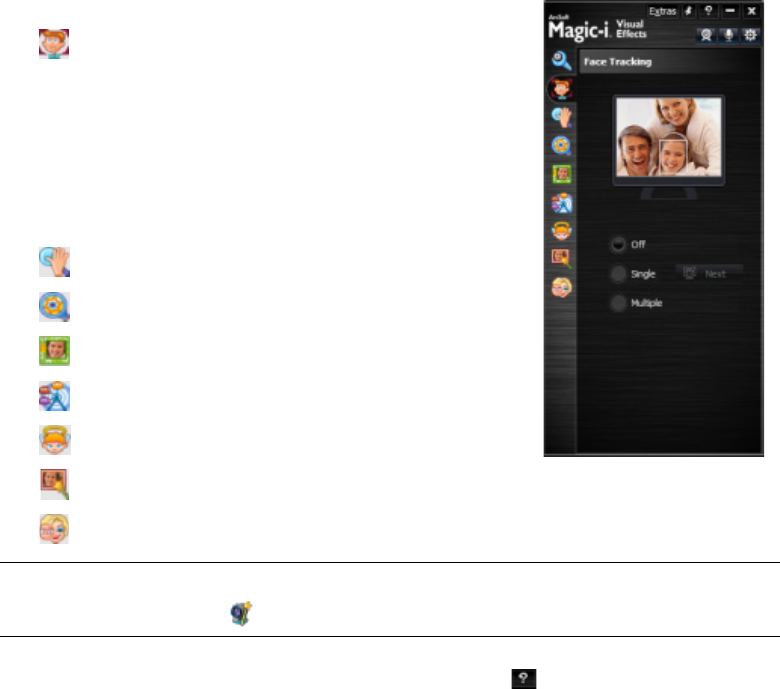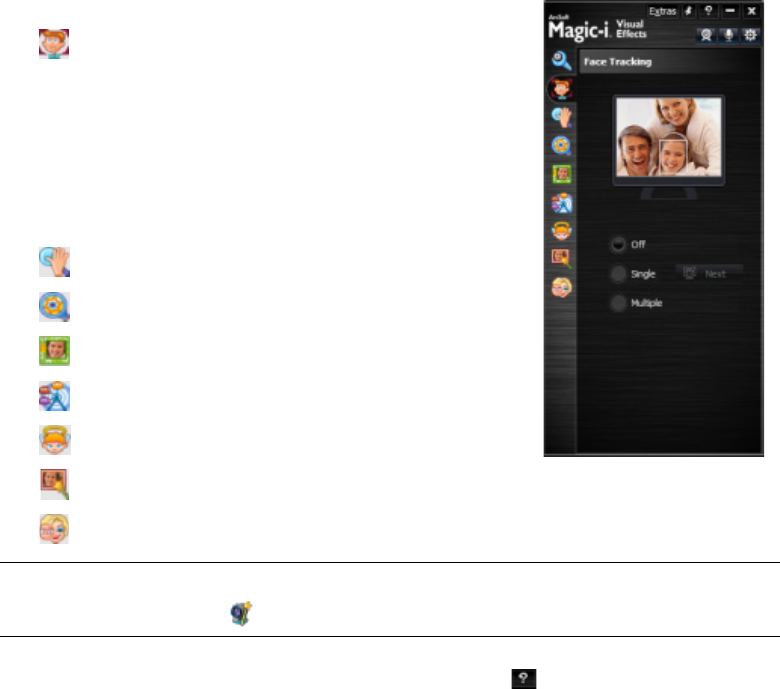
6 HP Webcam HD 5210 User’s Guide
5 (Optional) Select the effects you want to apply:
Turn face tracking on and off.
To track one face, click Single.
To track more than one face, click Single to
select the first face, and then click Next to select
the next face.
To find the best angle for a group image, click
Multiple.
Zoom in and out, or pan around the image.
Add fun house effects to your video.
Add a picture frame to the face on the screen.
Decorate your video with a theme.
Adopt a different persona by selecting an avatar.
Make your video brighter and sharper.
Combine your face with a masque template.
To learn more about using effects in your chats, click Help in the upper-right corner of
the ArcSoft Magic-i Visual Effects window.
TIP: You can also open ArcSoft Magic-i Visual Effects by double-clicking ArcSoft
Magic-i Visual Effects in the Windows System Tray.