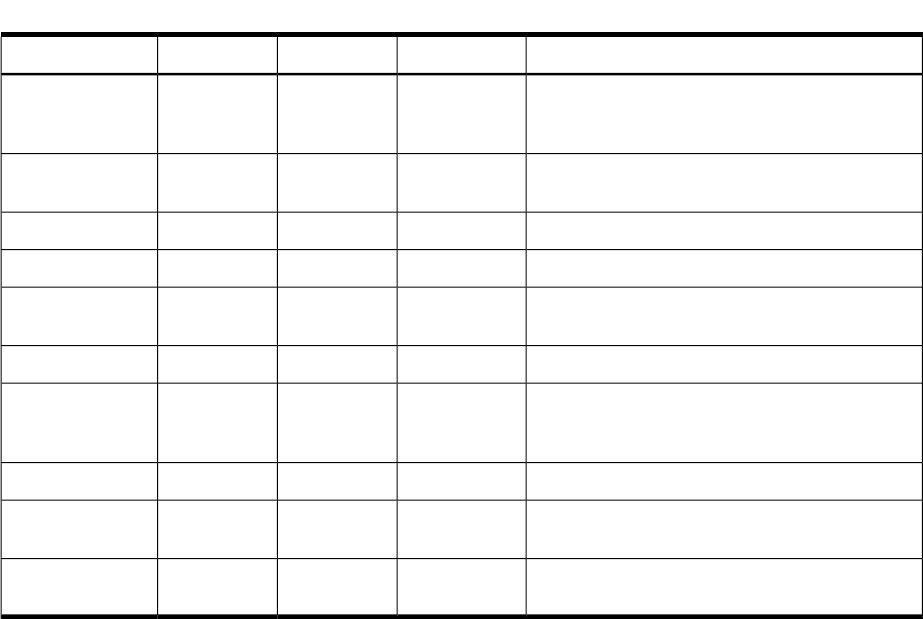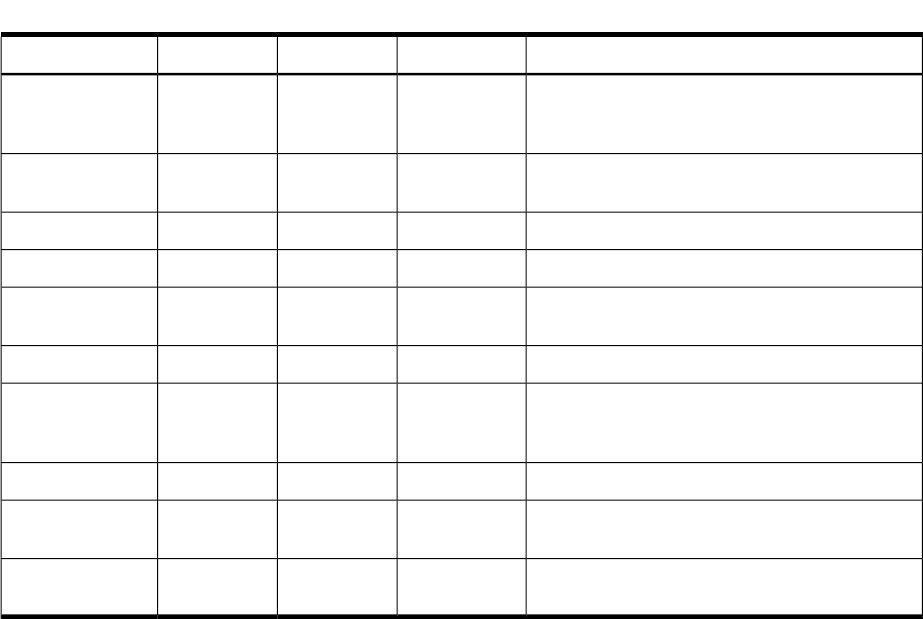
Table 3-12 Front Control Panel LED Definitions (continued)
DescriptionColorFlash RateStateLED/Button
Warning: System needs attention. Redundancy
lost, component failure pending. (Additional
information can be found in the System Log)
YellowFlashing at 1
Hz
AttentionSystem
Hard fault, system haltedRedFlashing at 2
Hz
FaultSystem
System offN/AOffOffSystem
Power normalGreenSteadyOnPower
Housekeeping voltage presentYellowFlashing at 1
Hz
OnPower
Power offOffOffOffPower
Disk activityGreenFlashing at
rate of disk
activity
Disk LED
Thermal OKGreenSteadyOKThermal LED
Thermal warningYellowFlashing at 1
Hz
WarningThermal LED
System locator LED can be remotely or locally
activated or deactivated
BlueFlashing at 1
Hz
Locator
LED/button
Information to Collect Before You Contact Support
Before you contact HP support:
1. Check information on troubleshooting and attempt to solve the problem.
• Note failure symptoms and error indications (LEDs and messages) by checking the SEL.
• Try to determine precisely what did or did not happen.
2. Collect the following information:
• The model number of the server (for example, HP 9000 rp3440)
• The product number of the server. This is found on the identification label, which is
found at the front of the unit (typically A9956A, A9951A, and so on).
• The serial number of the server. This is found on the identification label.
3. Become familiar with the server configuration:
• Are you using the LAN, RS232, or web interface to monitor the server?
• How many processors, DIMMs, and PCI cards have been installed?
• What versions of processor, memory, and PCI cards are used and where are they
installed?
• What accessories are installed?
4. Determine the following:
• Which firmware versions are in use?
• When did the problem start?
• Have recent changes been made to the system?
• Which operating system and version is in use?
108 Installing the System