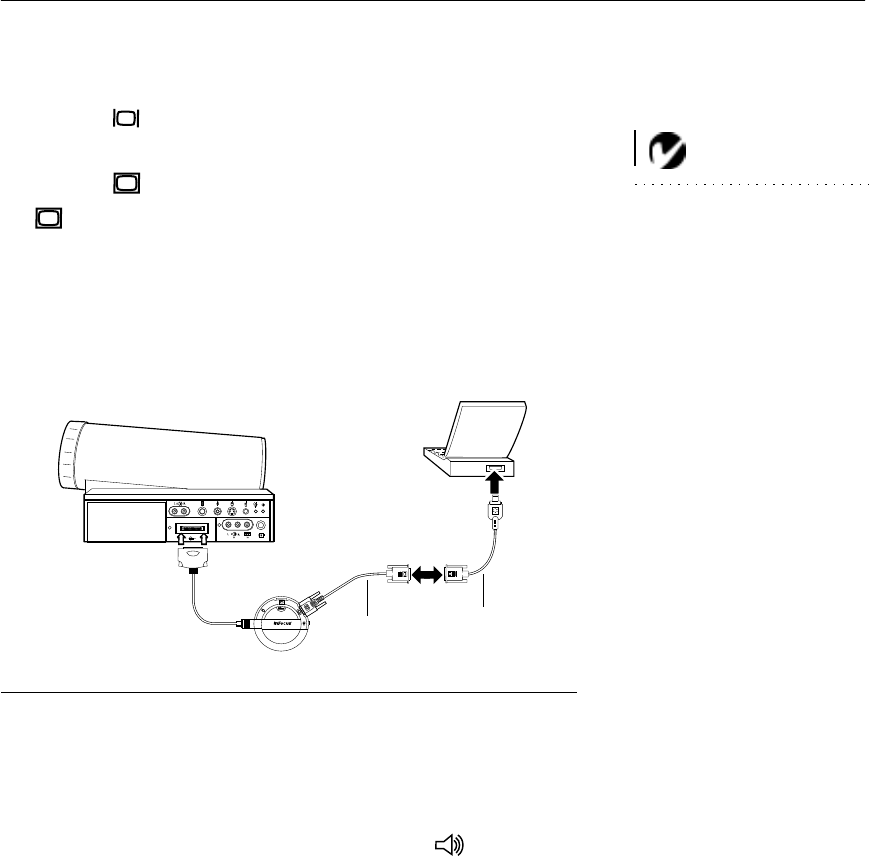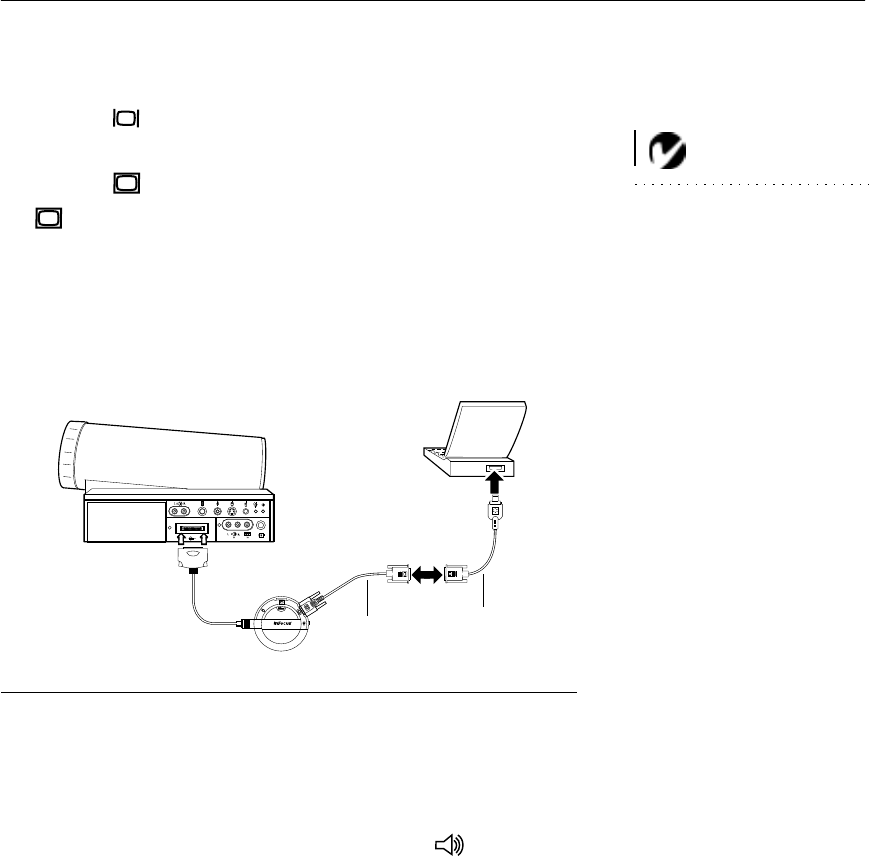
15
Connecting an Apple PowerBook Computer
1 Plug the end of the CableWizard computer cable into the
video connector on your PowerBook.
NOTE: Some PowerBooks
require the Apple-supplied video-
out cable for external video. Con-
nect it between the PowerBook
and the CableWizard computer
cable as shown in Figure 13.
2 Plug the end of the CableWizard computer cable into the
connector on the CableWizard.
3 If you want the projector display to be the same as the Power-
Book’s screen display, turn on video mirroring. (See “Using
Video Mirroring with a PowerBook Computer” on page 63 for
additional information.)
FIGURE 13
Connecting the CableWizard computer cable to an Apple PowerBook
Do you want to play your computer’s audio on the projector?
1 Plug either end of the CableWizard audio cable into the audio
connector on your PowerBook.
2 Plug the other end of the audio cable into the connector
on the CableWizard.
computer cable
PowerBook
video-out cable