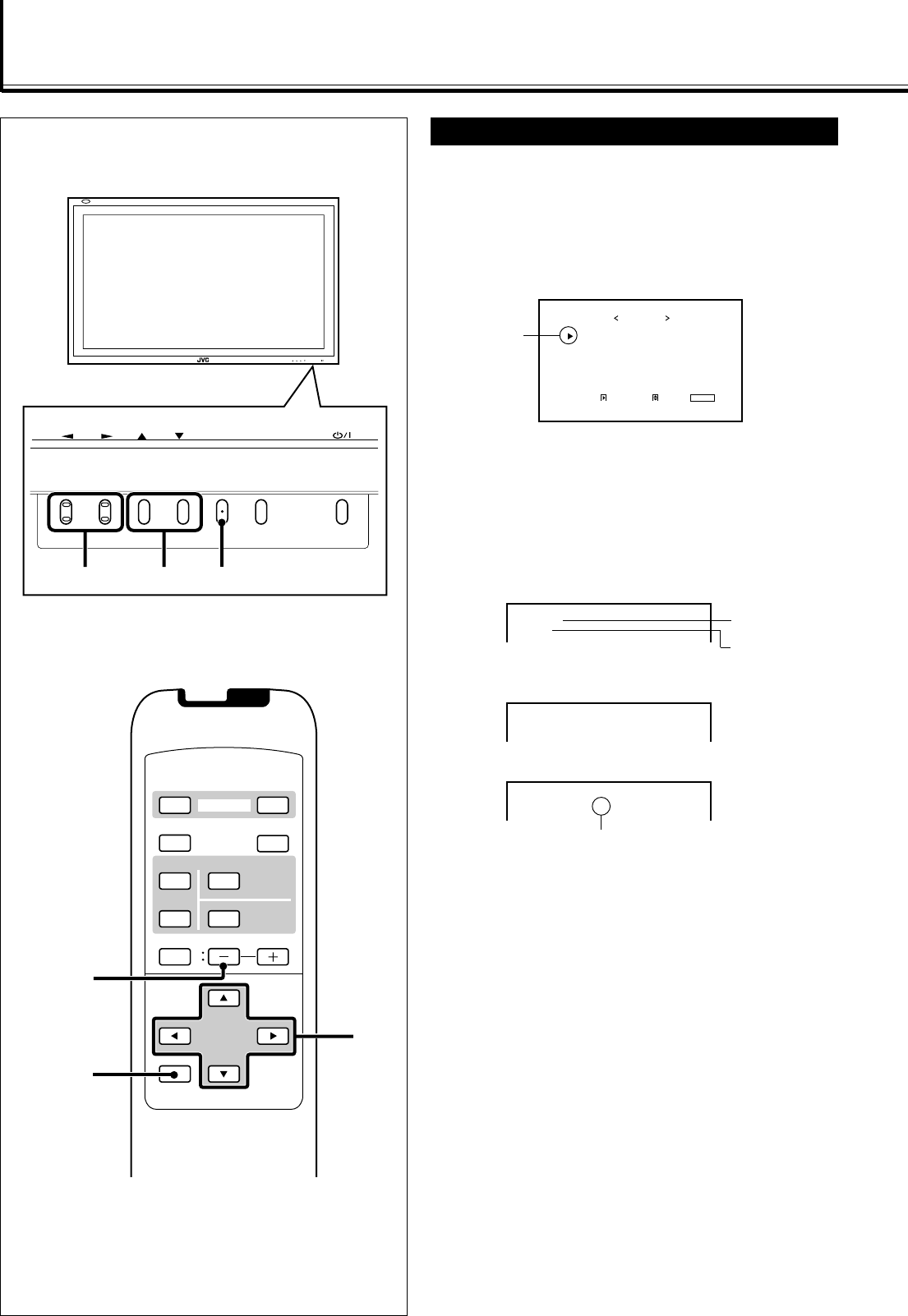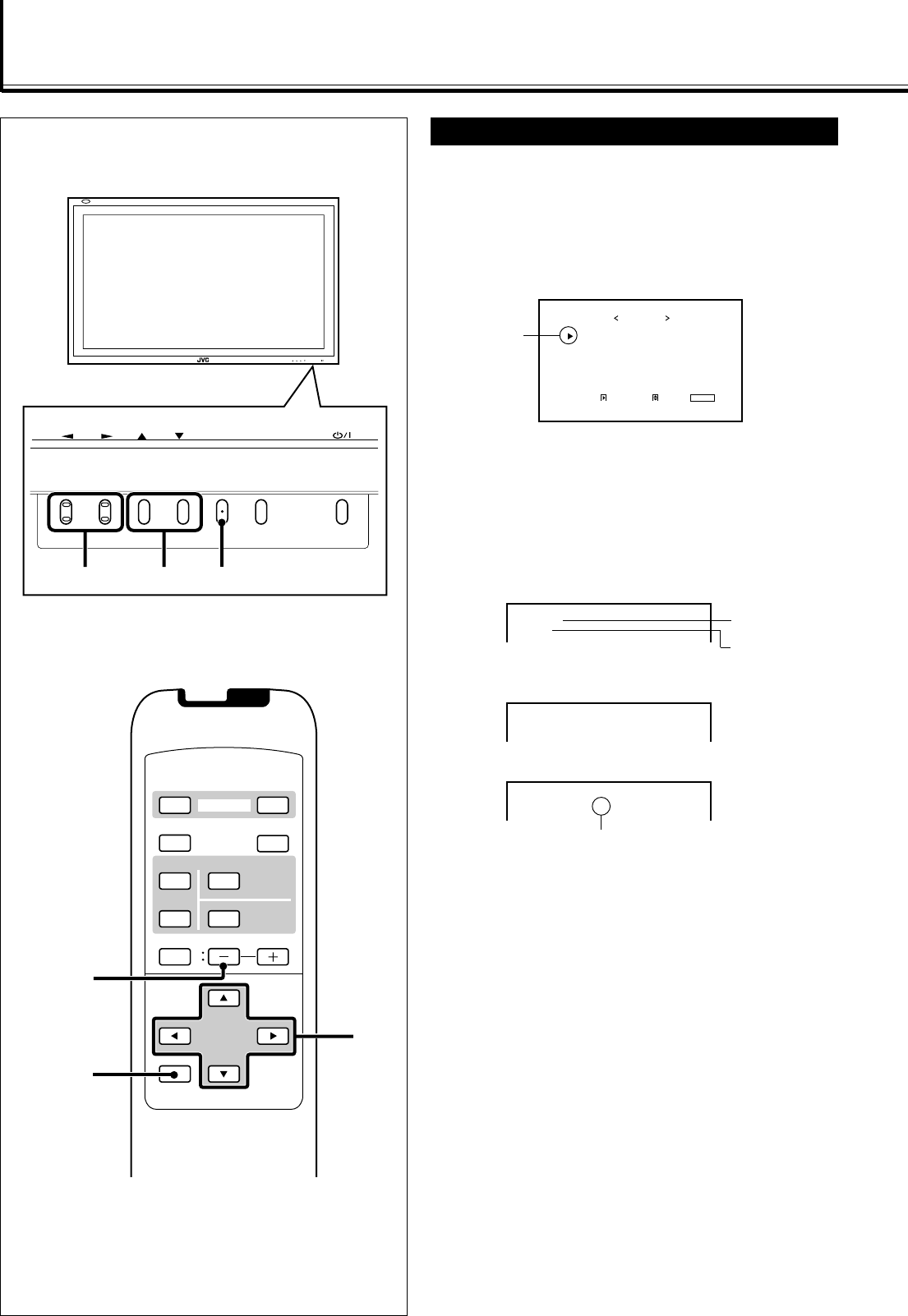
24
Other Convenient Functions
Showing On-screen Display
The input mode and signal type will be indicated on the
screen.
• You can also show these information by pressing DISPLAY
on the remote control. (See page 14.)
1
Press MENU/EXIT (or MENU on the
Monitor) to display the Main Menu.
2
Press 5/∞ to move the cursor (3) to
“STATUS DISPLAY.”
3
Press 3 to display the current input
terminal and received signal type.
Note:
• If you want to make these information appear automatically
when you change the input mode, see “Showing the
On-screen When Changing the Input Mode” on page 25.
PICTURE ADJ.
SIZE/POSITION ADJ.
FUNCTION SELECT
STATUS DISPLAY
ENTER:
MAIN MENU
SELECT:
EXIT:
MENU
Cursor (3)
VOLUME –
VIDEO
DISPLAY
OFF POWER
RM–C579 REMOTE CONTROL UNIT
ON
ASPECT
MUTING
MENU/EXIT
VOLUME
A
COMPO.
/(RGB B)
B RGB A
INPUT SELECT
2 / 3
5 /
5
MENU/EXIT
MENU INPUT
MENU INPUT
MENU
2 / 3
5
5 /
VIDEO A
NTSC
COMPONENT
480i
RGB B (BNC)
37.9kHz 60.3Hz*
When the signal being input is a preset video
mode, an “*” will be shown after the
frequency.
Ex. When selecting “RGB A” or “RGB B” input
Input Video signal
type
Ex. When selecting “COMPONENT” input
Ex. When selecting “VIDEO A” or “VIDEO B” input
Input selected
EN24_33_GM_V42E&EB.p65 04.1.6, 8:13 PM24