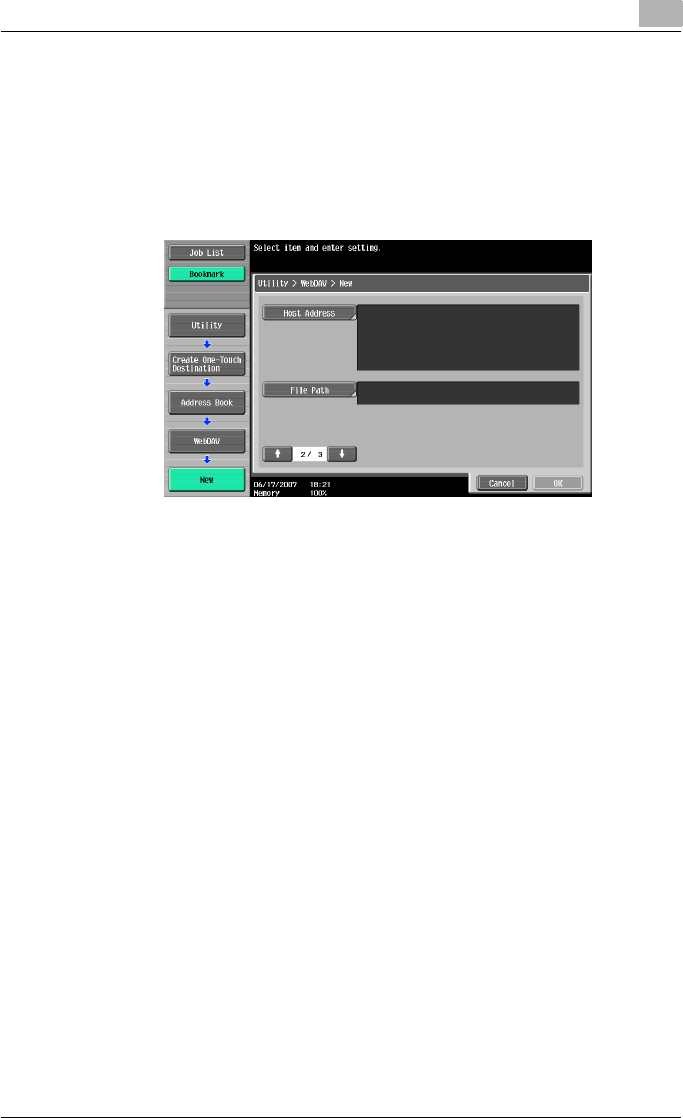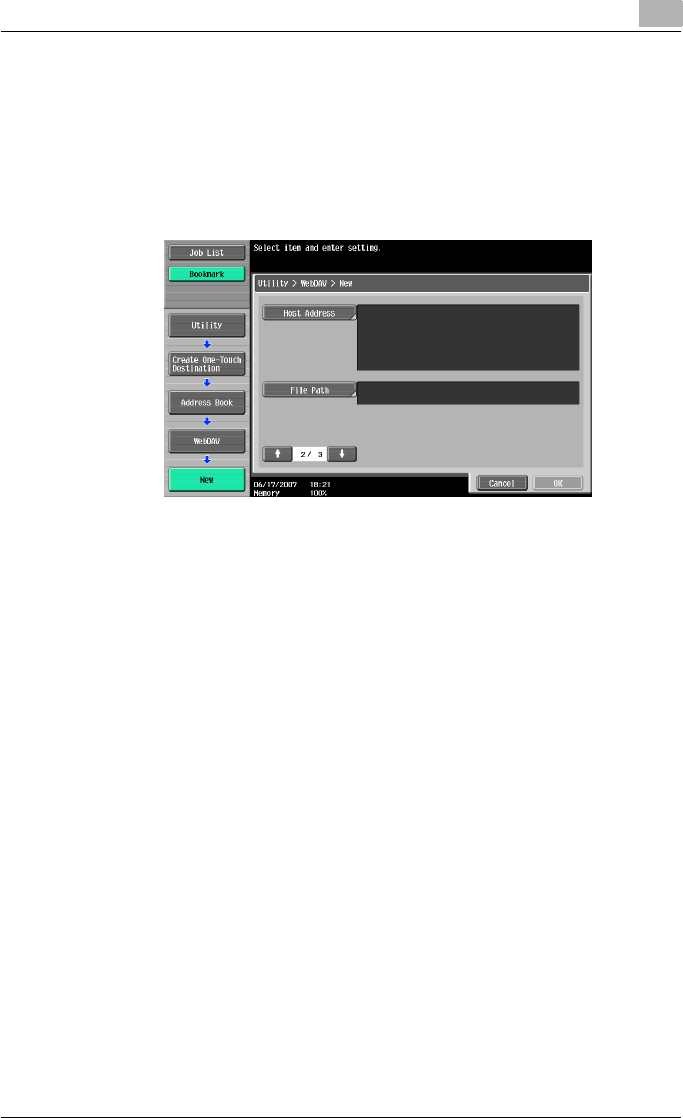
Specifying Utility mode parameters
3
C550 3-26
11 Touch [Password], and then type in the password, using the keyboard
that appears.
12 Touch [OK].
13 Touch [↑] or [↓].
New screen 2/3 appears.
14 Touch [Host Address], and then type in the IP address or host name.
– To enter a host name, touch [Host Name Input], and then type in the
host name, using the keyboard that appears.
– To enter an IP address, touch [IPv4 Address Input] or [IPv6 Address
Input], and then type in the address, using the keypad or the
number buttons that appear. Touch [←] or [→] to move the cursor
to the desired position, and then type in the numbers.
– When the input format is switched to entering an IP address after
the host name was entered, the host name is cleared.
– If [Host Name Input] is touched after the IP address was entered,
the entered IP address is saved and the input screen appears.
– When [Host Name Input] is touched, check that the DNS setting is
correctly specified. For details on the DNS settings, refer to “TCP/
IP Settings” on page 4-17.
15 Touch [OK].
16 Touch [File Path], and then type in the file path, using the keyboard that
appears.
17 Touch [OK].
18 Touch [↑] or [↓].