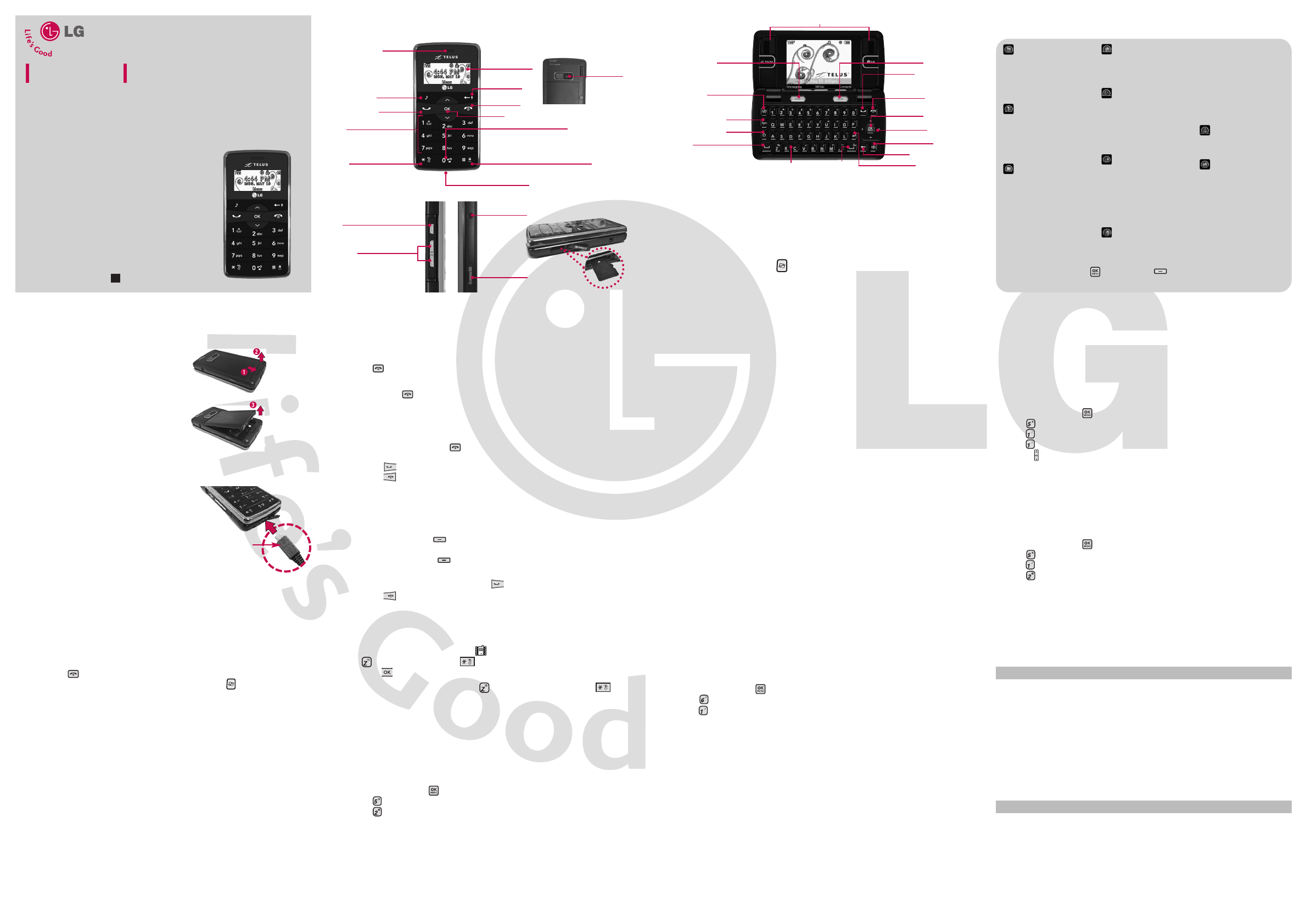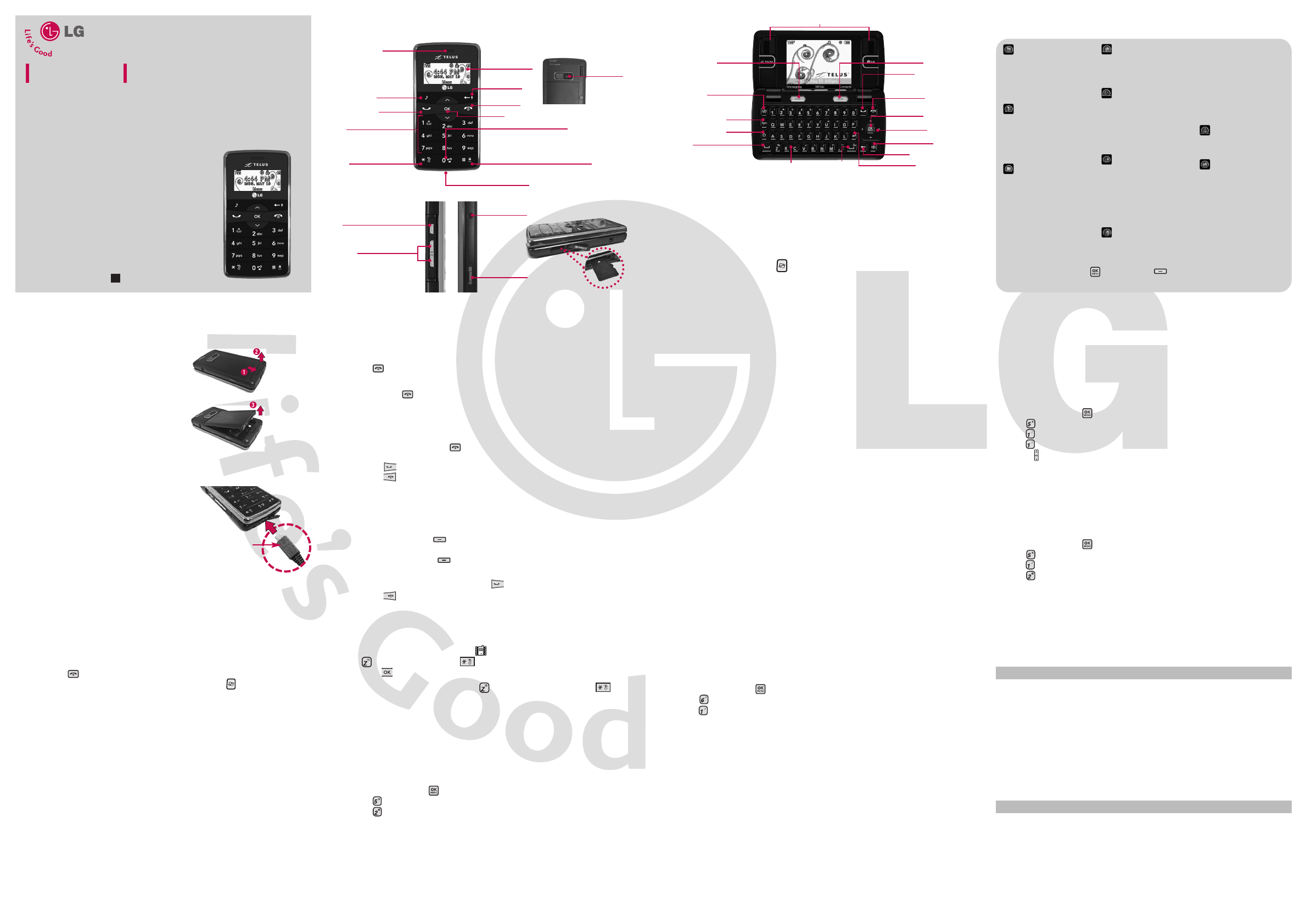
Bluetooth
®
The LG 9100 is compatible with devices that support the Bluetooth
®
Headset, Handsfree,
Dial Up Networking, Stereo, Phonebook Access, Basic Printing, Object Push, File Transfer,
Basic Imaging.
You may create and store 20 pairings within the LG 9100 and connect to one device at a time.
The approximate communication range for Bluetooth
®
wireless technology is up to 30 feet
(10 meters).
Notes
›
Read the user guide of each Bluetooth
®
accessory that you are trying to pair with your
phone because the instructions may be different.
›
Your phone is based on the Bluetooth
®
specification, but it is not guaranteed to work with
all devices enabled with Bluetooth
®
wireless technology. Phone does not support ALL
Bluetooth
®
OBEX Profiles.
LG 9100
USER GUIDE
Some of content in this user guide may be different from your phone
depending on the software of the phone or your service provider. Features
and specifications might be subject to change without prior notice.
Visit www.telusmobility.com/userguides for the User
Guide fully illustrated on how to use your phone. You
can find it by clicking Help -> User Guides. Or go to
LG website at http://ca.lgservice.com/index_b2c.jsp
to browse it.
Bluetooth QD ID B014326
Vibrate Mode
Sets the phone to vibrate instead of ring ( is displayed). To set Vibrate Mode, press and
hold on the internal keypad, or on the external keypad (after unlocking the phone
by pressing twice, if locked).
To return to Normal Mode, press and hold again on the internal keypad, or Key
again on the external keypad.
Charging the Battery
WARNING!
›
Use only the charger provided with the phone.
Using any charger other than the one included
with the LG 9100 may damage your phone or
battery.
11..
Plug the end of the AC adapter into the
phone’s charger port and the other end
into an electrical outlet.
22..
The charge time varies depending upon
the battery level.
Installing the Battery
To install the battery, insert the top edge
(opposite the battery contacts) of the
battery into the opening on the back of the
phone. Push the battery down gently until it
clicks into place.
Removing the Battery
Turn power off. Slide the battery release latch
away from the edge of the battery, then lift
the edge of the battery to remove it.
Getting Started With Your Phone
Phone Overview
How to Use Menus
This section provides a quick glance of features on your phone.
Contact List
New Contact
Groups
Speed Dials
My Name Card
The Contacts Menu allows you to store names, phone numbers and other
information in your phone’s memory.
The Recent Calls Menu is a list of the last phone numbers or Contact entries for calls
you placed, accepted, or missed. It's continually updated as new numbers are added to
the beginning of the list and the oldest entries are removed from the bottom of the list.
Allows you to view your Contact List.
Allows you to add a new number to your Contact List.
Allows you to view your grouped Contacts, add a new group, change
the name of a group, delete a group, or send a message to everyone in
the selected group.
Allows you to view your list of Speed Dials or designate Speed Dials for
numbers entered in your Contacts.
Allows you to view all of your own Contact information including name,
phone numbers, and email address.
Contacts Menu 1
Missed Calls
Received Calls
Dialed Calls
All Calls
View Call Timers
Allows you to view the list of missed calls; up to 90 entries.
Allows you to view the list of incoming calls; up to 90 entries.
Allows you to view the list of outgoing calls; up to 90 entries.
Allows you to view the list of all calls; up to 270 entries.
Allows you to view the duration of selected calls.
Call History Menu 2
Menus Overview
1. Contacts
1. Contact List
2. New Contact
3. Groups
4. Speed Dials
5. My Name Card
2. Call History
1. Missed Calls
2. Received Calls
3. Dialed Calls
4. All Calls
5. View Call Timers
3. Messaging
1. Voicemail
2. Create message
3. Inbox
4. E-mail
5. Instant Messaging
6. Sent
7. Drafts
8. Web Alerts
9. Short Codes
4. Wireless Web
1. Launch Web
2. Bookmarks
3. Go to Site
5. Music & Media
1.
TELUS mobile music
2. TV & Radio
3. Ringtones &
Sounds
4. Pictures & Videos
5. Memory
6. Search
1. Maps & Navigation
1. Get New
2. TELUS Navigator
2. Search the Web
3. Find Ringtones &
Wallpapers
4. Find Videos
7. Tools
1. Bluetooth Menu
2. USB Mass Storage
3. Voice Recorder
4. Voice Commands
5. Calculator
6. Calendar
7. Alarm Clock
8. Stopwatch
9. World Clock
10. Notepad
11. Ez Tip Calc
8. Games & Apps
1. Games
2. Apps
9. Settings
1. Sound Settings
2. Display Settings
3. Games & Apps
4. Phone Settings
5. Call Settings
6. Memory
7. Phone Info
8. Software Update
Turning the Phone On and Off
Turning the Phone On
11..
Install a charged battery or connect the phone to an external power source.
22..
Press for a few seconds until the LCD screen lights up.
Turning the Phone Off
11..
Press and hold until the display turns off.
Making Calls
Note
›
To activate the speakerphone during a call, simply open the flip.
11..
Unlock the screen by pressing twice.
22..
Enter the phone number (include the area code if needed).
33..
Press the key.
44..
Press the key to end the call.
Receiving Calls
11..
When the phone rings or vibrates, there are four ways of answering a call, depending on the
Answer Options in Call Settings menu:
Notes
›
If you press Left Soft Key
Quiet
while the phone is ringing, the ringing or vibration
is muted for that call.
›
If you press Right Soft Key
Ignore
while the phone is ringing, the call will be sent to
voicemail.
22..
When the phone rings or vibrates, press the key.
33..
Press the key to end the call.
P/N: MMBB0293301
(
1.0
)
TELUS mobile music
TELUS mobile music lets you browse, preview and download music directly to your phone so you
can listen to your favourite tunes while on the go. Select the TELUS mobile music shortcut key
from the home screen to access mobile music and to choose from hundreds of thousands of
songs. For more information on TELUS mobile music, please visit: www.telusmobility.com/music.
MMuussiicc PPllaayyeerr
Launches the TELUS mobile music player.
11..
Open the flip and press [MENU].
22..
Press Music & Media.
33..
Press TELUS mobile music.
44..
Press Music Player.
55..
Use the keys to adjust volume when a song is playing.
66..
Select
OOppttiioonnss
, then select:
-
rreeppeeaatt ssoonngg
(1) to replay the active song.
-
sshhuuffffllee ssoonnggss
(2) to randomize your playlist.
-
sshhoopp
(6) to search for and purchase music wirelessly.
MMyy MMuussiicc LLiisstt
Displays the list of music files you have stored on your phone and/or memory card.
11..
Open the flip and press [MENU].
22..
Press Music & Media.
33..
Press TELUS mobile music.
44..
Press My Music List.
Connecting to your PC
Your LG 9100 has come equipped with the USB cable required to connect your LG 9100 to
your PC. To connect to your PC, you will need a microSD memory card inserted into the
memory card slot on your LG 9100.
Its easy!
11..
Insert microSD card into the microSD slot.
22..
Format your memory card* (MENU > Settings > Memory > Card Memory > Options > Format >
Enter Lock Code (last 4-digits of your mobile phone number).
To connect your phone to your PC via USB cable, simply:
11..
Insert a microSD card into your LG 9100 and format the card using the directions above.
22..
Connect the device to your PC using the included USB cable.
33..
Click cancel on the Found New Hardware Wizard. Mass storage mode will then be initiated.
Now you are ready to transfer media from your PC to your phone! Visit www.telusmobility.com/
music for more information.
Notes
›
Formatting your memory card will create all of the required folders, but erase any previously
stored data.
›
It is important to complete this step before attempting to transfer media to your phone.
Don’t Stop the Music!
Your LG 9100 is capable of running applications in the background. This enables you to use
other phone applications (Ex. text messaging) while you listen to TELUS mobile music!
11..
Simply press the while music is playing and select ‘Send to Background’.
22..
To reopen the music player, running in the background, press the select TELUS mobile
music.
Listen to TELUS mobile music everywhere!
The LG 9100 is equipped with a special ‘Media Mode’. This feature will turn off radio
transmissions except for Bluetooth. Media Mode should be used in places where RF is
prohibited, such as aboard airplanes and in hospitals, or if you just want to enjoy your music
without interruptions.
Tip
›
MENU > Settings > Phone Settings > Media Mode
Notes
›
During this time you will be unable to use network services such as send/receive calls,
send/receive messages, or browse the wireless web. However, you will be able to place
emergency calls.
TV & Radio
TELUS mobile radio and TELUS mobile TV allows access to a wide range of commercial free
music and real-time tv on your phone. For more information on TELUS mobile radio or TELUS
Mobile TV, please visit: www.telusmobility.com/mobileradio or www.telusmobility.com/mobiletv.
11..
Open the flip and press [MENU].
22..
Press Music & Media.
33..
Press TV & Radio.
Notes
›
TELUS mobile radio and TELUS mobile TV may not be available immediately. Select Get
New to check availability.
Maps & Navigation
Get real-time, voice-prompted and visual turn-by-turn directions, find points of interest along
your route, and view detailed coloured maps with TELUS Navigator. For more information,
please visit: www.telusmobility.com/navigator. Additional fees apply.
11..
Open the flip and press [MENU].
22..
Press Search.
33..
Press Maps & Navigation.
44..
Select TELUS Navigator.
Menu Access
To use phone menus, press or Left Soft Key using Navigation Key to highlight
and select. Press the number key that corresponds to the submenu.
NOTICE
Please make sure that the
LG logo faces down before
inserting a charger or data
cable into the charger
port of your phone.
Camera key
Press for photo mode.
Press and hold for video mode.
Side Volume Keys
In standby mode:
Controls ringer volume
microSD
™
slot
(expandable to 8GB)
2.5mm headset jack
G
Earpiece
MUSIC Key
SEND Key
Alphanumeric Keypad
Use to enter numbers
and characters and
select menu items.
CLR Key/ Voice
Commands Key
PWR/END Key
OK Key
Lock Mode Key
Use to lock phone with 4-digit password.
Keyguard key
When the external keys are
unlocked, press and hold this key
for 3 seconds to set keyguard.
Charger/USB Port
Vibrate Mode Key
Use to set the mode
(from the standby
mode press and hold
for 3 seconds).
Camera Lens
Used to take a
photo. Keep it
clean for optimal
photo quality.
External LCD Screen
Speakers
Alphanumeric
Keypad
Space/Voice
Commands Key
Return Key
Left Soft Key
Sym Key
*
Shortcut key /
Multi-tasking key
Shift Key
CLR Key
OK/Menu Key
SEND Key
Right Soft Key
Speakerphone Key
Directional Keys
END/PWR Key
Space Key
Use to insert a space
between a letter,
word or sentence.
*
SShhoorrttccuutt kkeeyy // MMuullttii--ttaasskkiinngg kkeeyy
When an application is running in the background, use this
Multi-tasking key to manage applications.
When no applications are running in the background, use
this Shortcut key for convenient access to a list of 10
customizable shortcuts.
11..
With the flip open, press the Key.
22..
Use the number keys to select the shortcut you want to access.
Tip
› When an application
is running in the
background, flash and
video wallpaper is
modified to a static
image.
CX9100_Eng_QSG 7/16/08 3:10 PM Page 1