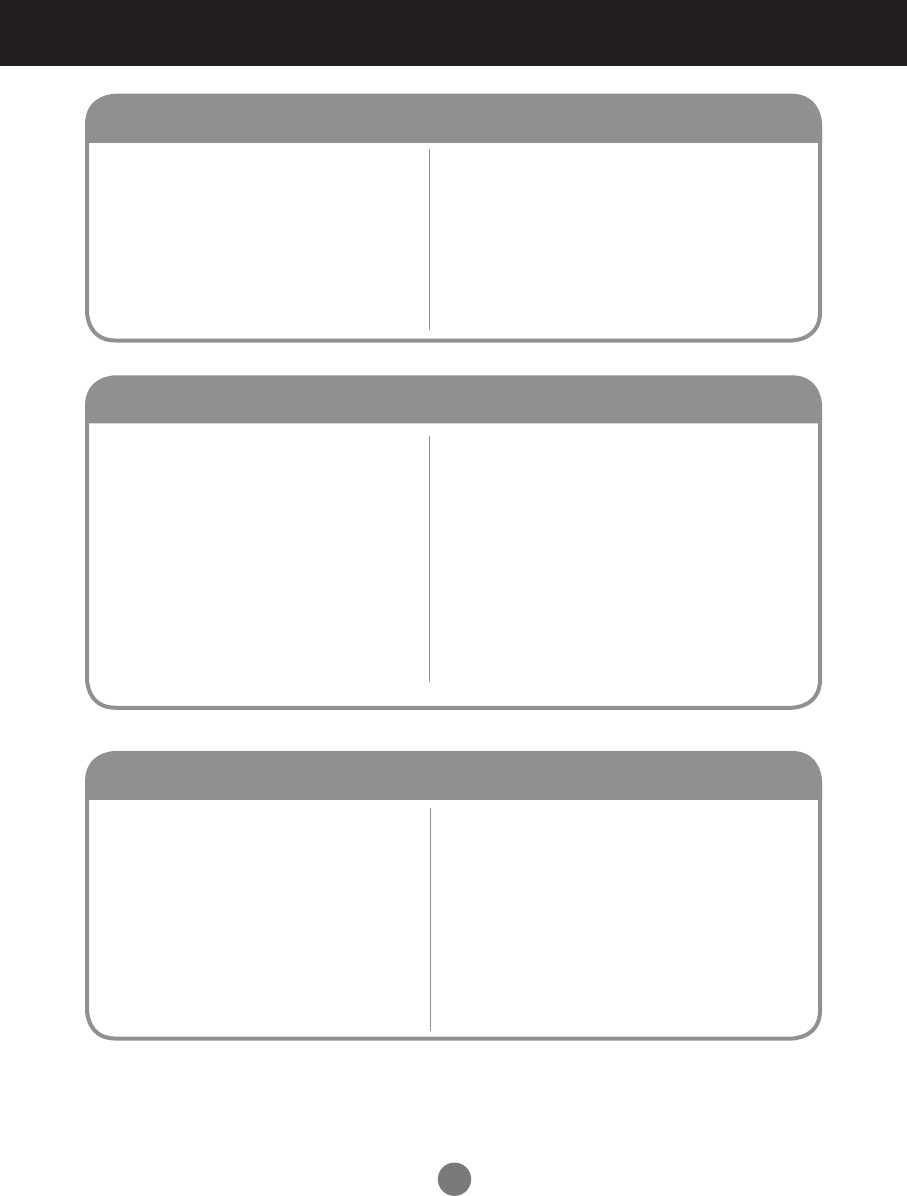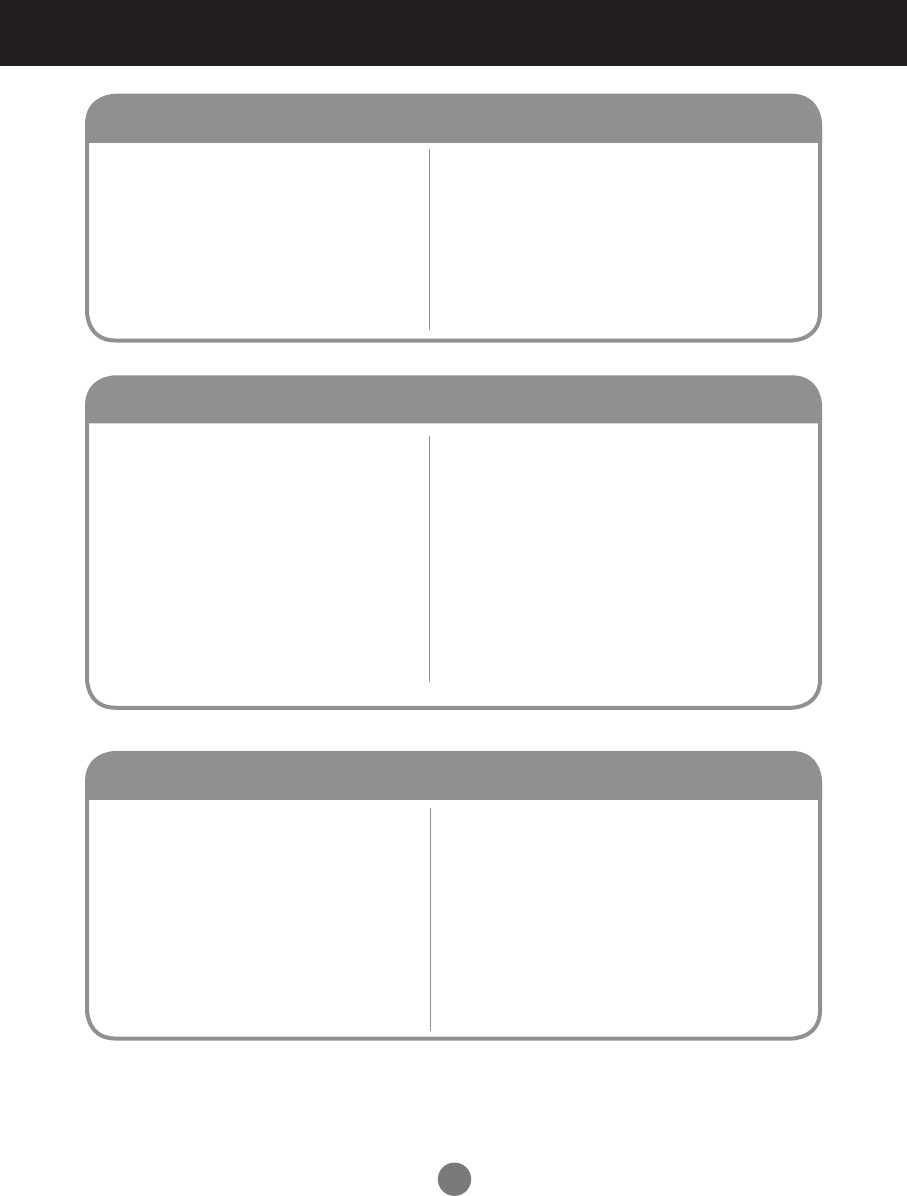
35
Troubleshooting
• See if the audio cable is connected properly.
• Adjust the volume.
• See if the sound is set properly.
• Select the appropriate equalizer setting.
• Adjust the volume.
● No sound?
● Sound is too dull.
● Sound is too low.
The Audio Does Not Work.
• Set the number of colors to more than 24 bits (true color)
Select Control Panel - Display - Settings - Color
Table menu in Windows.
• Check the connection status of the signal cable. Or,
re-insert the PC video card.
• Several pixels (red, green, white or black color) may
appear on the screen, which can be attributable to the
unique characteristics of the LCD panel. The is not a
malfunction of the LCD.
● Screen has poor color resolution
(16 colors).
● Screen color is unstable or mono-colored.
● Do black spots appear on the screen?
Screen Color is Abnormal.
• Is the sleep timer set?
• Check the power control settings.
Power interrupted.
• "CAUTION! FAN STOP!"
If the power is turns off after this message appears, it
means that the fan has malfunctioned. Contact your
local service center.
● The power suddenly turned off.
Abnormal Operation