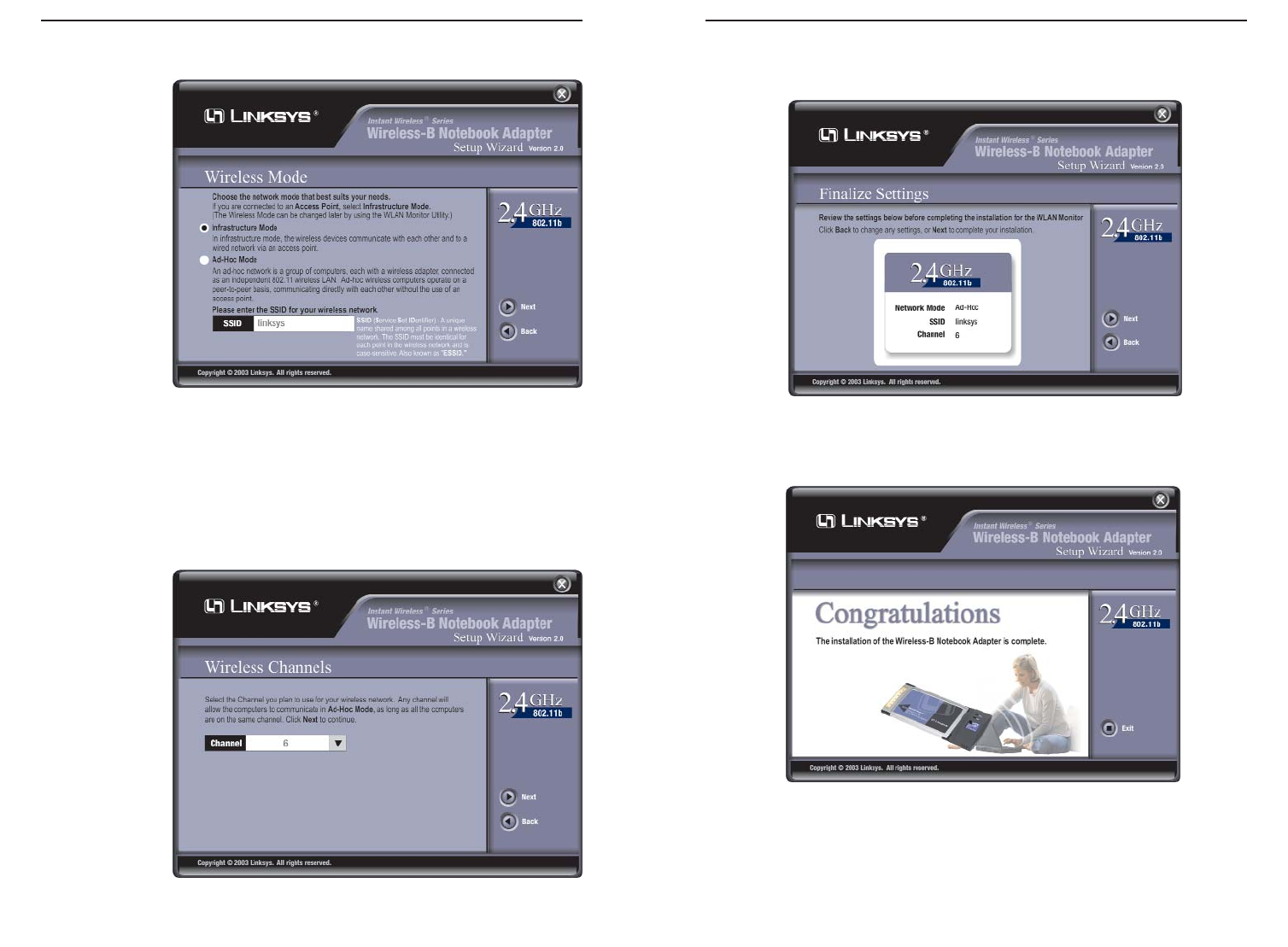Wireless-B Notebook Adapter
8
5. The next screen, shown in Figure 4-5, will ask you to review your settings
before it starts to copy files. Click the Next button to save these settings, or
click the Back button to change any settings.
6. After the files have been successfully copied, the screen in Figure 4-6 will
appear. Click the Exit button.
Proceed to “Chapter 5: Hardware Installation.”
Figure 4-6
Figure 4-5
Instant Wireless
®
Series
7
In the SSID field, enter the SSID (Network Name) of your wireless net-
work. The SSID must be identical for all devices in the network. The
default set-
ting is linksys
(all lower-
case). Click
the Next but-
ton, or click
the Back but-
ton to return
to the previ-
ous page.
4. If you chose Infrastructure Mode, go to Step 5 now. If you chose Ad-Hoc
Mode, the screen shown in Figure 4-4 will appear and you will need to
select the correct operating channel for your network from the Channel
drop-down menu. Click the Next button, and go to Step 5. Click the Back
button to change any settings.
Channel - The channel you choose should match the channel set on the
other devices
in your wire-
less network
or using the
channel to set
the wireless
network. If
you are
unsure about
which chan-
nel to use,
select the
default chan-
nel (Channel
6).
Figure 4-3
Figure 4-4