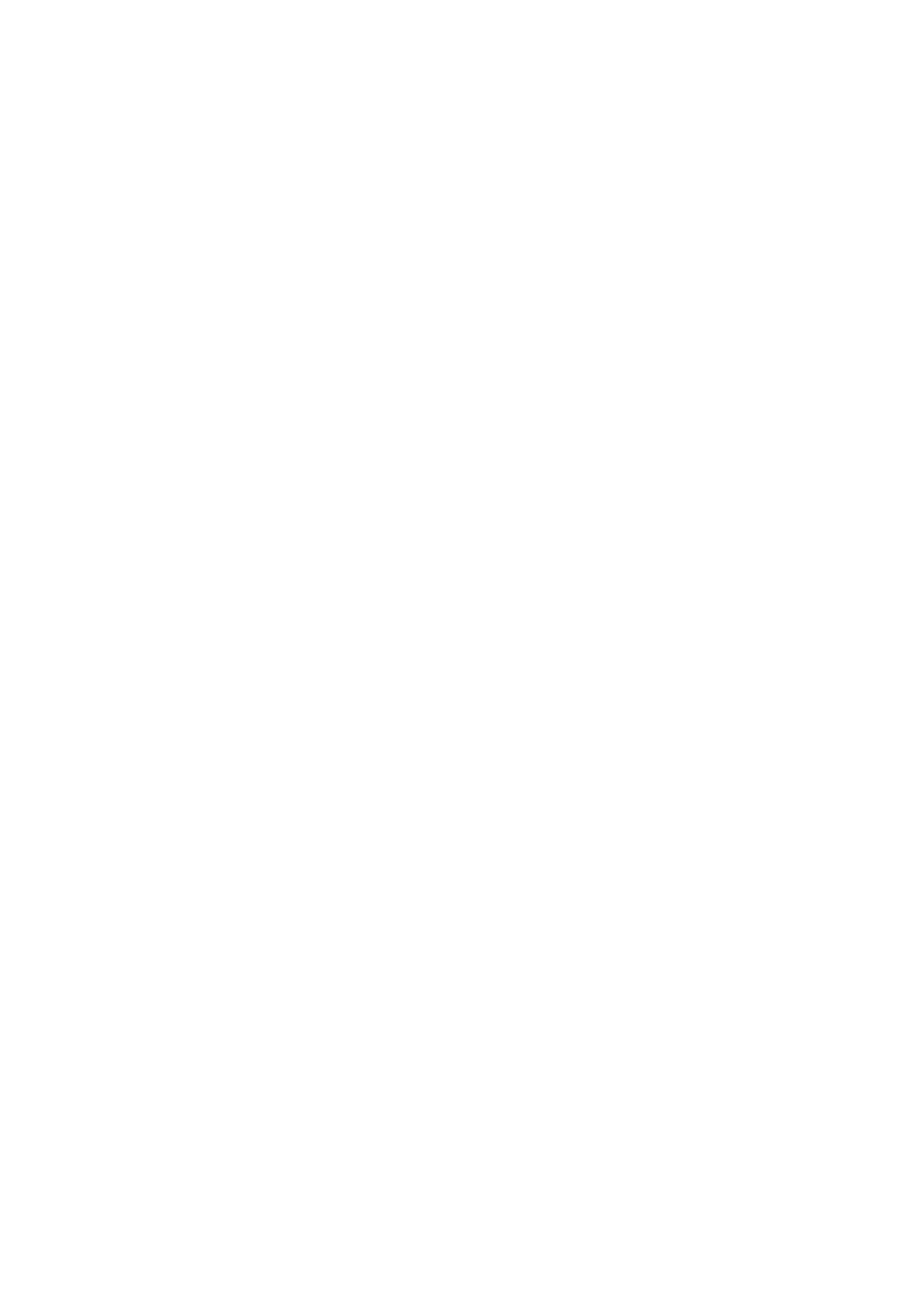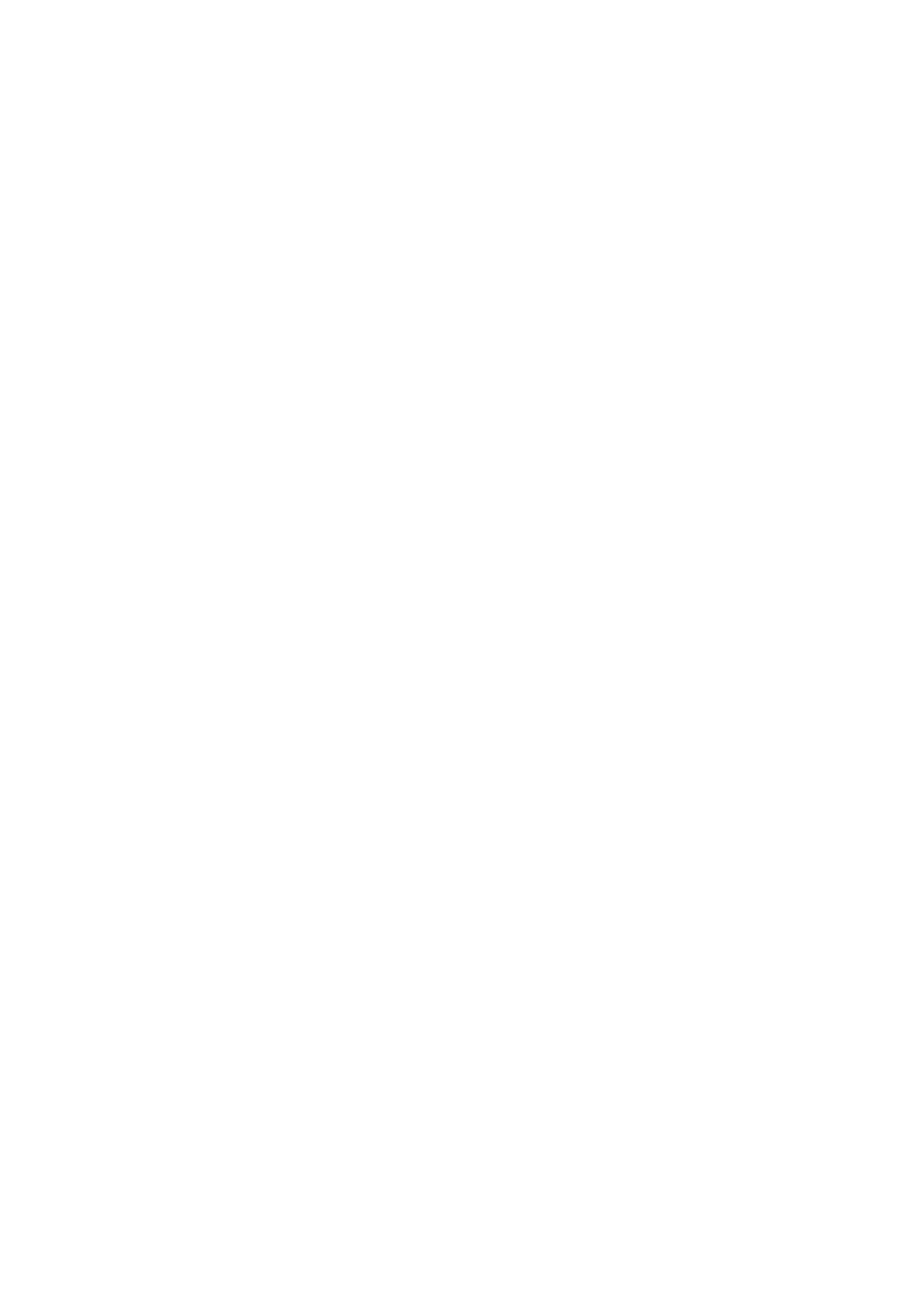
38
2.
Display the "Landmark: Select" menu option. Press ENTER.
3. Use the Scroll keys to scroll through the list of objects you have previously entered. When
the desired object displays, press ENTER to select the object. Use the Scroll keys to scroll
through location information about the object, if desired. Press GO TO to slew the
telescope to the landmark.
4. Press MODE to exit.
To perform a Landmark Survey
This procedure allows you to perform a tour of the objects entered in the "Object: Landmark"
menu option – note that the Landmark Survey will function only if you have previously entered
objects in the Landmark menu.
1.
Navigate to "Utilities: Landmark Survey" menu and press ENTER.
2. "Landmark Survey: Slewing..." displays. The telescope moves to the first object on the
Survey list and displays the name of the object.
3.
Press MODE to pause the Survey. Press ENTER to restart the survey at the first object of
the survey.
To check on the available amount of memory in AutoStar.
AutoStar has a limited amount of memory. Once you begin to store Landmarks, User Objects
and other bits of information in AutoStar, you will begin to use up memory.This procedure allows
you to check on how much memory is still available.
1. Navigate to the "Setup: Statistics" menu option and press ENTER.
2. "Statistics: 37.2K Char. Free" displays. This is the amount of memory that is still available
to the user.
Identify
This procedure allows you to use AutoStar to identify objects you have found in the night sky
using the Arrow keys. If the object is not in AutoStar's database, AutoStar displays information
about an object in its database that is closest to the one you queried about.
IMPORTANT NOTE: Set the home position if you are using One-Star, Two-Star or
Easy Alignment—see page 38. If you physically move the telescope after align-
ment, this function will fail to operate properly.
In this procedure, you will center an object you wish to have identified by AutoStar in the
telescope eyepiece and use the "Identify" menu to find out information about the object or the
nearest object to it in the AutoStar database.
1. Center the object you wish to have identified in the telescope's eyepiece.
2.
Na
vigate to the "Object:
Identify" option and press ENTER.
3. "Searching..." displays. When AutoStar finishes calculating, the name of the closest object
displays.
4. Press a Scroll key to display information about this object. AutoStar displays some or all
the following information about the object with each press of a Scroll key:
Displayed information: Example:
Catalog or common name of object Messier 107, NGC6171, Orion Nebula, etc
T
ype of object
Glob
ular Cluster, Nebula, Black Hole, etc.
Right Ascension
16:32:4
Declination 13°03'
Constellation
Virgo
, Or
ion, etc.
Magnitude 3
Size 2'
Scrolling message "This Globular Cluster is 10,000 light years
away...."
Alternate Alt/Az Alignments
If y
ou w
ould r
ather set up y
our telescope without using automatic alignment, AutoStar offers
alternative alignment methods for both alt/az and equatorial mounting. During the One-Star and