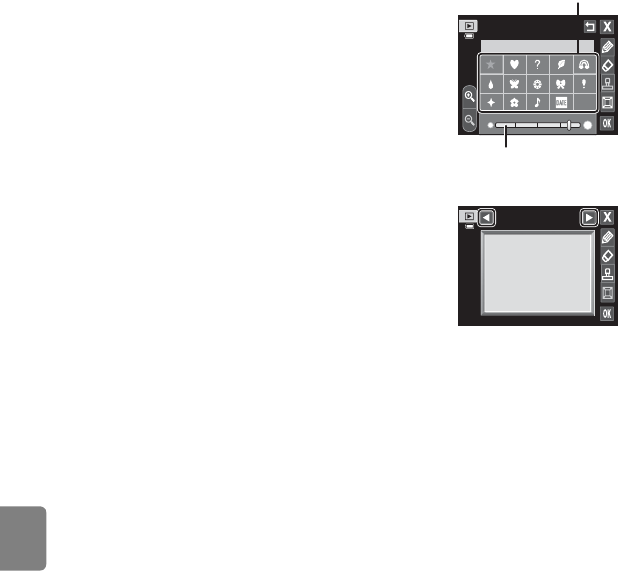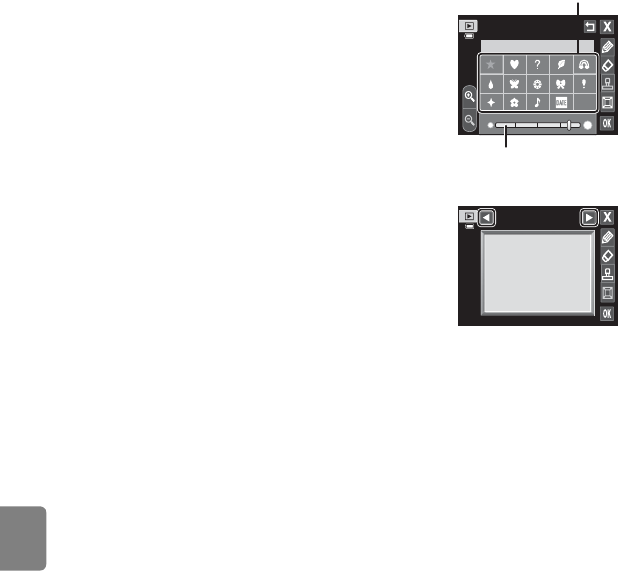
Reference Section
E16
Editing Images (Still Images)
Add Decorations
Tap K to add a decoration.
You can change the decoration type or size using the
palette. To hide the palette, tap K or the image.
• Decoration type can be selected from 14 types.
• Tap the decoration size slider to select the
decoration size.
• When f is selected for the decoration type, f (day,
month, year) and S (day, month, year, time) options
are available.
Add a Frame
Tap L to add a frame around the image.
• Tap C or D to display seven different frames one
at a time. Tap I to select a frame.
B Notes About Shooting Date Decoration
• When the shooting date decoration is added to pictures taken at an Image mode setting (A64)
of O640×480, the shooting date may be difficult to read. Set Image mode to q1600×1200 or
larger when shooting.
• The date added with the shooting date decoration uses the Date format setting selected in the
setup menu’s Time zone and date item (E65).
• The date and time added with the shooting date decoration are the date and time at which the
picture was taken. These cannot be changed.
C More Information
See “File and Folder Names” (E86) for more information.
Decoration
Decoration type
Decoration size
Frame