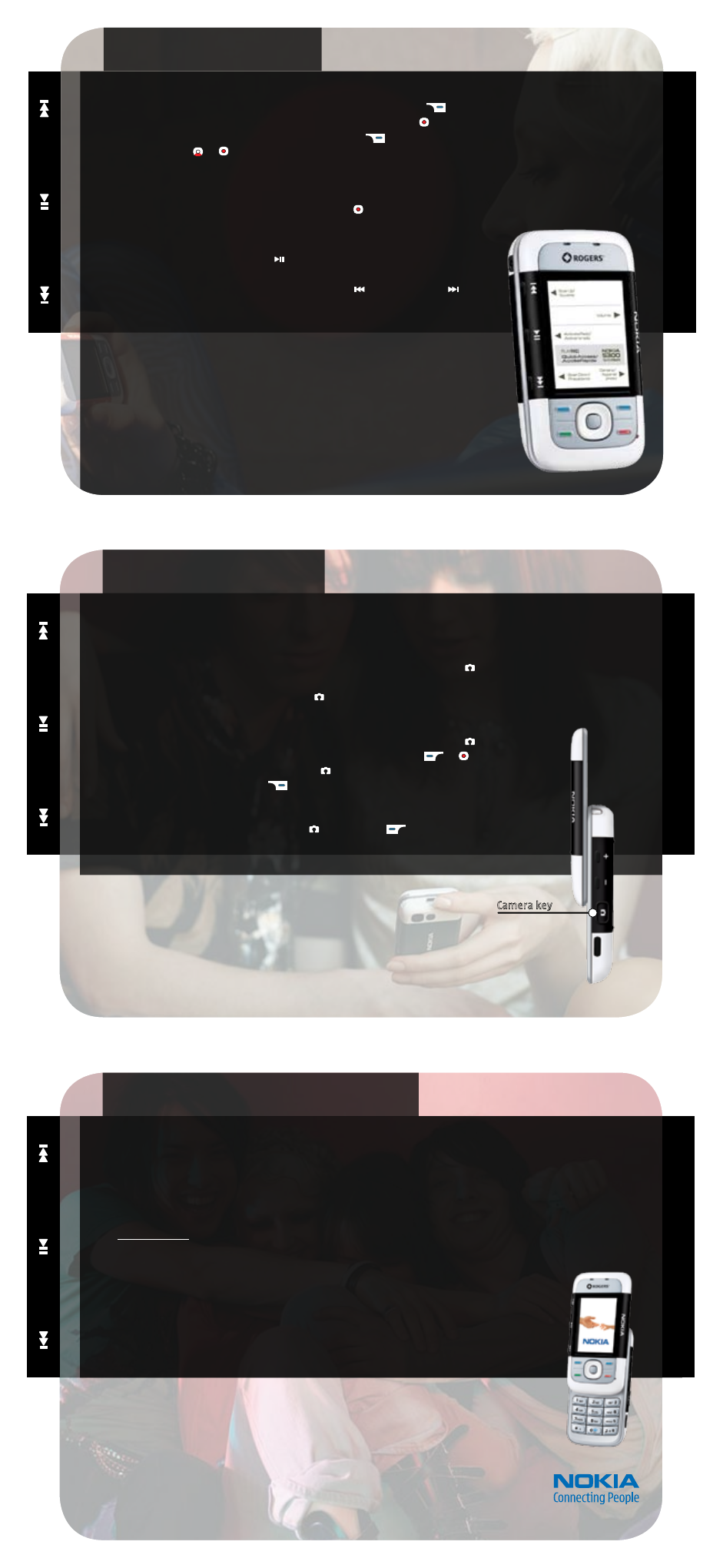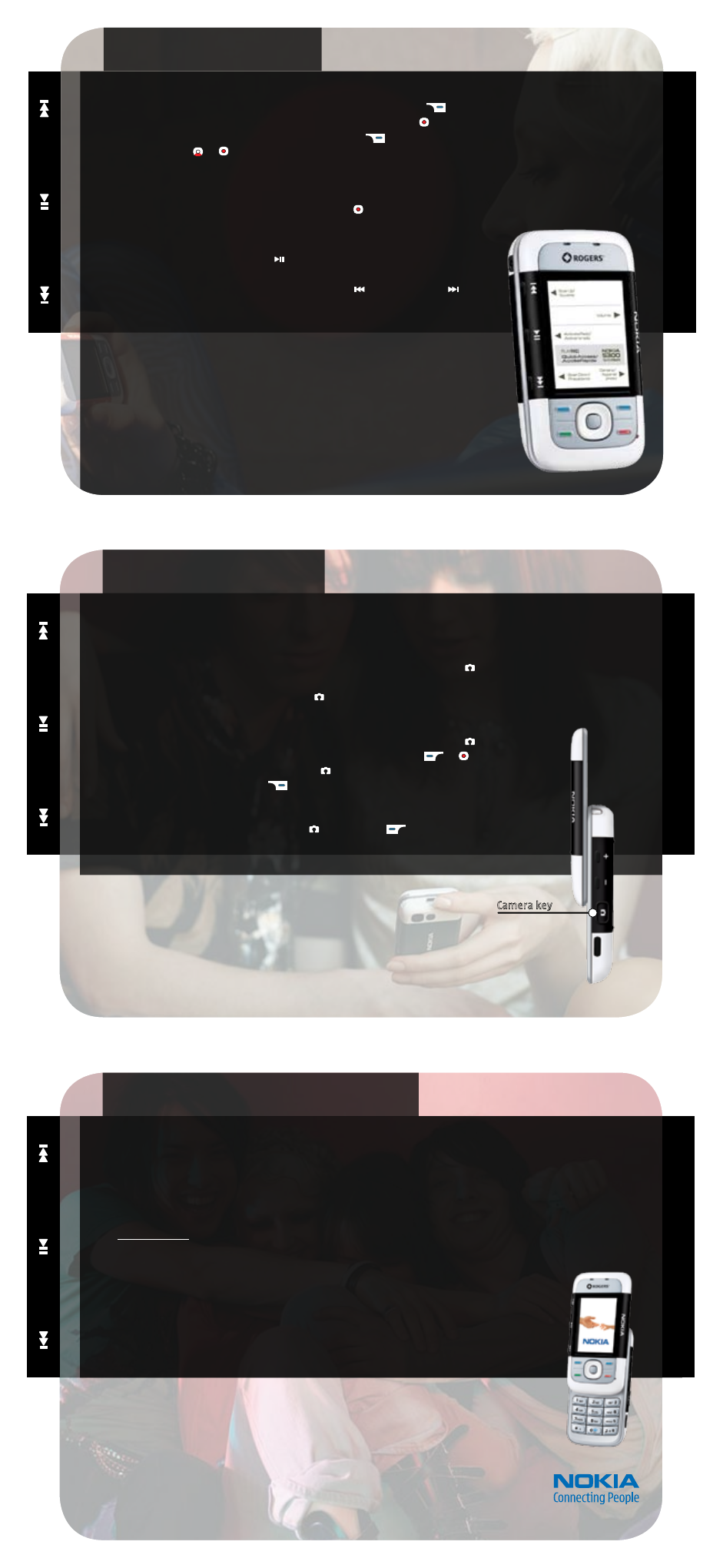
FIND ADDITIONAL SUPPORT
CAPTURE THE FUN
© 2007 Nokia. All rights reserved. Nokia and Nokia Connecting People are registered trademarks of Nokia Corporation.
Other product and company names mentioned herein may be trademarks or trade names of their respective owners.
Wireless service is required to use many features. Some networks have limitations that affect how you can use this
device. Contact your service provider about feature support and availability. N4451
5
The Nokia 5300 also comes with a 1.3 megapixel (240 x 320 pixels) camera that allows you to take high
quality images and share them with your friends. You can even zoom in up to eight times!
TAKE A PICTURE
1. From the Start screen, press the
Camera key on the side of your phone. ( )
2. Use the volume keys located on the side of the phone to zoom in and out ( + ) ( – ).
3. To take a picture, press the
Camera key. ( )
MAKE A VIDEO
1. From the Start screen, press the
Camera key on the side of your phone. ( )
2. With the phone in horizontal position, press Options
> Video. ( ) ( )
3. To start recording, press the
Camera key. ( )
4. To stop recording, select
Stop. ( )
TIP!
The camera in your Nokia 5300 also has a self timer and self-portrait mirror next
to the camera lens. Press the Camera key ( ) > Options (
) to explore the fun
features of your phone!
4
Nokia support options are designed to be flexible and comprehensive. Use the following resources to learn
more about your new Nokia 5300.
NOKIA 5300 USER GUIDE
Refer to the user guide for the most comprehensive details on how to use your new Nokia 5300.
NOKIA SUPPORT ON THE WEB
Check www.nokia.ca for the latest information and to help you get more from your new product.
1 888 22-NOKIA (1 888 226-6542)
Nokia provides toll-free customer support, Monday-Friday from 8:30 a.m. to 7:00 p.m. EST.
SERVICE PROVIDER
Contact your wireless service provider for questions regarding your wireless service.
PLAY YOUR MUSIC
3
THE NOKIA 5300 MAKES IT EASY TO ENJOY YOUR FAVORITE TUNES
1. To view your music library, from the Start screen, select
Music. ( )
2. To immediately start playing your tracks, press the scroll key. (
)
3. To play specific songs or a playlist, select Options
. ( )
4. Select Library
. ( ) ( )
5. Select
Artists, Albums, New songs, Genres, or All songs.
TIP!
You can receive calls even when you are listening to your music.
When your phone rings, the music automatically pauses. To restart
the music after the call, just press the scroll key (
).
Tune in the FM radio to your favorite local stations (compatible headset required).
1. Press the Activate Radio button (
) on the left side of the phone
to activate the radio.
2. To scroll to the desired frequency, press Scan up (
) or Scan Down ( ).
3. To adjust the volume, press the volume key.
USING HEADPHONES
The included adapter lets you listen to music with any headphones
that have a standard 3.5 mm jack.
NOTE:
While using standard headphones, use the phone’s microphone
to talk on the phone.
TIP!
Consult your user guide to learn more about these advanced features.