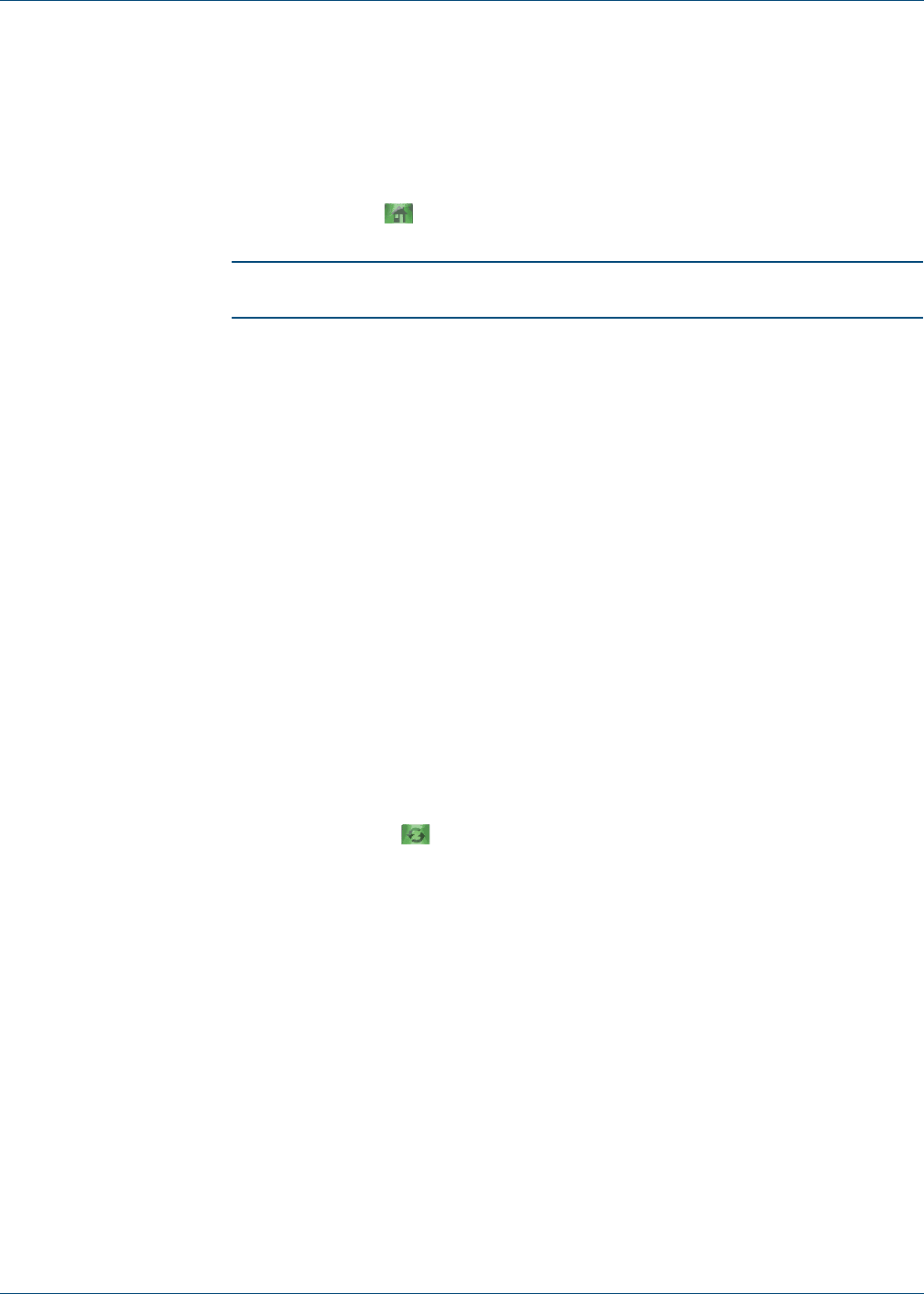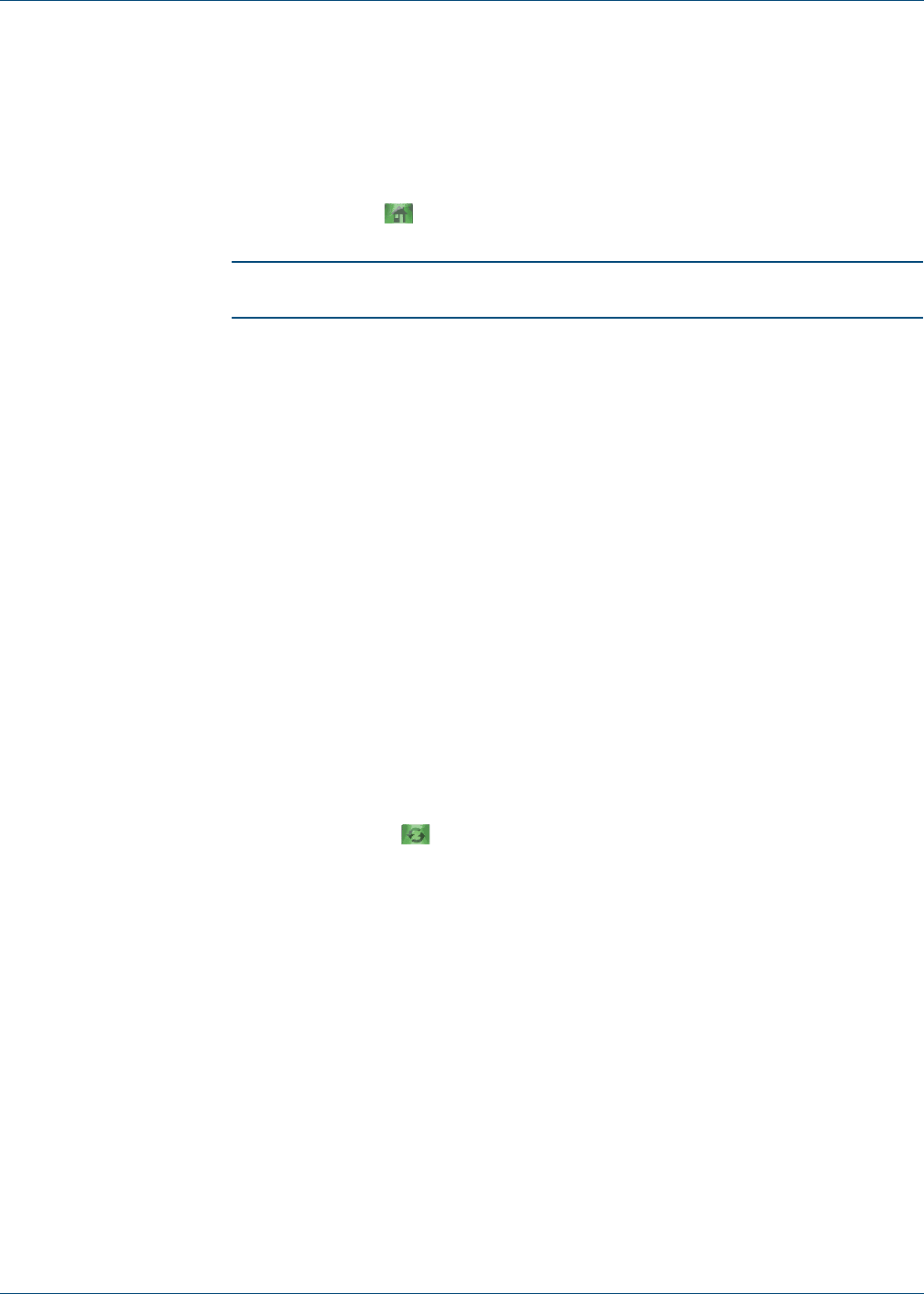
Going to Your Home Page
nweb User’s Guide 17
Going to Your Home Page
1. Go to the Main Menu by pressing the Options Softkey and selecting
Menu. Press the Select Softkey or the center of the Navigation Joystick.
-or-
Press the Menu Softkey.
2. Select Home and press the OK Softkey.
NOTE See Chapter 6, “Customizing nweb” for information about
changing your Home page.
Stopping the Web Page Download Process
If you want to stop the download process, press the Stop Softkey. You can
make changes to improve the download speed, such as removing images from
your Web pages. See Chapter 6, “Customizing nweb”.
Refreshing a Page
Some Web pages, such as news sites, change frequently. If you visit a page and
spend several minutes reading an article, the Web site may change during that
time. To make sure you have the latest content, refresh the page.
1. Go to the Main Menu by pressing the Options Softkey and selecting
Menu. Press the Select Softkey or the center of the Navigation Joystick.
-or-
Press the Menu Softkey.
2. Select Refresh and press the OK Softkey.
Using Passwords
Some Web sites require the use of passwords in order to enter.
1. Go to the Web site you want to enter.
2. Highlight the Sign-In Name (User Name, etc.) field and press the center of
the Navigation Joystick to enter the input screen for that field.
3. Enter in your information. When complete, press the Options Softkey.
4. Select OK and press the Select Softkey or the center of the Navigation
Joystick.
5. Navigate to the password field and press the center of the Navigation
Joystick to enter the input screen for that field.