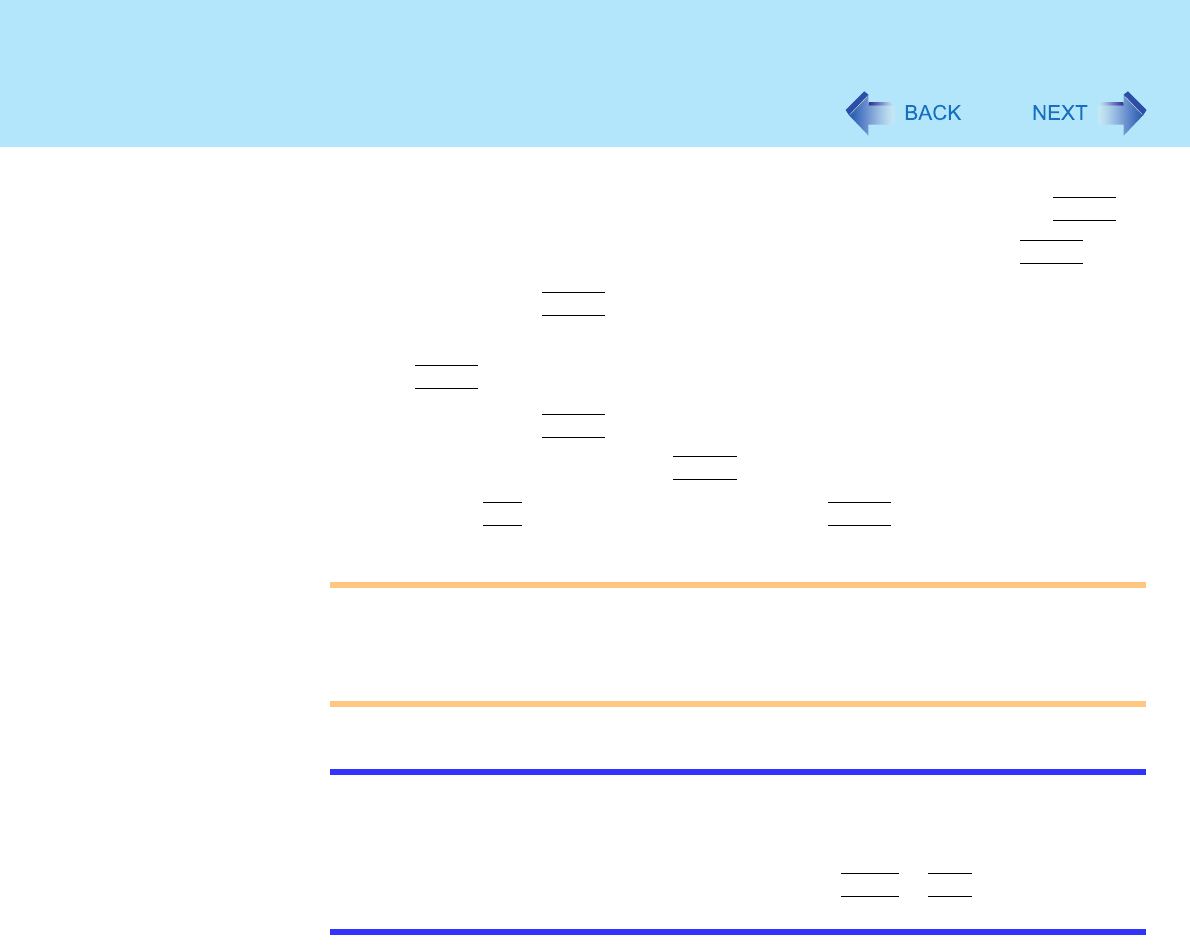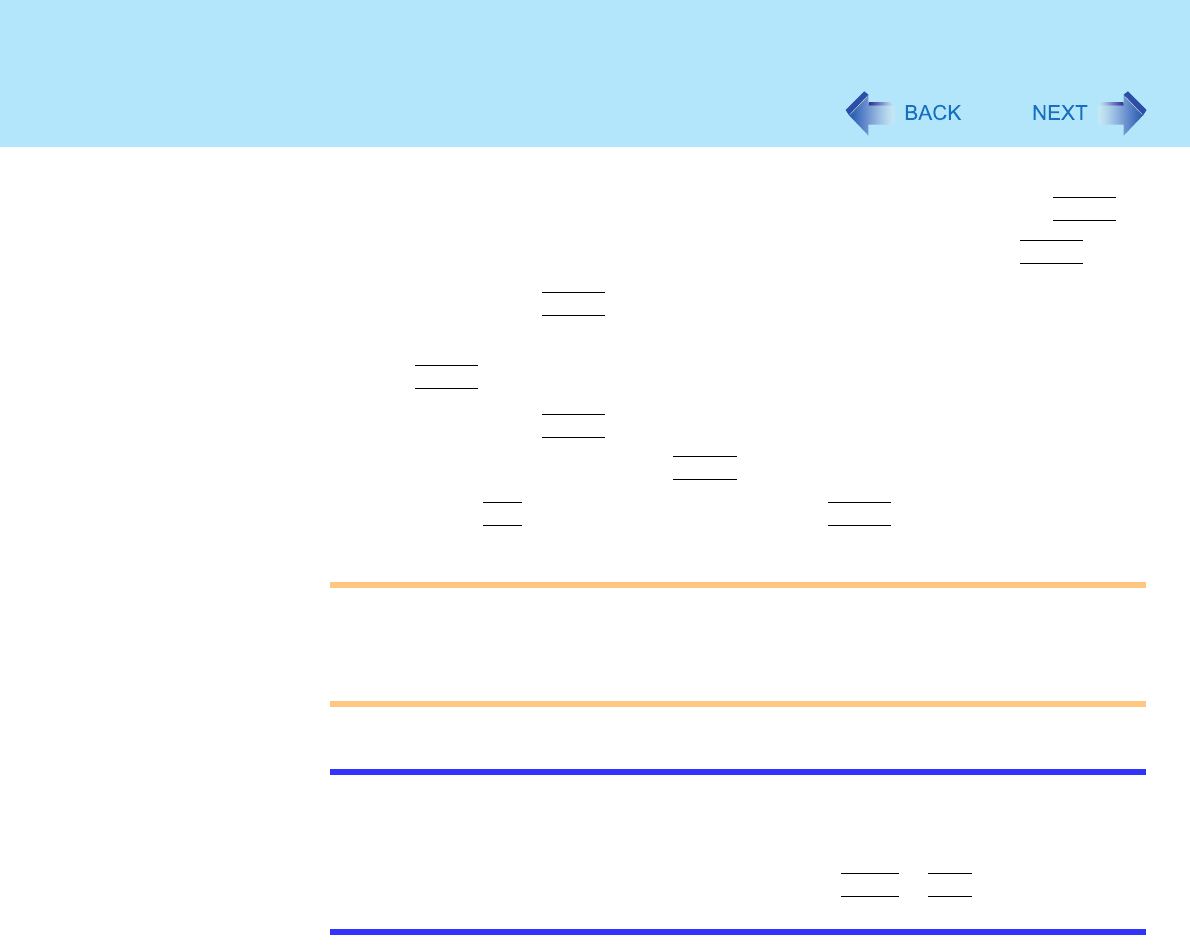
30
Security Measures
4 Only when the Supervisor Password has been set:
Enter your password at [Enter Current Password] and press
Enter
.
5 Enter your password at [Enter New Password] and press
Enter
.
z To disable the Supervisor Password
Press only
Enter
.
6 Re-enter your password at [Confirm New Password] and press
Enter
.
z To disable the Supervisor Password
Press only
Enter
.
7 At [Setup Notice], press
Enter
.
8 Press
F10
and select [Yes], then press
Enter
.
CAUTION
z Do not forget your password. If your Supervisor Password is forgotten, you will be
unable to use your computer. Contact your technical support office.
z When running the Setup Utility, do not leave your computer even for a short time, as
the possibility exists for the password to be set/changed by another person.
NOTE
z Your password will not be displayed on the screen.
z Only up to seven alphanumeric characters can be used.
• There is no distinction between upper and lower case letters.
• Use only the upper horizontal row of numeric keys to input your password.
• Do not input your password while holding down on
Shift
or
Ctrl
.
z Disabling the Supervisor Password also disables the User Password.