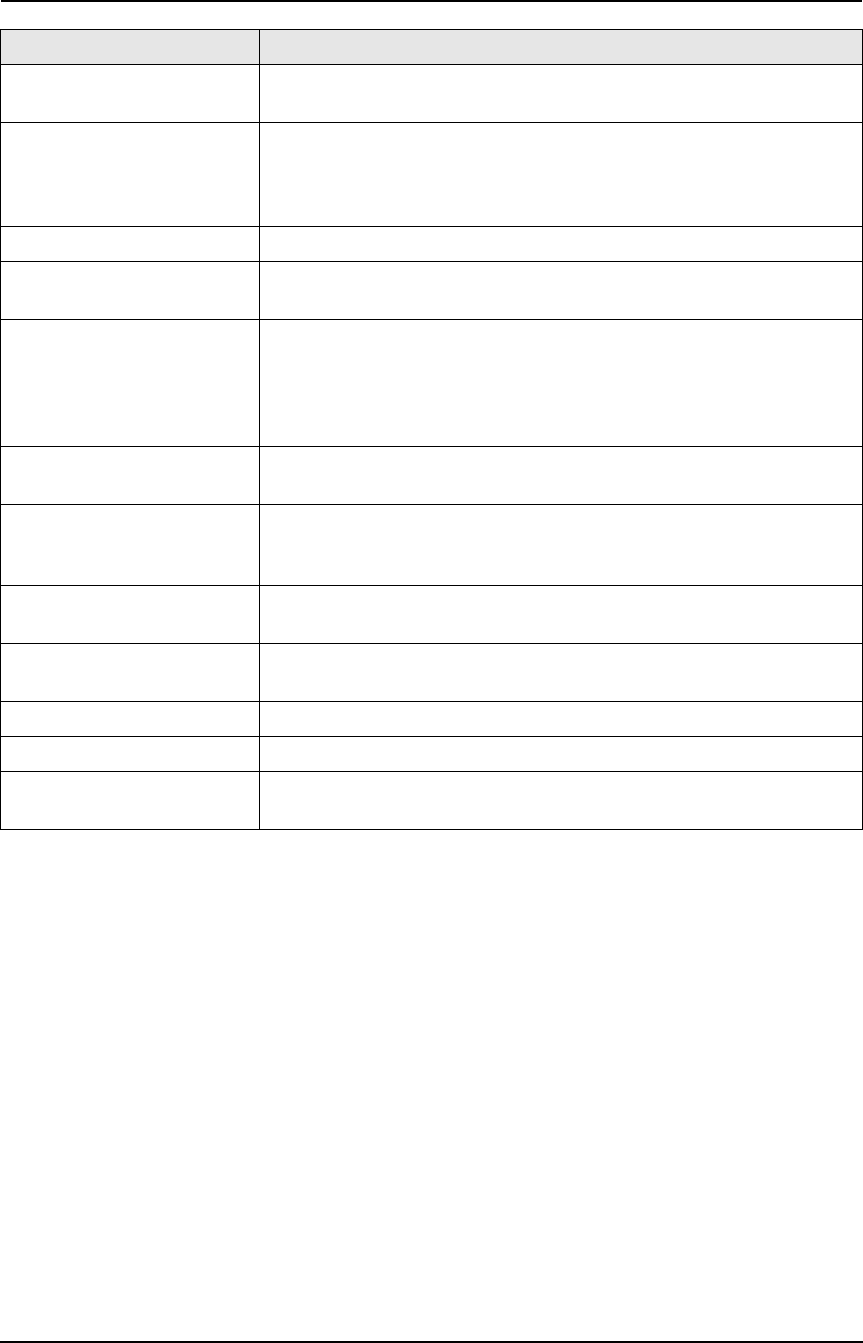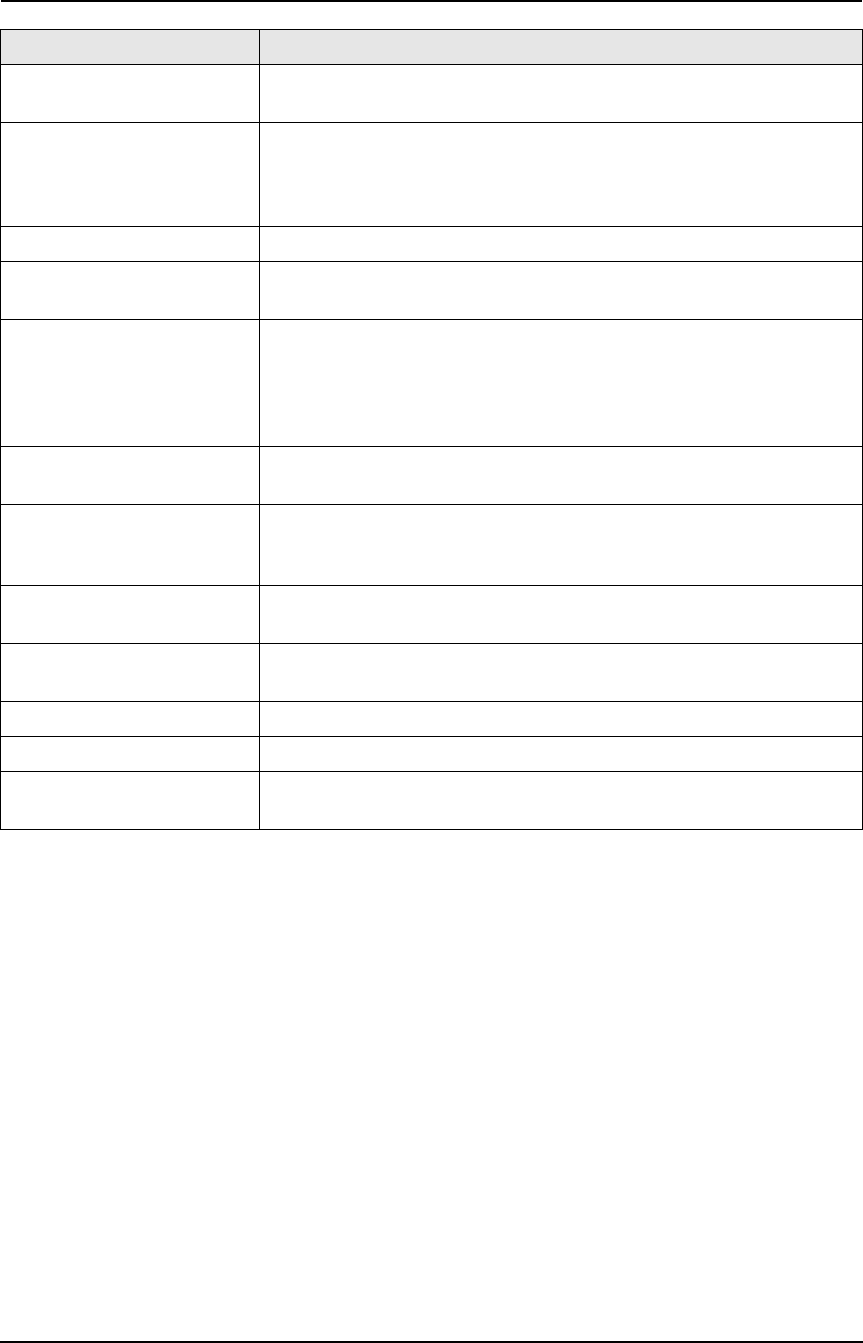
9. Help
61
For assistance, please visit http://www.panasonic.com/consumersupport
“PAPER JAMMED” L A recording paper jam occurred. Clear the jammed paper (page
71).
“PC FAIL OR BUSY” L The cable or the computer power cord is not connected correctly.
Check the connections (page 43).
L The software is not running on the computer. Restart the software
and try again.
“PLEASE WAIT” L The unit is warming up. Wait for a while.
“REDIAL TIME OUT” L The other party’s fax machine is busy or has run out of recording
paper. Try again.
“REMOVE DOCUMENT” L The document is jammed. Remove the jammed document (page
74).
L Attempted to send a document longer than 600 mm (23
5
/
8
"). Press
{STOP} to remove the document. Divide the document into two or
more sheets and try again.
“REPLACE DRUM”
“CHANGE SUPPLIES”
L The drum life is complete. Replace the drum unit immediately
(page 68).
“RX MEMORY FULL” L The memory is full of received documents due to a lack of
recording paper or a recording paper jam. Install paper (page 17)
or clear the jammed paper (page 71).
“TONER EMPTY”
“CHANGE SUPPLIES”
L The toner life is complete. Replace the toner cartridge immediately
(page 68).
“TONER LOW”
“CHANGE SUPPLIES”
L The toner life is near to an end. Replace the toner cartridge as
soon as possible (page 68).
“TRANSMIT ERROR” L A transmission error occurred. Try again.
“WARMING UP” L The inside of the unit is cold. Let the unit warm up. Wait for a while.
“WRONG PAPER” L The fax message was printed on paper which is shorter than letter
size paper. Use the appropriate size paper (page 79).
Display Cause & Solution
FLM651-PFQX2292ZA-en.book Page 61 Monday, September 12, 2005 2:22 PM