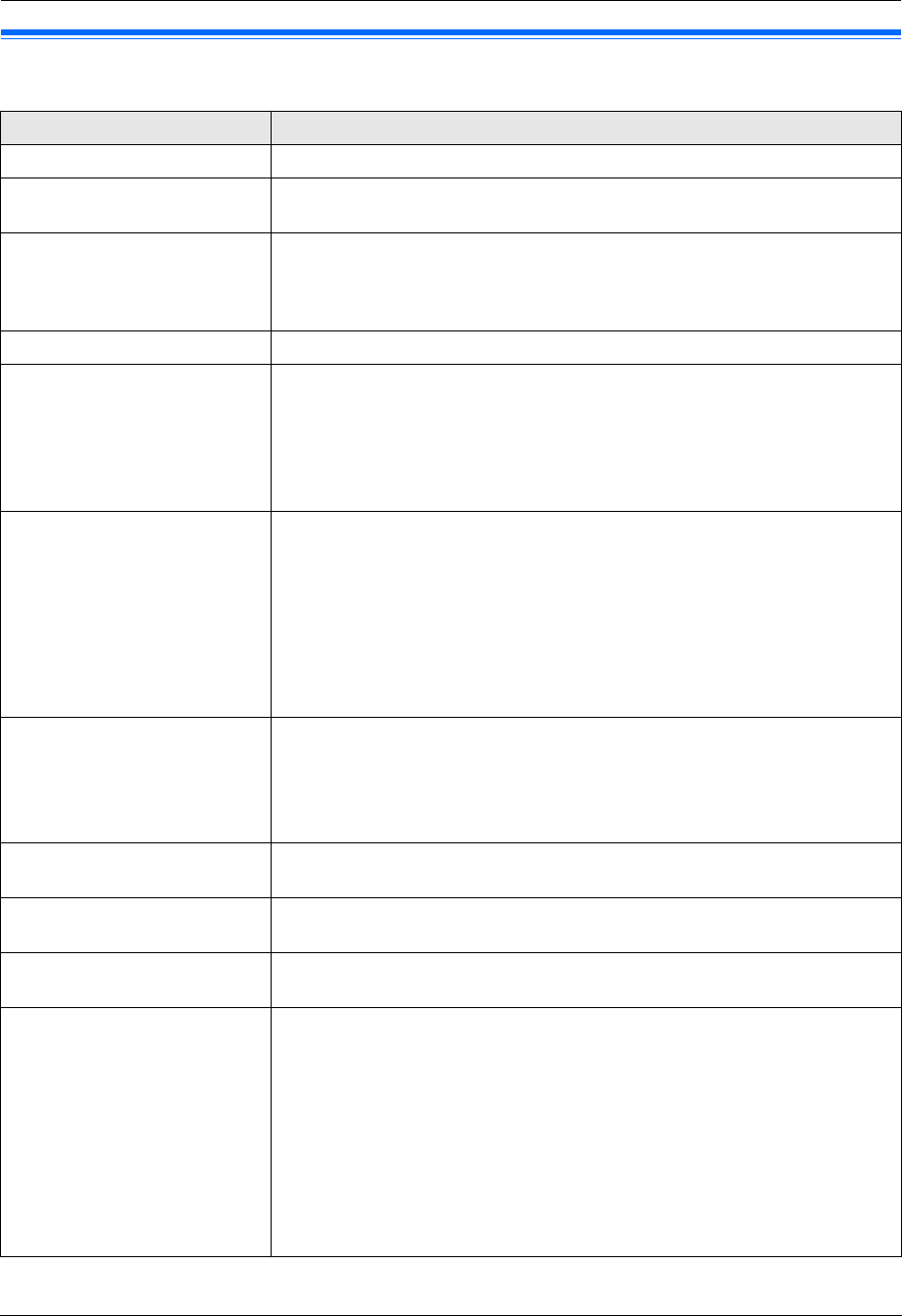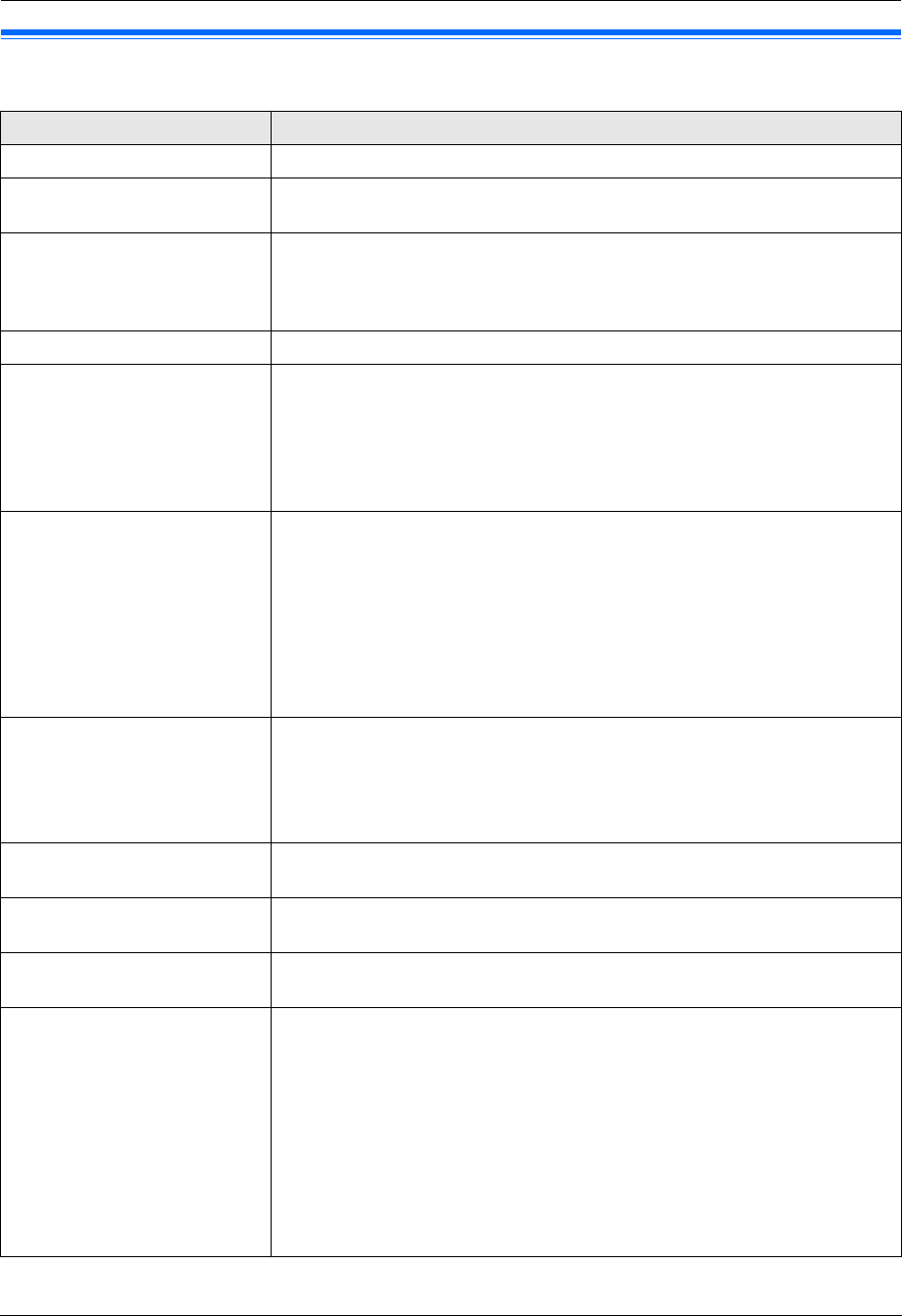
11. Help
77
For assistance, please visit http://www.panasonic.com/help
11.2 Error messages – Display
If the unit detects a problem, one or more of the following messages will appear on the display.
Display Cause & Solution
“CALL SERVICE” L There is something wrong with the unit. Contact our service personnel.
“CHANGE DRUM” L There is something wrong with the drum cartridge. Replace the drum
cartridge and the toner cartridge.
“CHECK DOCUMENT” L The document was not fed into the unit properly. Remove the document,
and then press {Stop} to clear the message. Re-insert the document. If
misfeeding occurs frequently, clean the document feeder rollers (page 97)
and try again.
“CHECK DRUM” L The drum cartridge is not inserted properly. Re-insert it correctly (page 10).
“CHECK INSTALL INPUT
TRAY #1”
L The paper input tray is not installed correctly. Pull out the paper input tray
and re-insert it.
Note:
L “#1”: Standard input tray
L “#2”: Lower input tray
L “#1+#2”: Standard input tray and lower input tray
“CHECK PAPER” L The recording paper size setting and/or the loaded recording paper is not
appropriate.
– The recording paper size is not the same as the size selected for copy.
– The recording paper size is not the same as the size selected when
printing from the PC.
– The recording paper size is not the same as the size selected for
receiving a fax (KX-MB3020 only).
Change the recording paper size setting (feature #380 on page 57 or
feature #382 on page 57), and load the appropriate recording paper.
“CHECK PICK UP INPUT
TRAY #1”
L Recording paper was not fed into the unit properly. Load the paper again
(page 94).
Note:
L “#1”: Standard input tray
L “#2”: Lower input tray
“DIRECTORY FULL” L There is no space to store new items in navigator directory. Erase
unnecessary items (page 43).
“DRUM LIFE LOW REPLACE
SOON”
L The drum life is near to an end. Replace the drum cartridge as soon as
possible.
“EMAIL SIZE OVER” L When performing scan to email address, the total file size of scanned data
exceeded the file size limitation. Divide the document into sections.
“FAX IN MEMORY” L The unit has a document in memory. See the other displayed message
instructions to print out the document. For fax memory capacity, see page
99.
L If the PC fax setting (feature #442 on page 62) is set to “ALWAYS”,
– check the connection between the computer and the unit.
– check that the computer is turned ON.
L If the fax preview mode (feature #448 on page 50) is set to “ON”,
– view, print or save the received fax documents, and then erase the
unnecessary documents (page 50).
– turn the setting to “OFF”. The fax documents stored in memory will be
printed automatically.