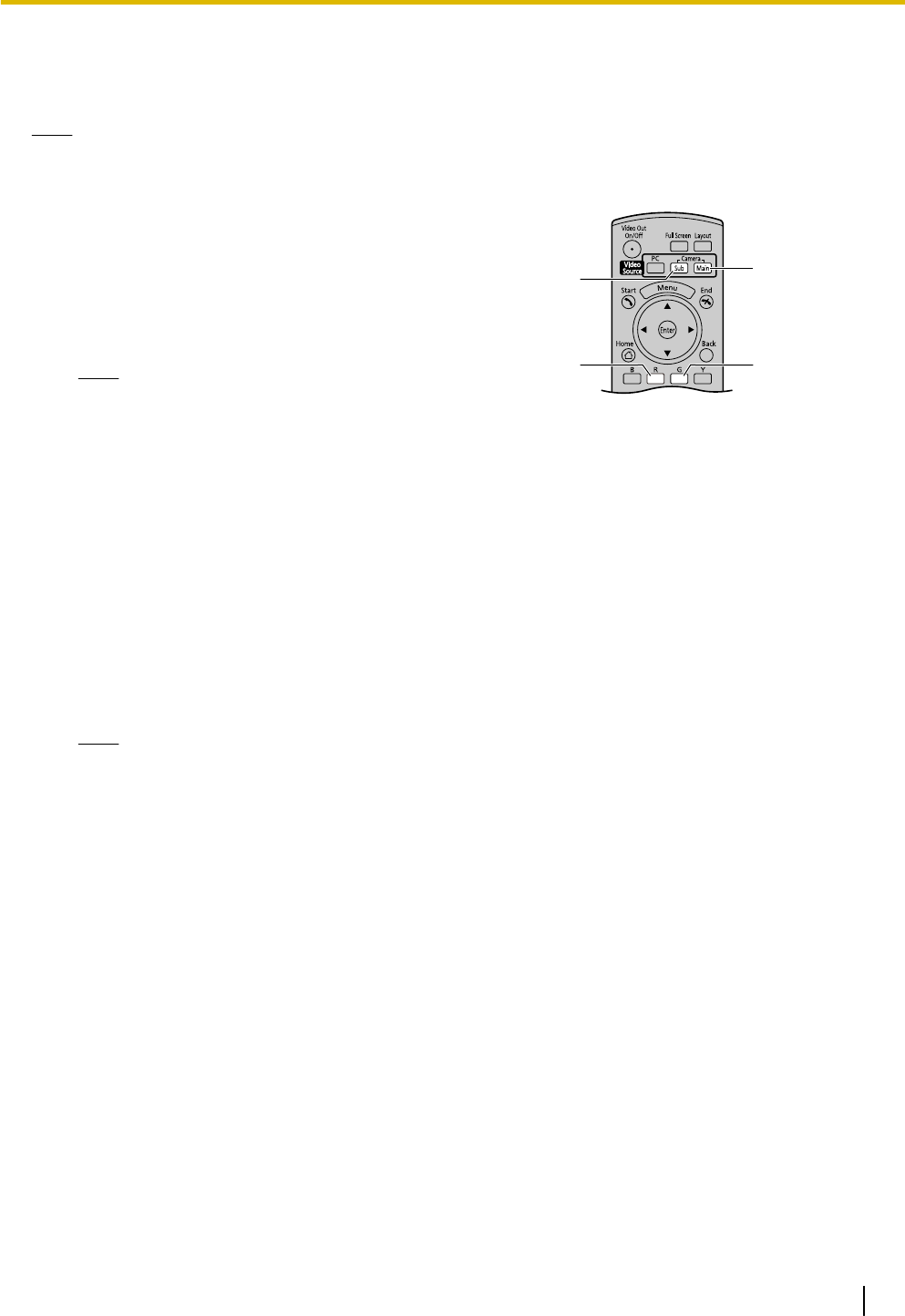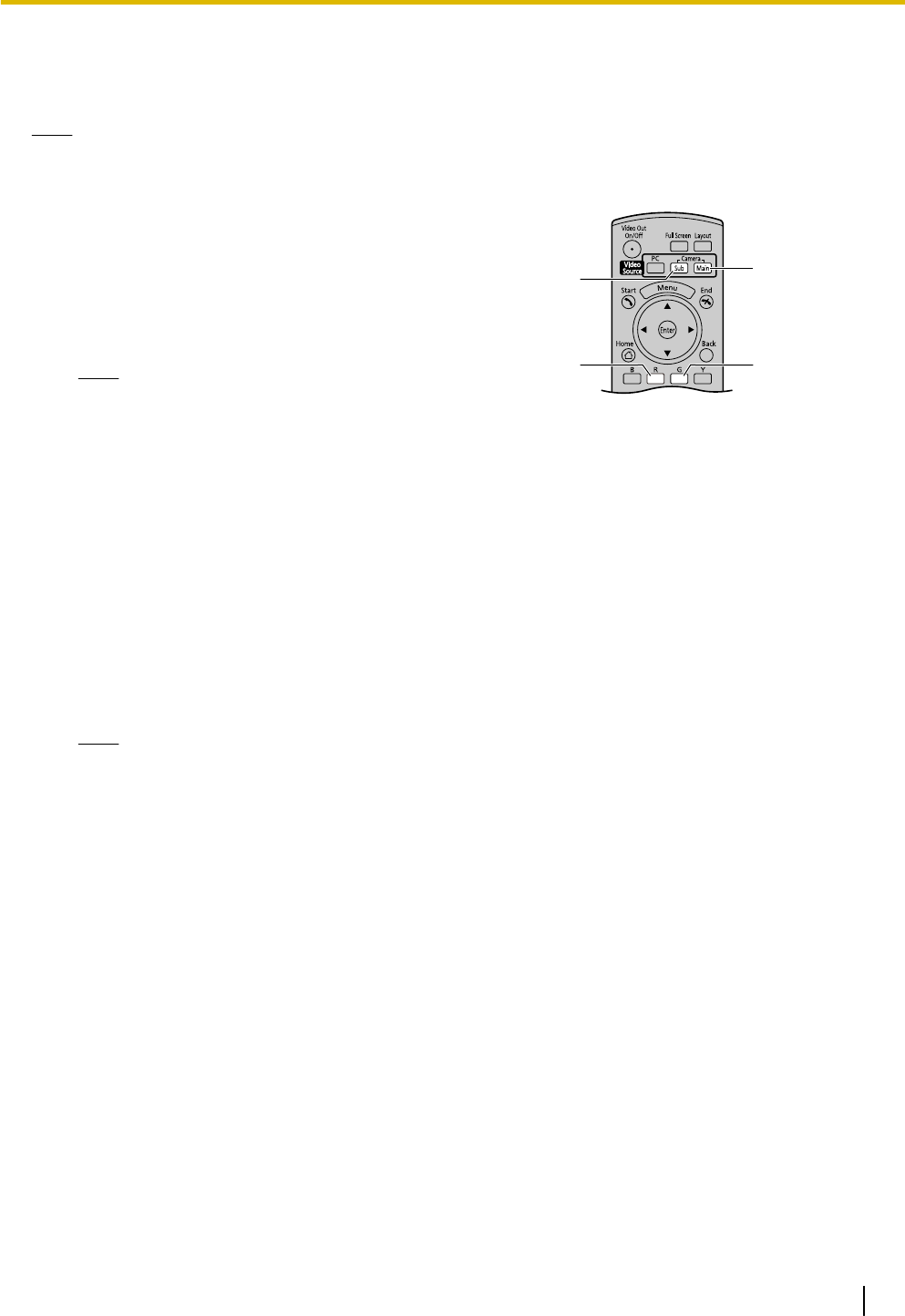
Displaying a Still Image from the Sub Video Camera
You can display a still image from the sub video camera during a video conference call.
Note
• Fix your sub video camera and the object so that the image is not blurred.
1 Press [Camera Sub].
• The sub video camera’s image is displayed.
2 Press [R].
• The still image from your sub video camera is
displayed on your display and the other party’s
display.
Note
• The image becomes gradually clear after a black
screen is displayed for about 1 second.
• If you press [R] while the still image is being sent,
the image taken when you pressed [R] the
second time is sent to other party’s display
again.
• If the network has low bandwidth and a high rate
of packet loss, either it will take a long time to
display a clear image, or a blurred image will be
displayed.
3 Press [G].
• The display switches from the still image back to the
normal sub video camera image.
Note
• A black screen is displayed for about 1 second
after you press [G].
4 Press [Camera Main].
• The screen returns to the main video camera’s
image.
Document Version 2010-10 Operating Manual 55
Displaying Other Video Sources