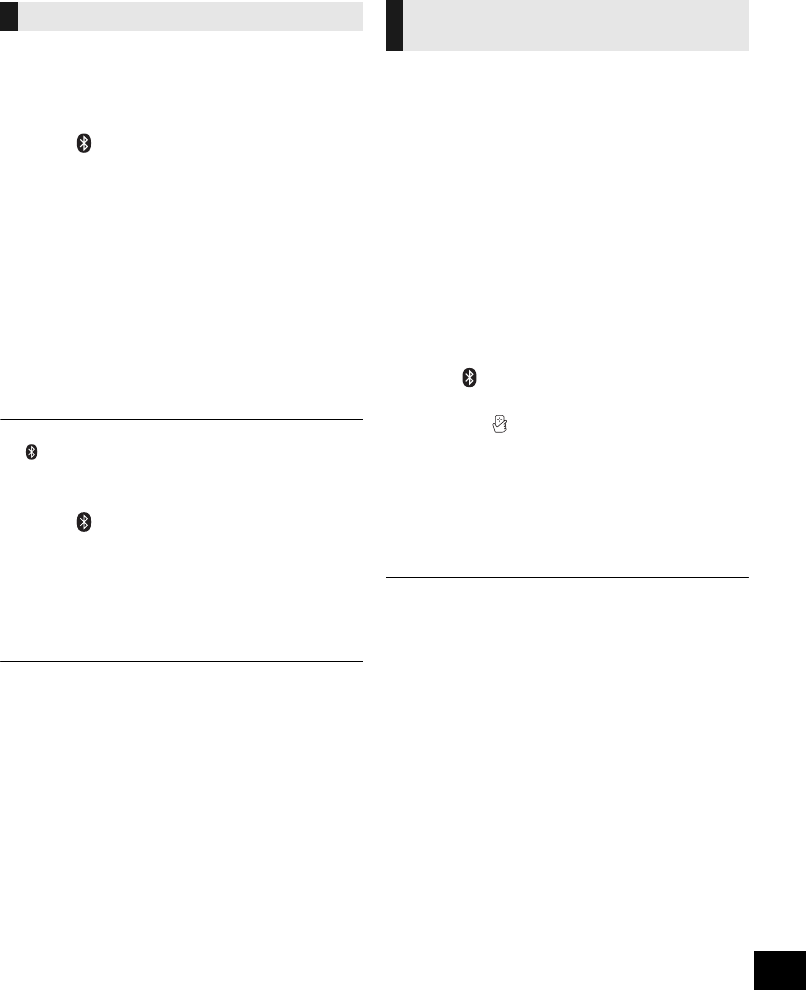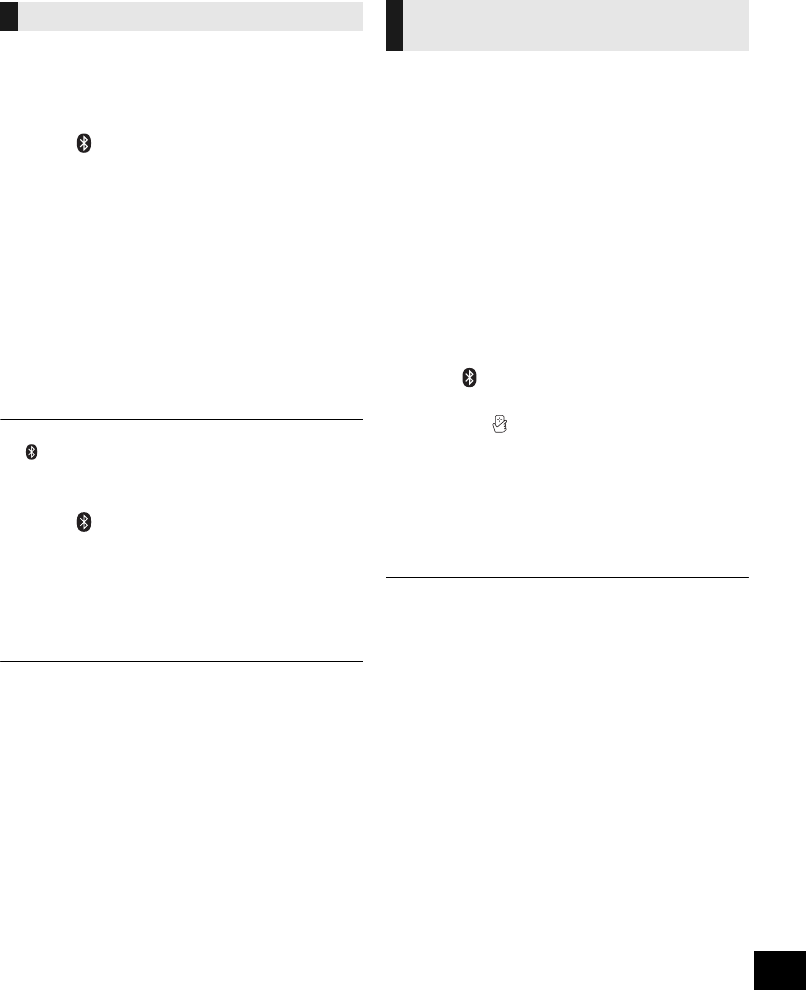
7
RQT9883
Bluetooth
®
operations
You can listen to the sound from the Bluetooth
®
audio device from this unit wirelessly.
≥ Refer to the operating instructions of the Bluetooth
®
device for details.
≥ If you intend to use an NFC (Near Field Communication)-compatible Bluetooth
®
device, proceed to “One-Touch
Connection (Connecting by NFC)”.
Preparation
≥ Turn on the Bluetooth
®
feature of the device and
place the device near this unit.
∫ Pairing with Bluetooth
®
devices
1 Press [ ] to select “BLUETOOTH”.
{. If “PAIRING” is indicated on the display, go to step 4.
To enter pairing mode*
2 Press [PLAY MENU] to select “PAIRING”.
3 Press [3, 4] to select “OK? YES” and then press
[OK].
To pair with a device
4 Select “SC-HC49” from the Bluetooth
®
device’s
Bluetooth
®
menu.
{. The name of the connected device is indicated on the
display for a few seconds.
5 Start playback on the Bluetooth
®
device.
* You can also enter pairing mode by pressing and holding
[ -PAIRING] on the unit.
∫ Connecting a paired Bluetooth
®
device
1 Press [ ] to select “BLUETOOTH”.
{. “READY” is indicated on the display.
2 Select “SC-HC49” from the Bluetooth
®
device’s
Bluetooth
®
menu.
{. The name of the connected device is indicated on the
display for a few seconds.
3 Start playback on the Bluetooth
®
device.
≥ If prompted for the passkey, input “0000”.
≥ You can register up to 8 devices with this unit. If a 9th device
is paired, the device that has not been used the longest will
be replaced.
≥ This unit can only be connected to one device at a time.
≥ When “BLUETOOTH” is selected as the source, this unit will
automatically try and connect to the last connected
Bluetooth
®
device.
For NFC-compatible Android
TM
devices only
Simply by touching an NFC (Near Field
Communication)-compatible Bluetooth
®
device on the
unit, you can complete all preparations, from
registering a Bluetooth
®
device to establishing a
connection.
Preparation
≥ Turn on the NFC feature of the device.
≥ Android device version lower than 4.1 requires the
installation of the app “Panasonic Music Streaming”
(Free of charge).
1 Enter “Panasonic Music Streaming” in the search box of
Google Play
TM
to search, and then select “Panasonic
Music Streaming”.
2 Start the app “Panasonic Music Streaming” on the device.
– Follow on-screen instructions on your device.
– Always use the latest version of the app.
1 Press [ ] to select “BLUETOOTH”.
2 Touch and hold your device on the NFC touch area
of this unit [ ]. (l 4)
{. Once the registration and connection of the Bluetooth
®
device is complete, the name of the connected device is
indicated on the display for a few seconds. Move the
device away from the unit.
≥ When the connection is not established even if your
device has touched the NFC touch area, move the
device so it can be detected.
3 Start playback on the Bluetooth
®
device.
≥ If you touch another device to this unit, you can update the
Bluetooth
®
connection. The previously connected device will
be disconnected automatically.
≥ If the image and sound are out of sync during playback,
restart the playback app you are using.
≥ When the connection is established, the playback may start
automatically depending on the type of device being used.
≥ The One-Touch Connection may not work properly
depending on the type of device being used.
Connecting via Bluetooth
®
menu
One-Touch Connection
(Connecting by NFC)
SC-HC49DBGN&GN&GS~RQT9883-B.book 7 ページ 2014年2月21日 金曜日 午前9時26分