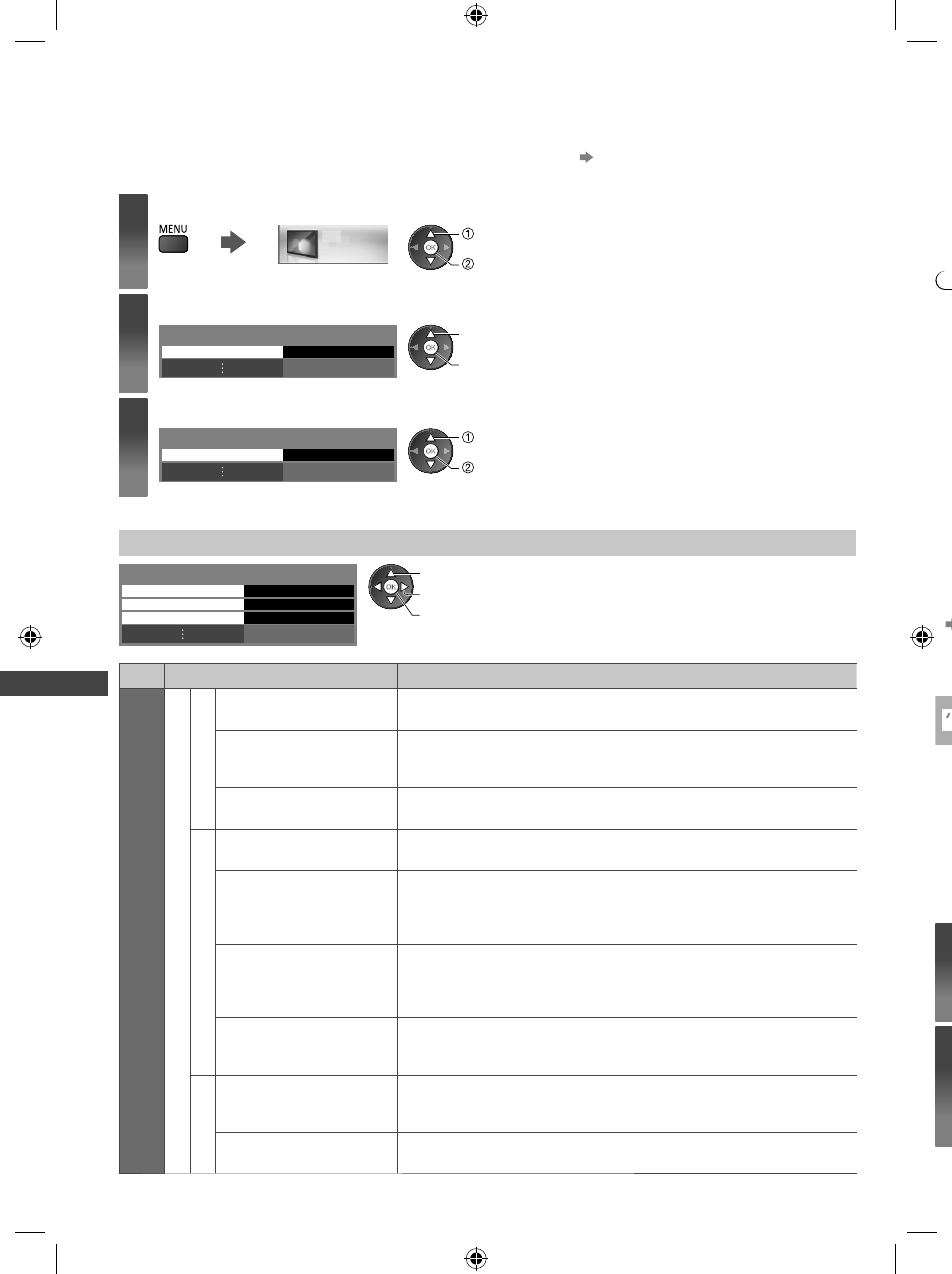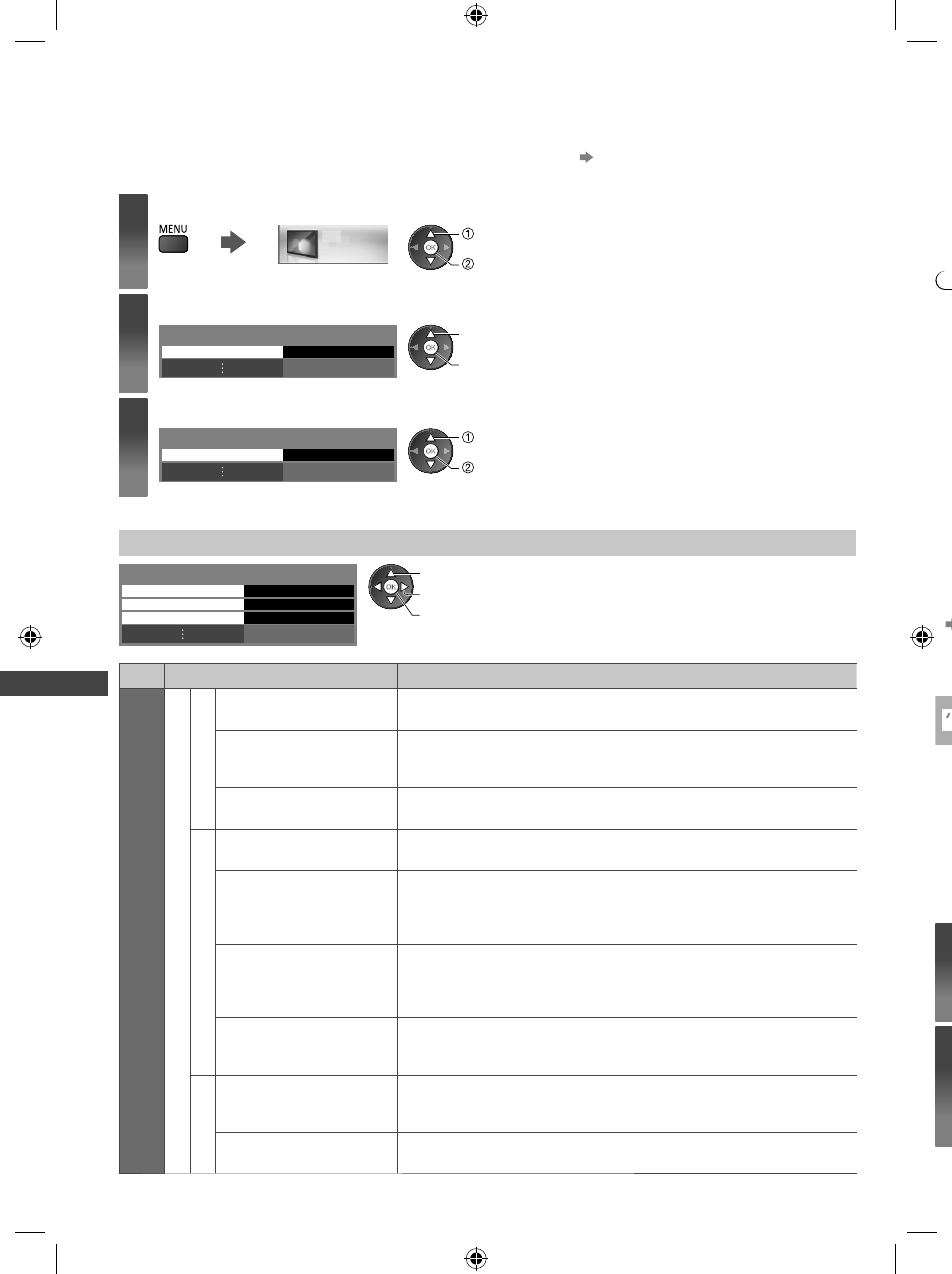
Advanced Picture Settings
44
Yo
va
●
●
●
●
●
I
●
●
●
d
●
I
●
i
●
r
■
U
C
ca
●
●
●
so
Advanced Picture Settings
You can adjust and setup the detailed picture settings for each Viewing Mode.
●
To use this function completely set [Advance] to [On] in the Setup Menu. (p. 35)
●
For PC input mode, some functions are available without setting [Advance].
1
Display the menu and select [Picture]
Picture
select
access
2
Select [Viewing Mode] and set the mode
Viewing Mode Dynamic
select
access / store
3
Select [Advanced Settings]
Advanced Settings Access
select
access
Adjust the detailed picture settings [Advanced Settings]
White Balance Access
Access
Access
Colour Management
Gamma
Advanced Settings
select
adjust
access / store
●
[Colour Management] is available
when [Viewing Mode] in the Picture
Menu is set to [True Cinema].
Menu
Item Adjustments / Configurations (alternatives)
Picture
Advanced Settings
White Balance
R-Gain, G-Gain, B-Gain Adjusts the white balance of bright red / green / blue area
R-Cutoff, G-Cutoff,
B-Cutoff
Adjusts the white balance of dark red / green / blue area
Reset White Balance Press the OK button to reset to the default White Balance
Colour Management
R-Hue, G-Hue, B-Hue Adjusts the picture hue of red / green / blue area
R-Saturation,
G-Saturation,
B-Saturation
Adjusts the saturation of red / green / blue area
R-Luminance,
G-Luminance,
B-Luminance
Adjusts the luminance of red / green / blue area
Reset Colour
Management
Press the OK button to reset to the default Colour Management
Gamma
Gamma
Switches the gamma curve [1.8] / [2.0] / [2.2] / [2.4] / [2.6]
●
Please note the numerical values are reference for the adjustment.
Reset Gamma Press the OK button to reset to the default Gamma
th-l32_42_47e5z.indb 44th-l32_42_47e5z.indb 44 3/20/2012 11:48:41 AM3/20/2012 11:48:41 AM