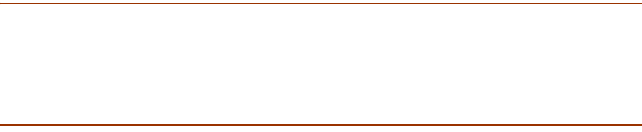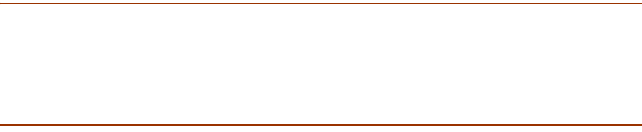
18 Installation for Stand-Alone Workstations SME v1.6 Enterprise Local Server Installation Guide
Licensing and Verifying the Installation
Before you use the new courseware in SuccessMaker Enterprise v1.6, you
must activate the courseware with your courseware license key, and then
verify that the new courseware and reports are functioning properly.
Courseware Activation
To activate the courseware for your system, you must enter your courseware
license key into the management system. This key was provided to you in a
letter from Pearson Digital Learning.
Note: For stand-alone workstations, be sure that the Sybase database service
is running before attempting to access the management system. The Sybase
icon should be visible in the notification area, at the far right of the taskbar.
For information on starting the Sybase database service for stand-alone
systems, go to “Configuring the Sybase 8.0.2.4339 Service” on page 11.
To enter your license key, complete the following steps:
1. Double-click the SuccessMaker Enterprise shortcut icon on your
desktop to start the management system. The Login screen
appears.
2. In the User Name box, type sysman.
3. In the Password box, type ncslearn, and then press ENTER.
4. At the Select an Interface screen, select the Standard interface.
5. From the Resource menu, click License Manager. The utility
window appears.
6. On the License Key menu, click Add a License Key.
7. Type your license key exactly as shown in the letter provided by
Pearson Digital Learning (case sensitive), and then click OK. Go to
the next section.