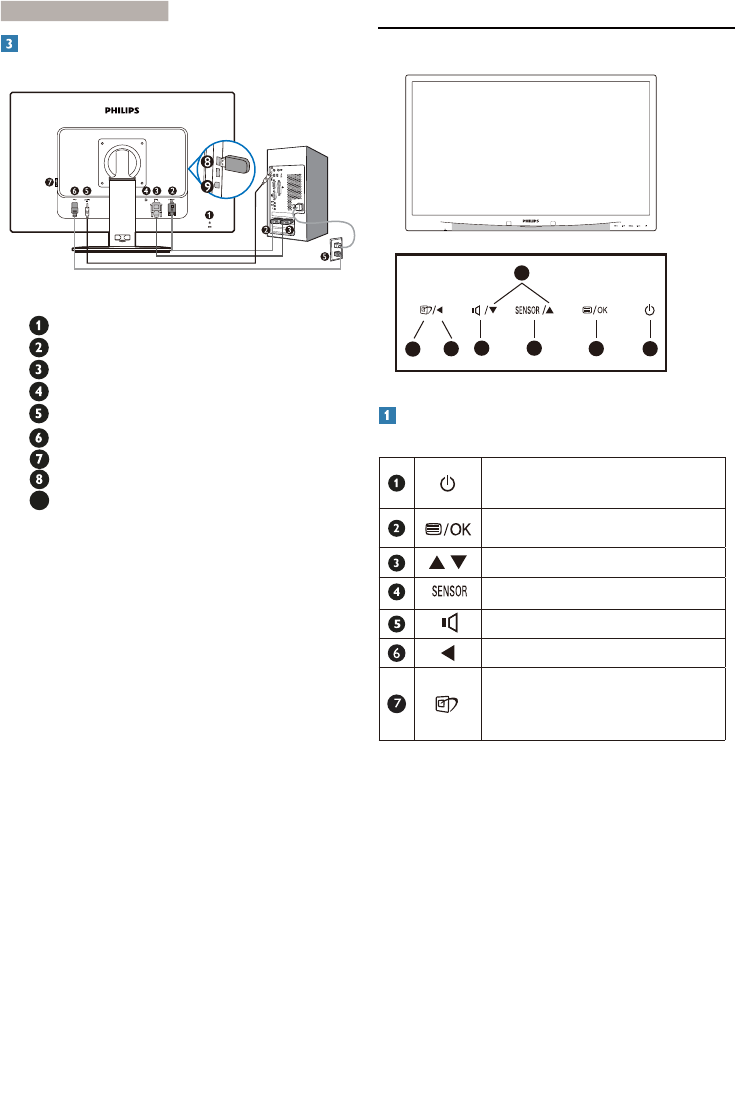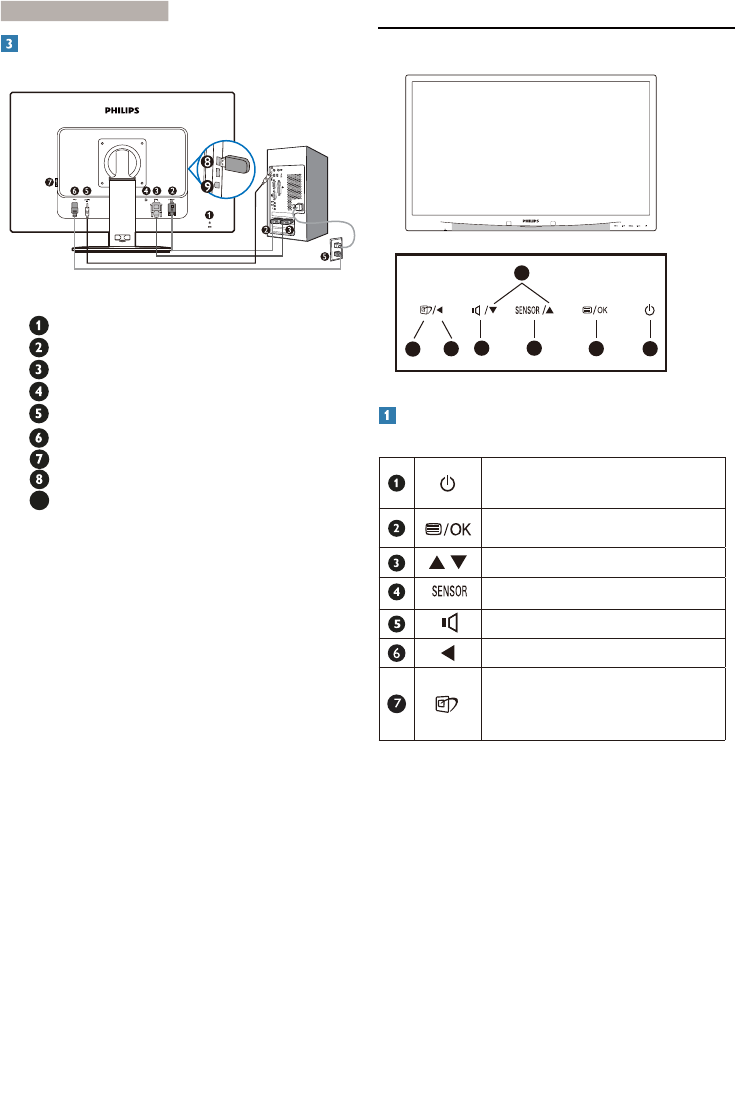
5
2. Setting up the monito
Connecting to your PC
Kensington anti-theft lock
VGA input
DVI-D input
Display port (241B4LPY)
Audio input
AC power input
Zero power Switch
USB downstream
USB upstream
Connect to PC
1. Connect the po
wer cord to the back of
the montior firmly.
2. Turn off your computer and unplug its
po
wer cable.
3.
Connect the monitor signal cable to the
video connector on the back of your
computer.
4. Connect the PC audio cable to the audio
connector on the back of y
our computer.
5. Plug the power cord of your computer
and y
our monitor into a nearby outlet.
6. Connect the USB upstream por
t on
the monitor and the USB port on your
computer with a USB cable. The USB
downstream port is now ready for any
USB device to plug in.
7. T
urn on your computer and monitor.
If the monitor displays an image,
installation is complete.
2.2 Operating the monitor
Front view product description
Switch monitor’s power on and
off.
Access the OSD menu
.
Adjust the OSD menu.
PowerSensor.
Adjust volume of the display
Return to previous OSD level.
SmartImage. There are 6 modes
to be selected: Office, Photo,
Movie, Game, Economy and Off.
5 4
3
2
1
7
6
9