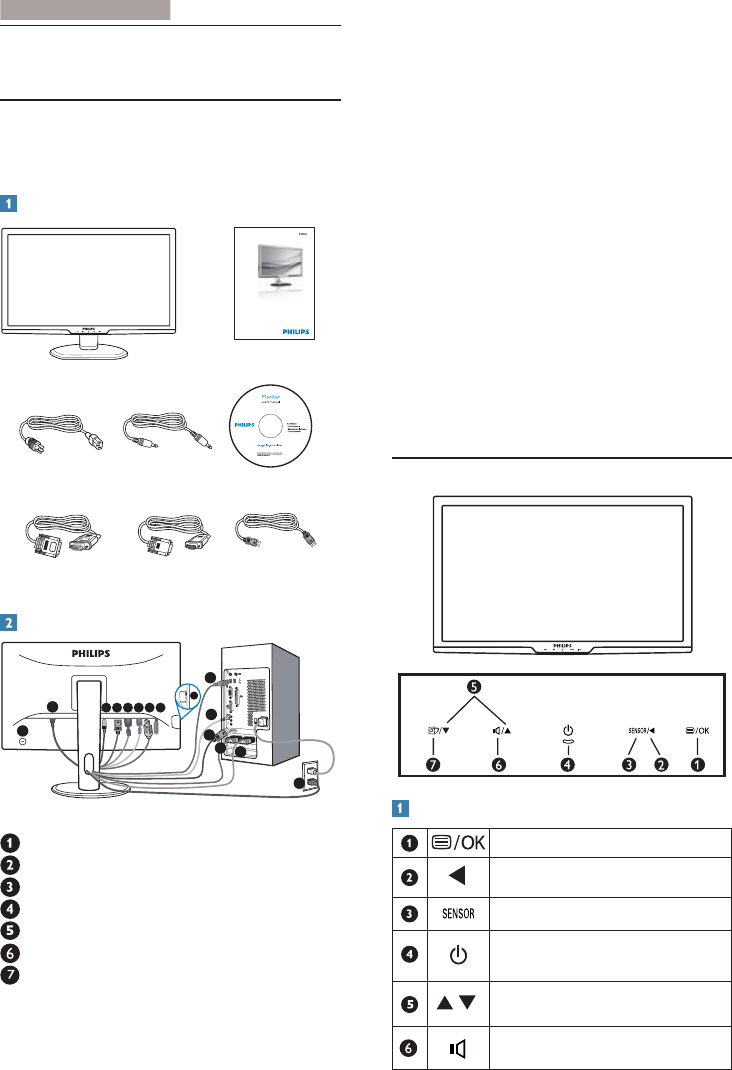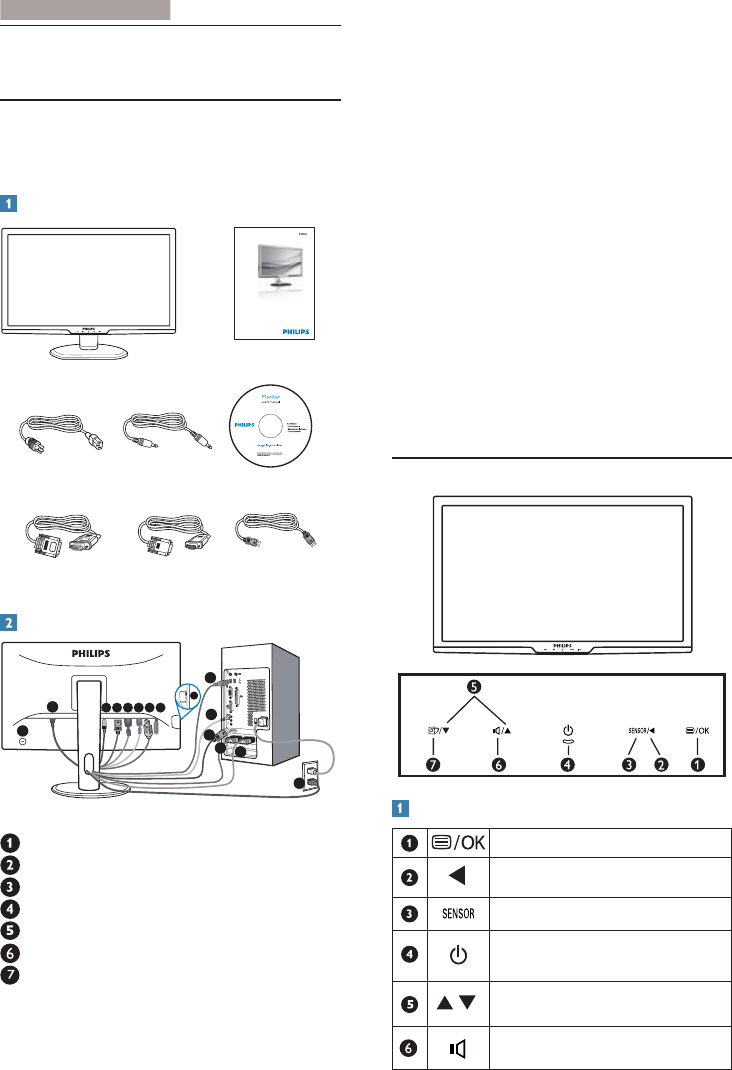
4
2. Setting up the monitor
Connect to PC
1. Turn off your computer and unplug its
power cord.
2. Connect the VGA, DVI or Display Port
signal cable for video connection.
3. Connect the Audio cable for audio
connection.
4. Connect the USB upstream port on
the monitor and the USB port on your
computer with a USB cable. The USB
downstream port is now ready for any
USB device to plug in.
5. Plug the power cord into a nearby AC
power outlet.
6. Turn on your computer and monitor. If the
monitor displays images, the installation is
done.
2.2 Operating the monitor
Front view product description
To access the OSD menu
.
Return to previous OSD level.
Power sensor
.
To switch monitor’s power ON
and OFF
.
To adjust the OSD menu.
To adjust volume of the display.
2. Setting up the monitor
2.1 Installation
273P3Q
Package contents
VGA (optional)
Display Port Cable optional
DVI (optional)
2
0
1
1
K
o
n
i
n
k
l
i
j
k
e
P
h
i
l
i
p
s
E
l
e
c
t
r
o
n
i
c
s
,
N
.
V
.
A
l
l
r
i
g
h
t
s
r
e
s
e
r
v
e
d
.
U
n
a
u
t
h
o
r
i
z
e
d
d
u
p
l
i
c
a
t
i
o
n
i
s
a
v
i
o
l
a
t
i
o
n
o
f
a
p
p
l
i
c
a
b
l
e
l
a
w
s
.
M
a
d
e
a
n
d
p
r
i
n
t
e
d
i
n
C
h
i
n
a
.
V
e
r
s
i
o
n
M
3
2
7
3
Q
E
1
T
Q
7
0
G
2
7
C
1
8
1
3
0
6
A
Register your product and get support at
www.philips.com/welcome
273P3Q
Quick
Start
Connecting to your PC
5
6 7 843
2
5
6
3
7
2
1
4
Kensington anti-thief lock
AC power input
Audio input & Earphone jack
Display Port
DVI-D input
VGA input
USB upstream
!
USB downstream