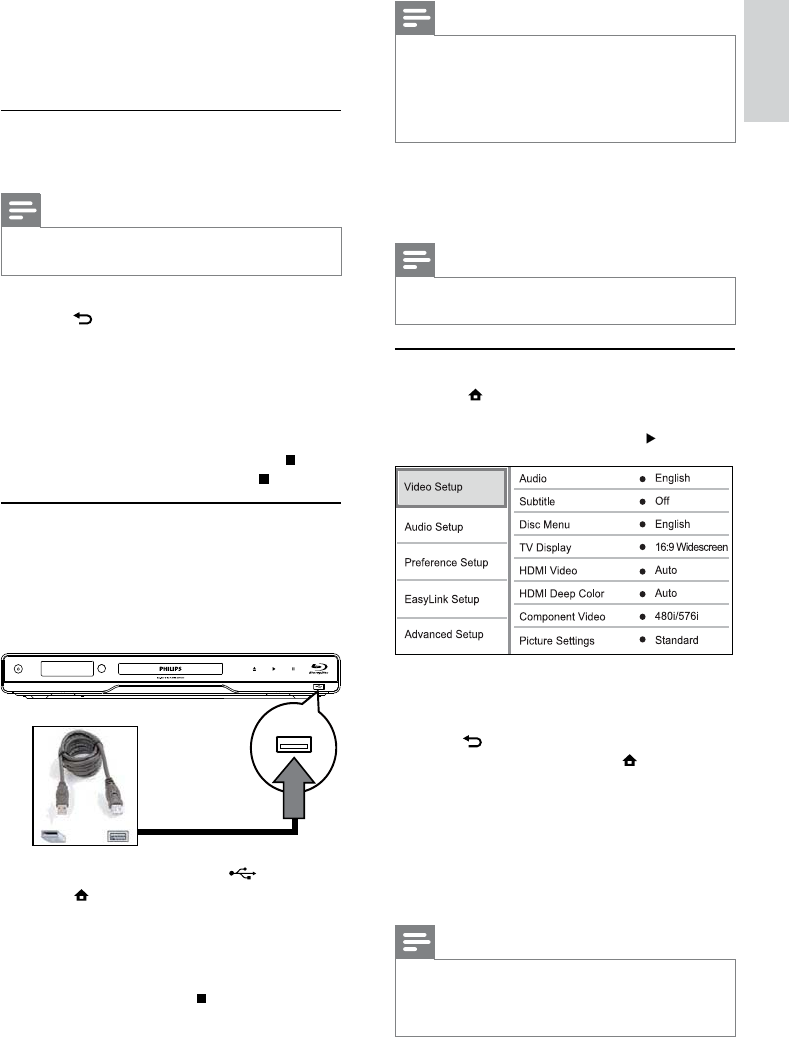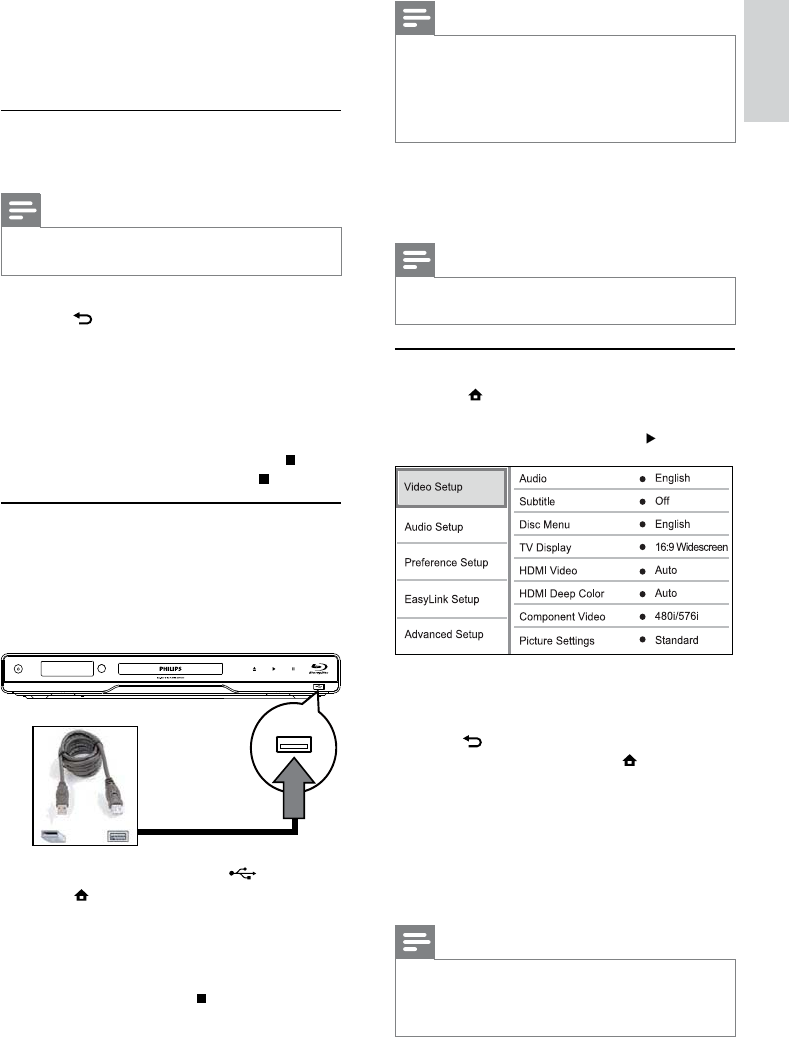
17
Note
If the device does not fit into the USB jack, connect it •
through a USB extension cable.
NTFS (New Technology File System) data format is not
•
supported.
Philips does not guarantee 100% compatibility with all
•
USB devices.
6 Adjust settings
Note
If the setup option is grayed out, it means the setting •
cannot be changed at the current state.
Video setup
1 Press .
2 Select [Settings], then press OK.
3 Select [Video Setup], then press .
4 Select an option, then press OK.
5 Select a setting, then press OK.
To return to the previous menu, press •
BACK.
To exit the menu, press •
.
[Audio]
Select an audio language for disc play.
[Subtitle]
Select a subtitle language for disc play.
[Disc Menu]
Select a language for disc menu.
Note
If the language you have set is not available on the disc, •
the disc uses its own default language.
For some discs, the subtitle/audio language can only be
•
changed from the disc menu.
3 Select a duration, then press OK.
4 Select [Slide Animation] in the menu, then
press OK.
5 Select a type of animation effect, then press
OK.
Play musical slideshow
Create a musical slideshow to play simultaneously
MP3/WMA music files and JPEG photo files.
Note
To create a musical slideshow, you must store the MP3/ •
WMA and JPEG files on the same disc or USB device.
1 Play MP3/WMA music.
2 Press BACK to return to the main menu.
3 Navigate to enter a photo folder, then press
OK to start slideshow play.
Slideshow begins and continues till the end »
of the photo folder.
Audio continues to play until the end of »
the disc.
To stop the slideshow play, press•
.
To stop the music play, press•
again.
Play from USB device
Play or view MP3, WMA/WMV, DivX (Ultra) or JPEG
files on the following USB devices:
flash drive•
memory card reader•
HDD (external power source needed)•
1 Connect a USB device to the (USB) jack.
2 Press , select [USB], then press OK.
A contents menu is displayed. »
3 Select a file to play, then press OK.
Play starts (see “Play music”, “Play photo”, »
“Play video” for details).
To stop play, press •
or remove the USB
device.
English
EN