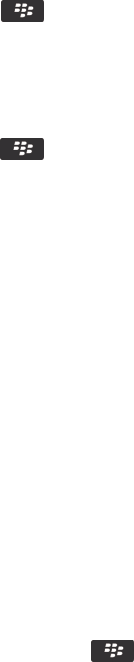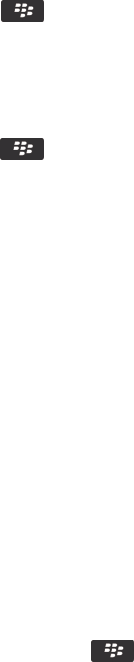
Delete an application
If your email account uses a BlackBerry Enterprise Server, your organization might not permit you to delete some applications.
For more information, contact your administrator.
1. On the Home screen or in a folder, highlight an application icon.
2.
Press the key > Delete.
View the size of an application database
1. On the Home screen or in a folder, click the Options icon.
2. Click Device > Device and Status Information.
3. Press the key > Database Sizes.
Troubleshooting: Applications
I can't add, update, or return to the previous version of an app
If your email account uses a BlackBerry Enterprise Server, your organization might not permit you to add or update
smartphone apps. For more information, contact your administrator.
Try the following actions:
• Verify that your BlackBerry® smartphone is connected to the wireless network.
• Verify that your smartphone has enough storage space to add or update the app.
I deleted an app that I want back
If you delete an app that you downloaded, you might be able to restore the app to your BlackBerry smartphone.
Try one of the following:
• If you downloaded the app from the BlackBerry App World storefront, on the Home screen, click the BlackBerry App
World
icon. Press the key > Help.
• If you downloaded the app with the BlackBerry Desktop Software, for more information about restoring apps, see the Help
in the BlackBerry Desktop Software.
• If you downloaded the app from your wireless service provider or a third-party organization, for more information about
restoring the app, contact your wireless service provider or the third-party organization.
Error messages: BlackBerry Device Software
"App" or "JVM" might appear before an error message. For example, "JVM Error 101" or "App Error 200."
User Guide
Applications
224