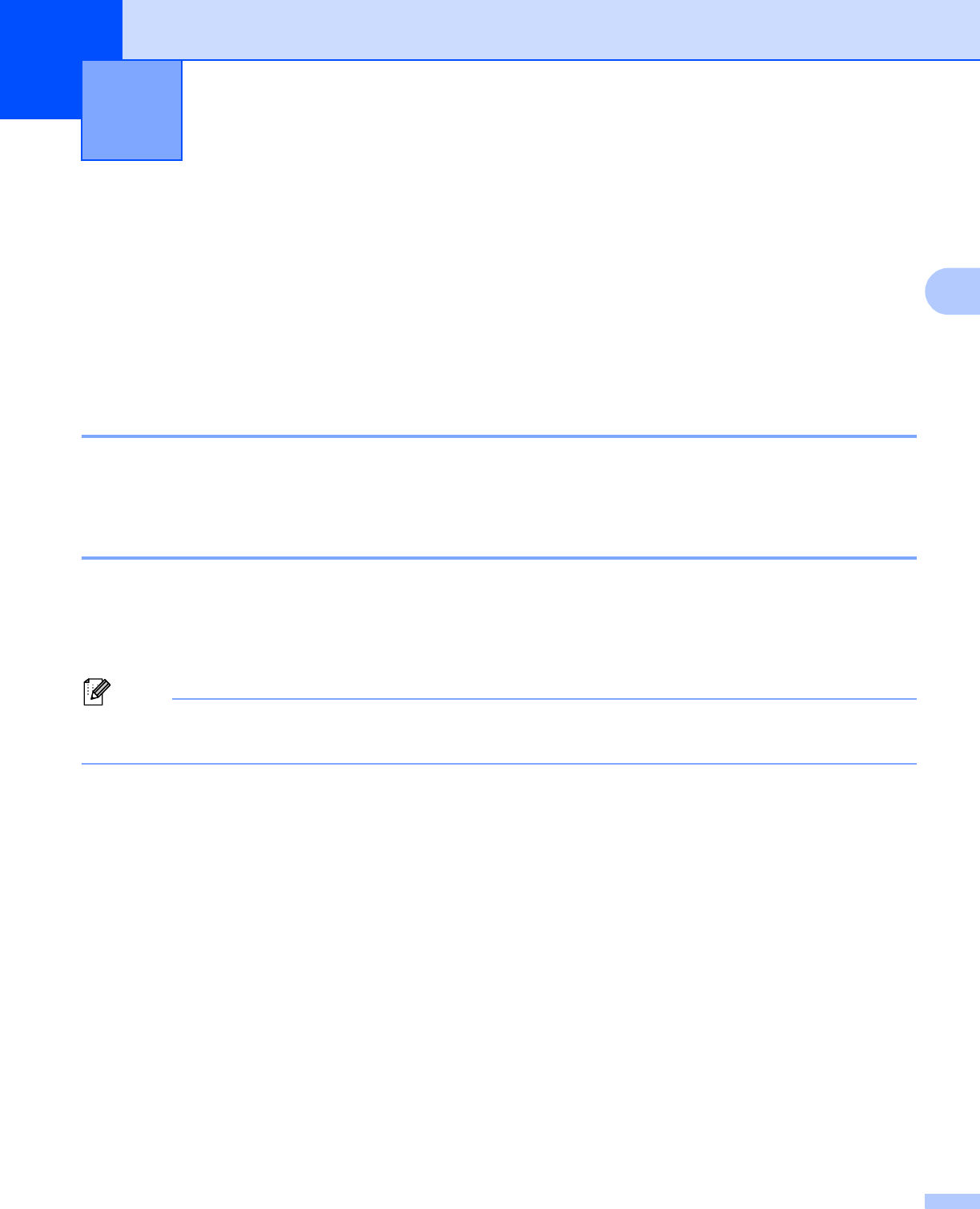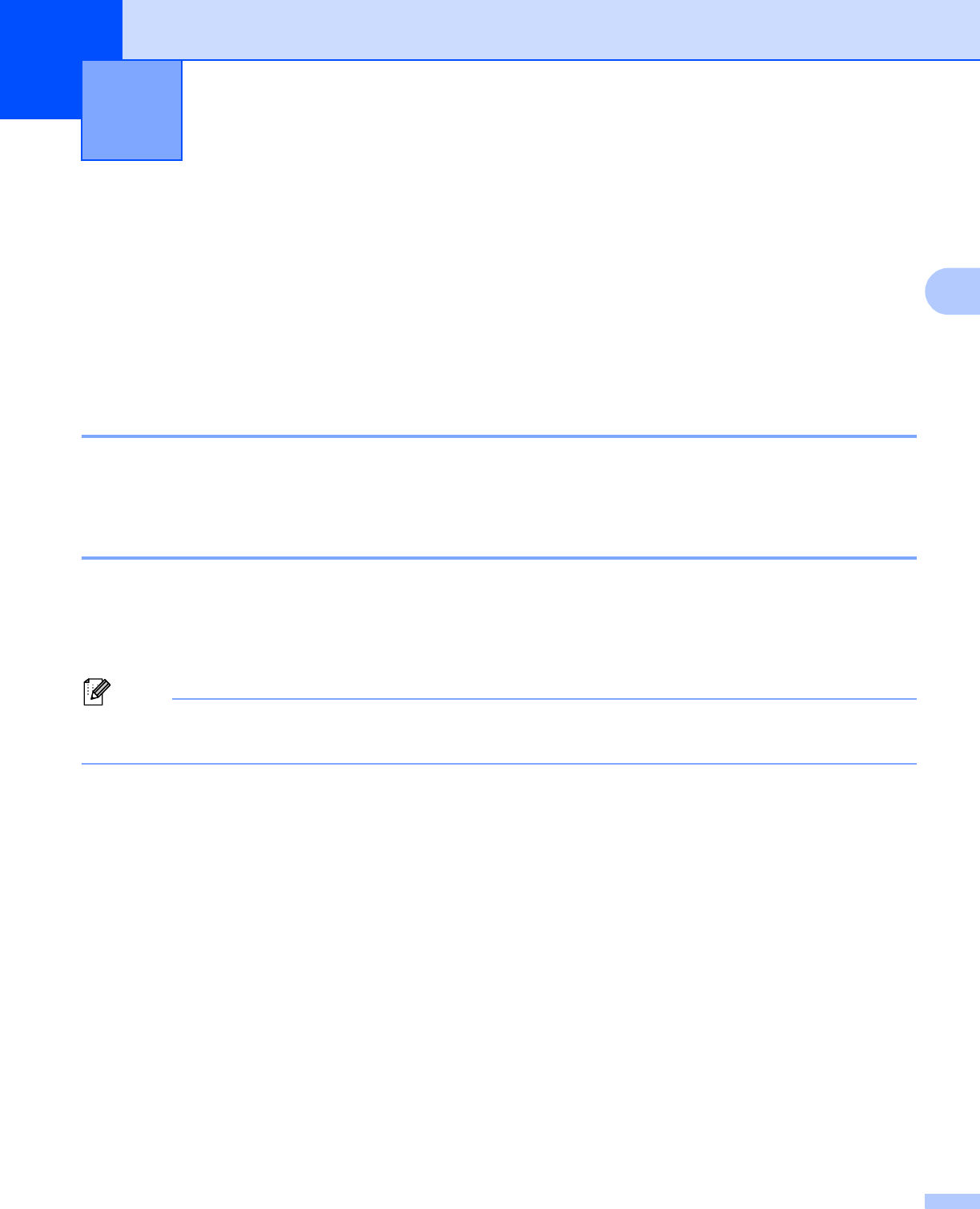
29
3
3
The scanning operations and drivers will be different depending on your operating system. The machine uses
a TWAIN compliant driver for scanning documents from your applications.
Two scanner drivers are installed. A TWAIN compliant scanner driver (See Scanning a document using the
TWAIN driver uu page 36) and a Windows
®
Imaging Acquisition (WIA) driver (See Scanning a document
using the WIA driver uu page 29).
Scanning a document using the WIA driver 3
WIA compliant 3
You can choose Windows
®
Image Acquisition (WIA) for scanning images from the machine. You can scan
images directly into any application that supports WIA or TWAIN scanning.
Scanning a document into the PC 3
You can use the ADF (automatic document feeder) to scan a whole page.
a Load your document.
b Start Microsoft
®
Paint to scan a document.
The instructions for scanning in this Guide are for when you use Microsoft
®
Paint. The scanning steps may
vary when using other software applications.
c Click From Scanner or Camera on the File menu.
The Scanner Setup dialog box appears.
Scanning 3