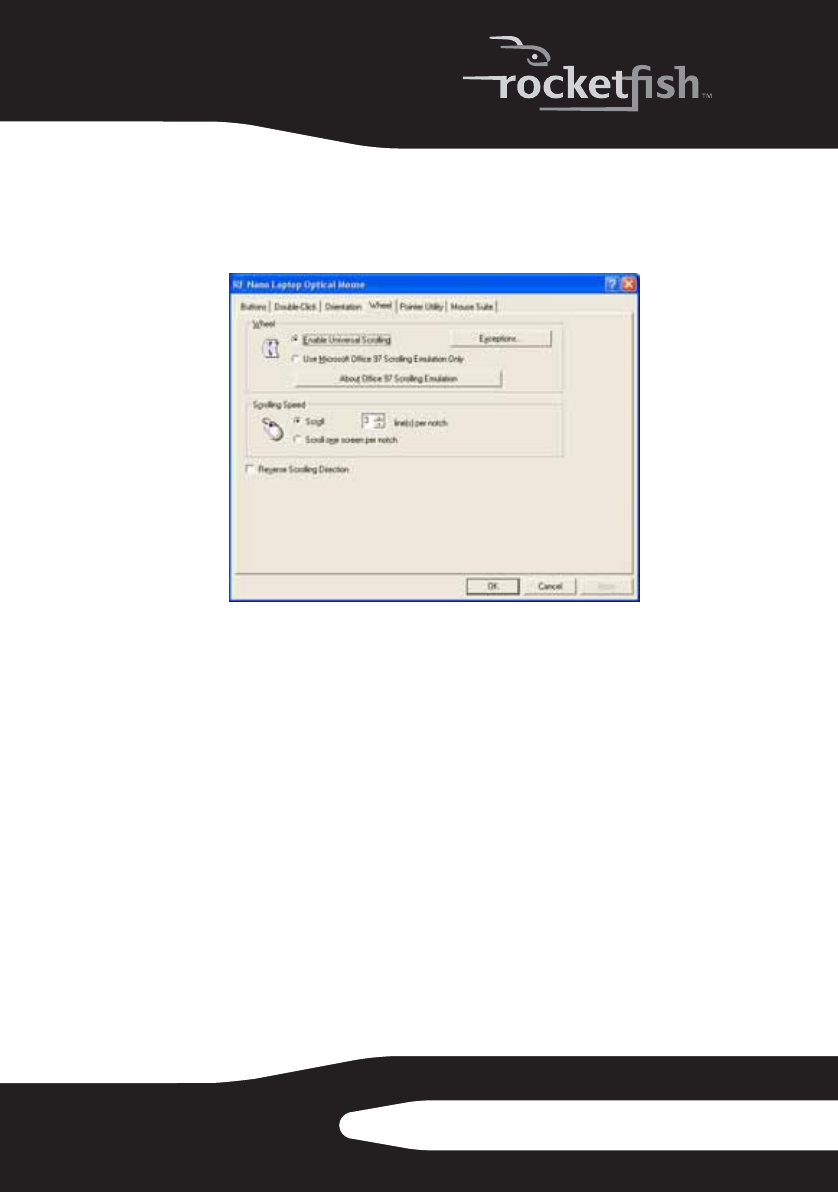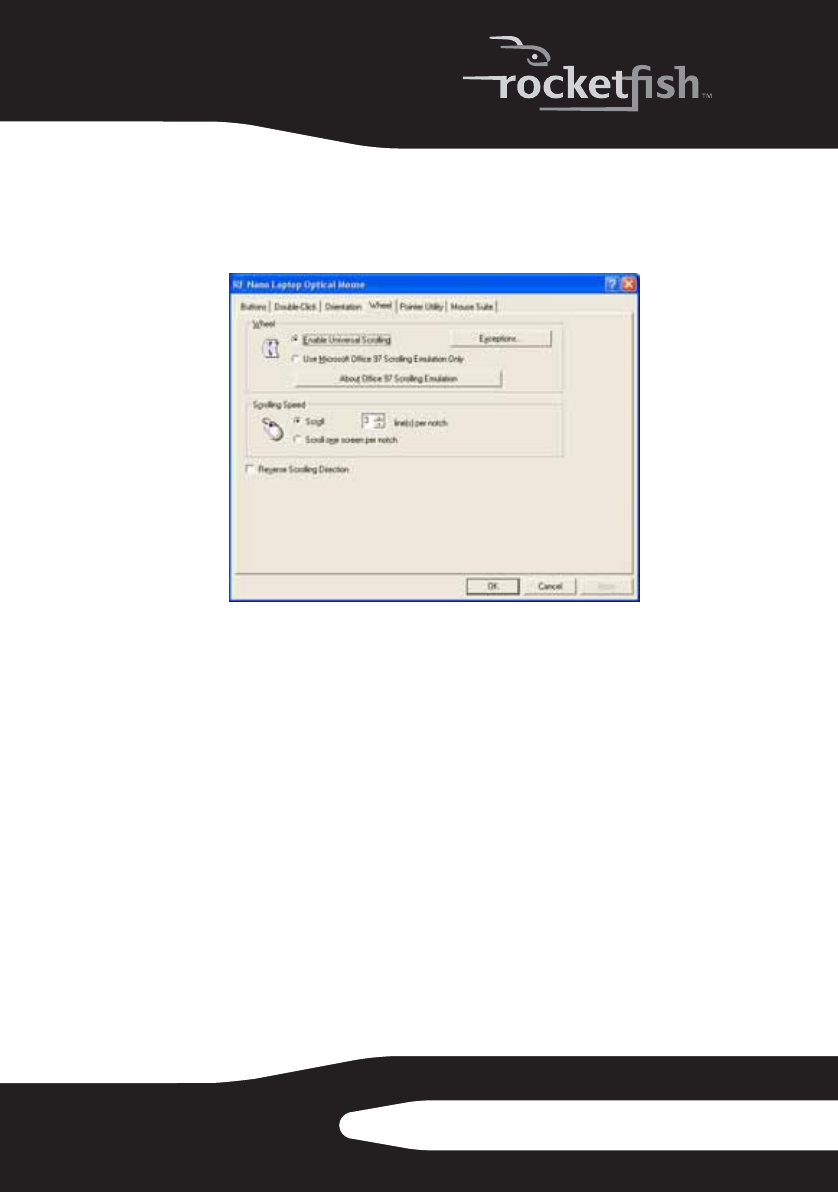
17
RF-NANOMSE2/RF-NANO11/12/13
Adjusting the wheel settings
To adjust the wheel settings:
1 Open the Rocketfish Nano Laptop Optical Mouse application.
2 Click the Wheel tab.
• To select the wheel scrolling method, click:
• Enable Universal Scrolling—Uses common scrolling functions.
• Use Microsoft Office 97 Scrolling Emulation Only—Uses Microsoft Office 97
scrolling emulation.
• To specify scrolling exceptions, click Exceptions.
• To adjust vertical scrolling speed, click:
• Scroll X line(s) per notch—Selects the number of lines to scroll when
the scroll wheel is moved one notch. Click the up or down arrow
keys to specify the number of lines.
• Scroll one screen per notch—Scrolls an entire screen when the scroll
wheel is moved one notch.
• To reverse scrolling direction, click Reverse Scrolling Direction.
3 Click other tabs to make more adjustments, or click OK to save your
selections and close the program.
RF-NANOMSE2_10-0681_MAN_V1.fm Page 17 Tuesday, June 29, 2010 4:35 PM