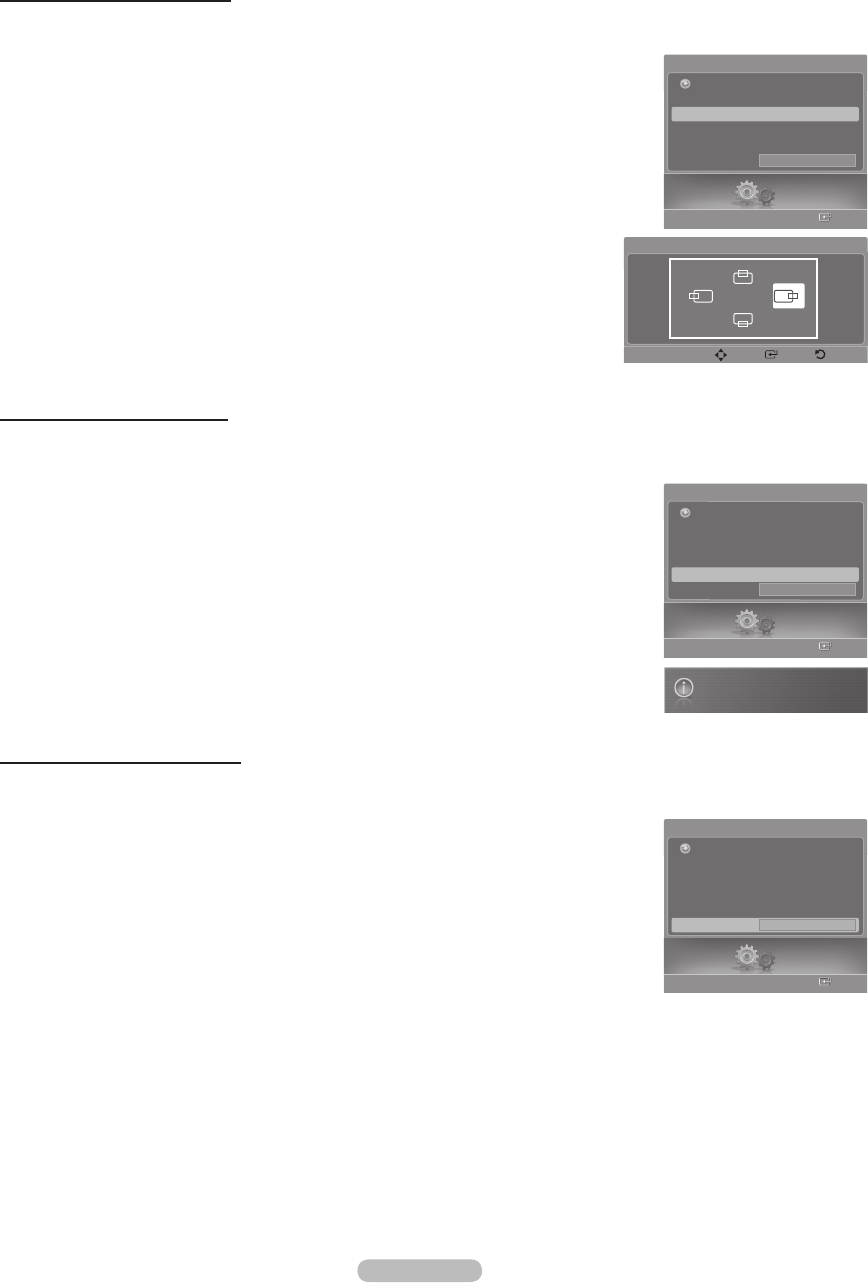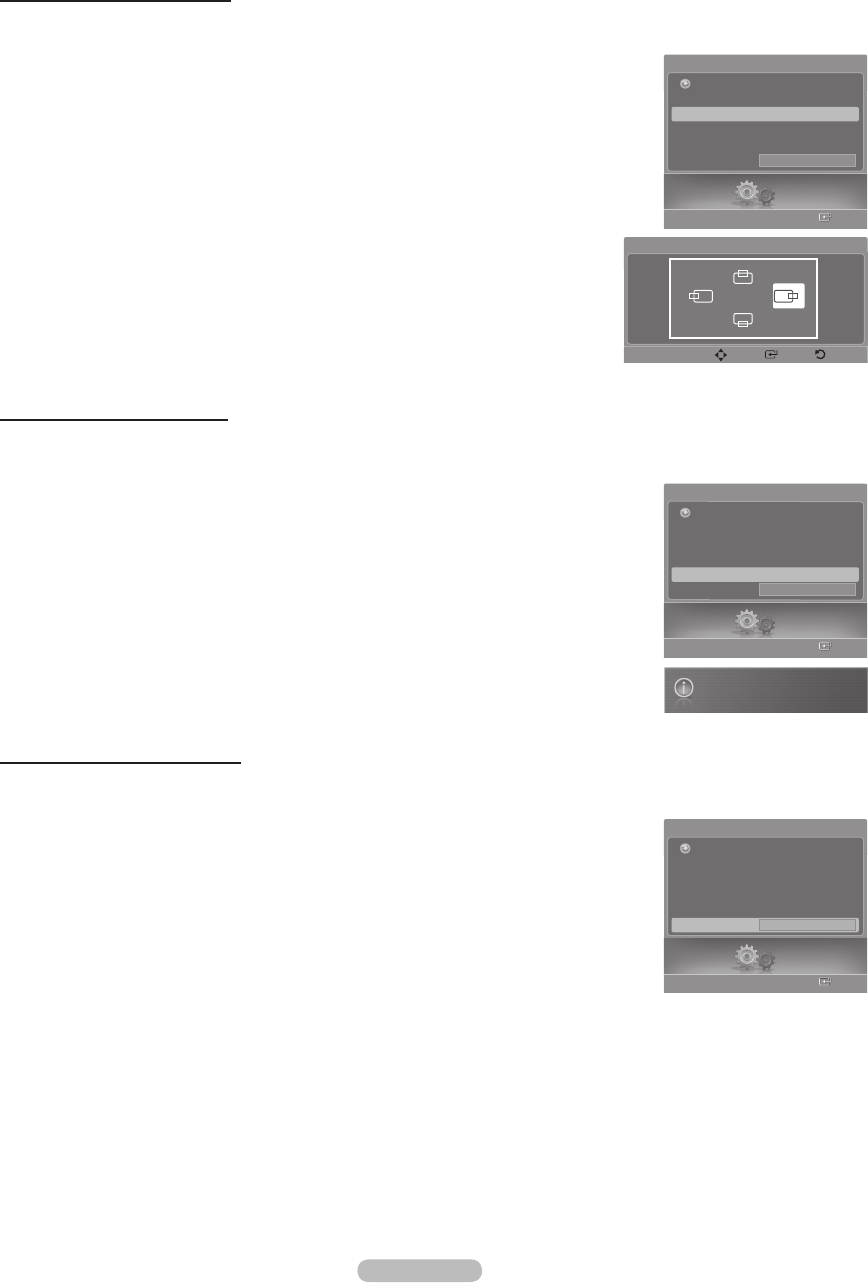
Changing the Screen Position
After connecting the TV to your PC, adjust the position of the screen if it is not well-aligned.
➢
Change to the PC mode first.
6 Press the ▲ or ▼ button to select Position, then press the ENTER button.
7 Press the ▲ or ▼ button to adjust the Vertical Position.
Press the ◄ or ► button to adjust the Horizontal Position.
Press the ENTER button.
Initializing the Image Settings
You can reset the previously adjusted settings to the factory defaults.
➢
Change to the PC mode first.
8 Press the ▲ or ▼ button to select Image Reset, then press the ENTER button.
9 The message Image Reset is completed. appears on the screen.
Viewing the Current Resolution
You can get the resolution information of your PC.
➢
Change to the PC mode first.
10 Press the ▲ or ▼ button to select Resolution.
The resolution information is displayed on the screen.
Press the EXIT button to exit.
➢
To change the resolution, see page 61.
Setup
Enter
PC
Image Lock
Position ►
Auto Adjustment
Image Reset
Resolution
1152x864 @60Hz
Return
Setup
Enter
PC
Image Lock
Position
Auto Adjustment
Image Reset
Resolution
1152x864 @60Hz
Return
Image Reset is completed.
Position
Move Enter Return
▼
▼
▲
▼
Setup
Enter
PC
Image Lock
Position
Auto Adjustment
Image Reset
Resolution
1152x864 @60Hz
Return
BN68-00630E-Eng_3.indd 63 2007-04-09 ソタネト 6:08:33