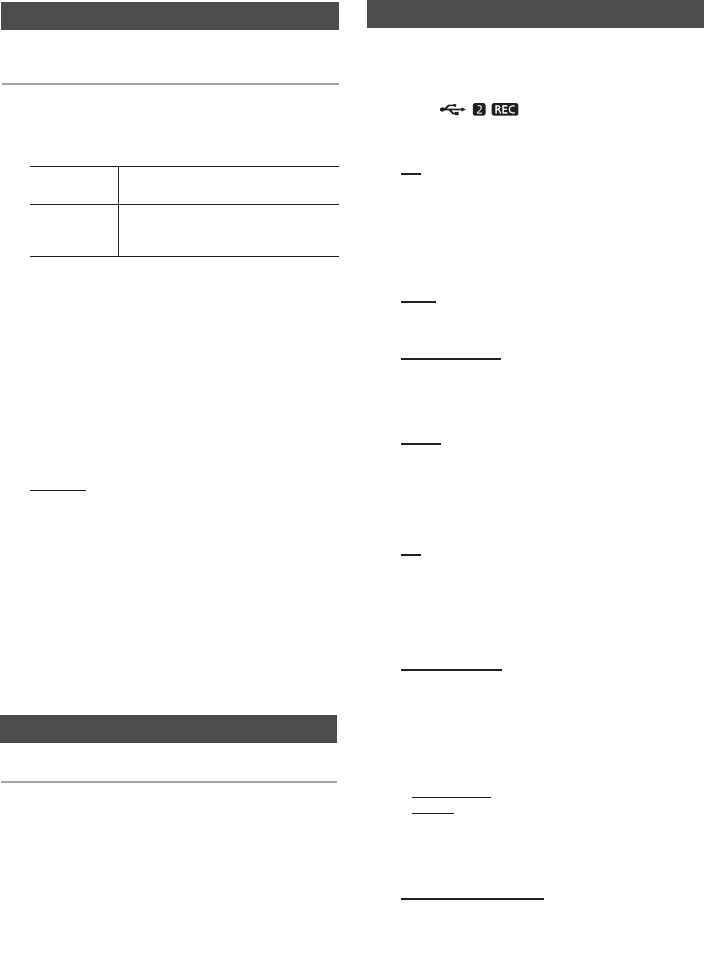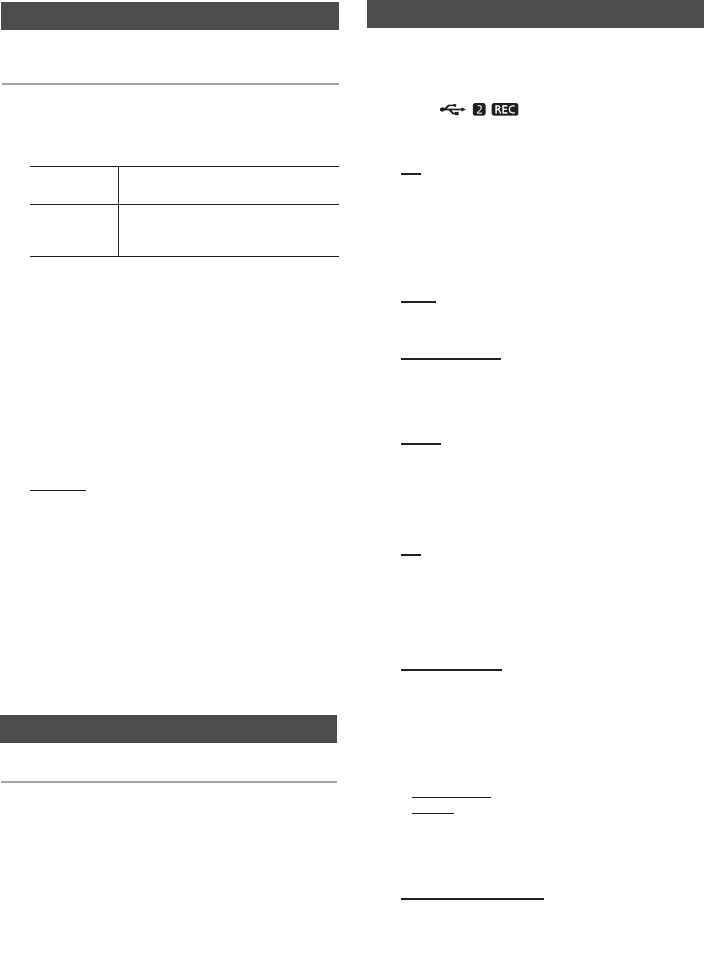
14 English English 14
You can store up to:
15 FM stations.
1. Select FM by pressing the TUNER/AUX button.
2.
To sear
ch for
a station
Press the TUNING MODE button
Manually
One or more times until MANUAL is
displayed.
You can
search the frequen-
cies one by one in the Manual mode.
3. Select the station to be stored by:
• P
ressingandholdingtheTUNING/ALBUM
,
or
.
buttonontheremotecontroltoautomaticallysearch
foractivebroadcastingstations.
4. Press the MO/ST button to switch between stereo and
mono.
• In a poor re
ceptionarea,selectMONOfora
clear,interference-freebroadcast.
• This app
lies only when listening to an FM station.
5. If you do not want to store the radio station found,
return to Step 3 and search for another station.
Otherwise:
a. Press the ENTER button.
b. Or, press the TUNING/ALBUM button on the
remote control to select a Preset number.
c. Press the ENTER button to save the preset.
6. To store additional radio frequencies, repeat Steps 3
through 5.
➣
In Tuner mode
• In the Manualmode,youcanusethe
[
or
]
button
onthemainunittomanuallysearchforaradiostation.
• In the Presetmode,youcanusethe
[
or
]
button
onthemainunittosearchforastoredradiostation.
You can listen to a stored radio station.
1. Select FM by pressing the TUNER/AUX button.
2. Press the TUNING MODE button on the remote
control until “
PRESET
” is displayed.
3. Pres
s the [ or ] button on the main unit or the
TUNING/ALBUM , or .
on the remote control to
select a desired preset number.
Selecting a Stored Station
Recording Function
Listening to Radio
You can record from a CD, radio broadcast, or an
external source to a USB storage device.
1. Connect an external USB storage device to the
USB 2 ( )
jack on your product.
2. Play a disc, tune to a station, or connect an
external source to your product.
CD
• Press
theMP3/CDbuttononthemainunittoselect
theCDfunction.
• Press
theOPEN/CLOSE buttontoopenthedisctray.
• Insert
aCDandpresstheOPEN/CLOSE buttonto
closethedisctray.
• Use t
heCDselection(
[
or
]
)buttonstoselectthe
desiredsong.
Tuner
• SelectTUNERbypressingtheTUNER/AUXbutton.
• Tune to a stationyouwanttorecord.
External Source
• Conn
ectanExternalComponent/MP3playertoyour
product.
• Press
theTUNER/AUXbuttontoselect<AUX>input.
• Pla
yasongfromtheexternaldevice.
USB 1
• Connect a USB device to USB 1 jack of your product
• Pres
stheUSB 1buttontoselectUSB1.
• Pla
yasongfromUSB1.
3.
Press the USB REC button on the remote control or the
USB 2 REC button on the main unit to start recording.
CD
• “TRACK RECORDING” is displayedandCD
recording starts.
•
Press and hold the USB REC button on the remote
control or press and hold the USB 2 REC button on
the main unit
tostartrecordingalltracksonthedisc.
"FULLCDRECORDING"isdisplayed.
MP3-CD, USB 1
•
Press the USB REC button. The currently playing file
is copied onto the USB device.
•
Press and hold the USB REC button. All the files of
the current folder are copied onto the USB device.
• IfyouconnectamicrophoneandpresstheUSB REC
button,thecurrentlyplayingleandthesoundfromthe
microphoneisrecordedontotheUSBdevice.
MP3 RECORDING: "MP3 RECORDING""RECORD"
CD COPY: “CHECK”“START”“COPY XX”“COPY END”
is displayed. When the recording is done, “STOP” will
be displayed.
• If there is a duplicate file name, "FILE EXIST" is
displayed,andthefunctioniscanceled.
Tuner /External Source
• RECORD is displayed
.
4. To stop recording, press the STOP (@) button. The
unit automatically creates and saves recorded files
in .MP3 format (SAM-XXXX.MP3).
5. To rem
ove the USB device safely, press the STOP (@)
button once again.
After recording, a directory named
“RECORDING(DISCxxxx)”(FULL CD RECORDING),
“RECORDING”(TRACK RECORDING), “CD
COPY”(MP3 CD/USB), “MP3 RECORDING”(MP3 CD),
“TUNER RECORDING” or “AUX RECORDING” is
created on your USB device.
MX-F830B-ZA-ENG-0228.indd 14 2013-3-13 16:29:27