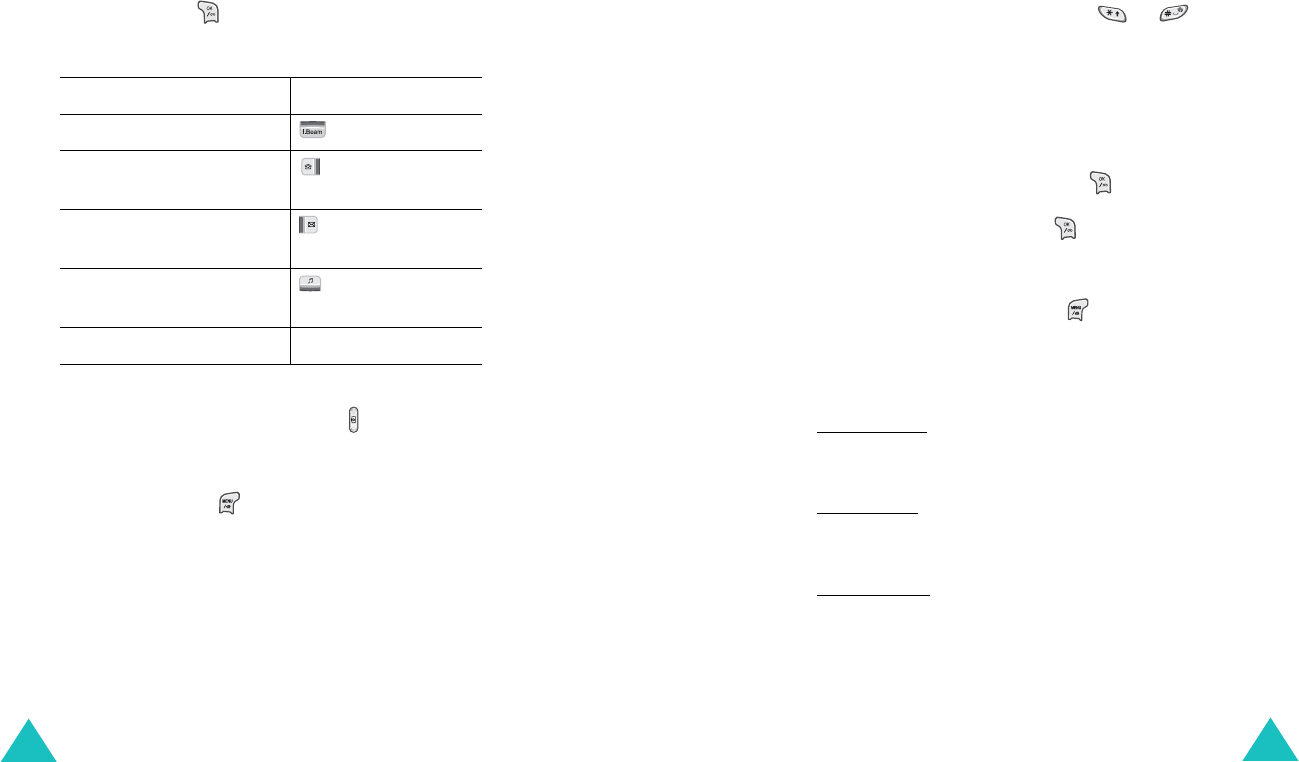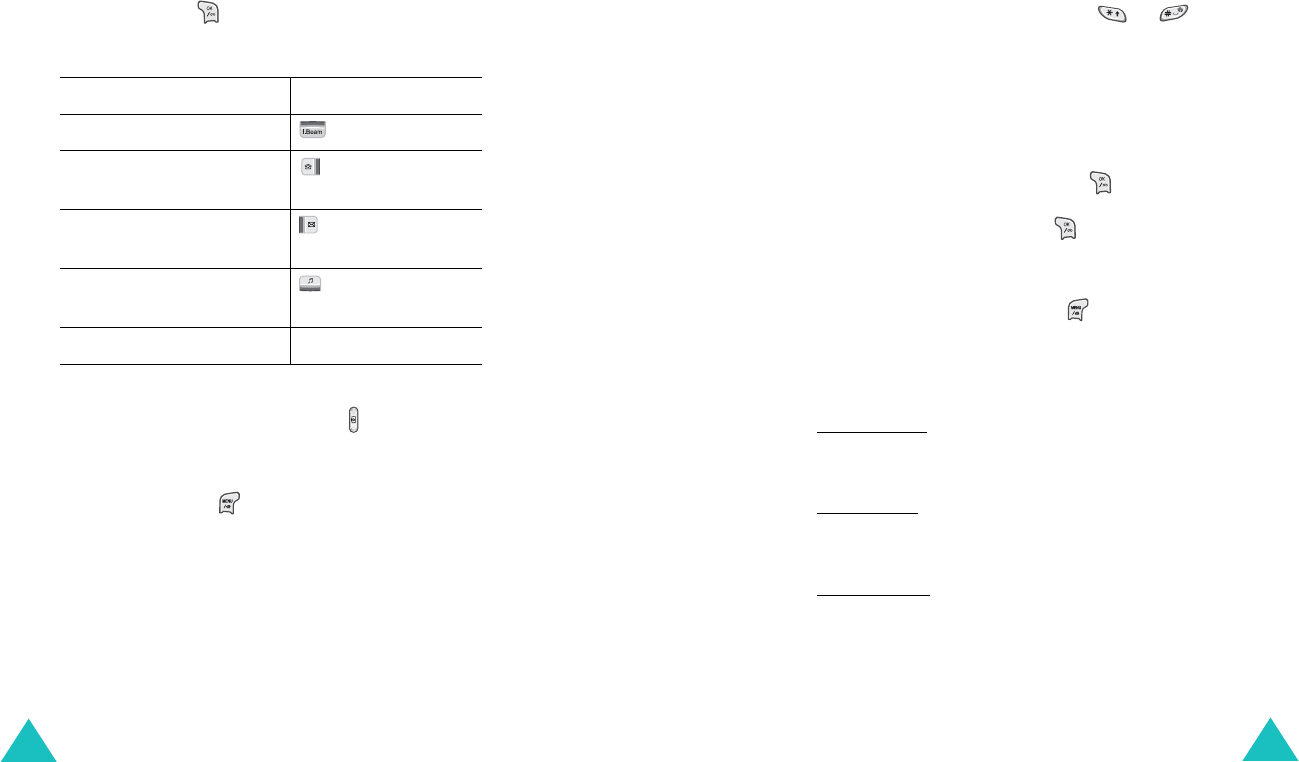
3G-TV
102
Multimedia player
(MENU 5-2-2)
When you access this menu, a list of the files
downloaded from the Wireless Web is displayed.
Playing a media file
1. Scroll to the file you want using the Navigation
keys and press .
The selected file plays.
Note
: When you play a media file with a headset
connected to the phone, press
to use the
Bass Booster
menu (
MENU 5-6-4
). For
details, see page 116.
On the file list, press to access the following
options:
Contents Sorting
: allows you to change the sort
order of the files.
Contents Info
: shows you information about the
selected file.
Change Title
: allows you to change the file name.
2.
To Press
pause or resume .
skip forward through a
file
.
skip backward through a
file
.
stop and return to the file
list
.
adjust the volume the Volume keys.
3G-TV
103
Lock
/
Unlock
: allows you to protect the selected
file from being deleted.
Delete
: deletes the selected file.
Delete All
: allows you to delete all files.
Note
: You can add media files to the My List or Music
Play List folder. Scroll through the list using the
Navigation keys and press
or to place
a check mark by a file.
Using the My List folder
After adding media files to the My List folder, you
can play them.
On the Contents screen, press when
My List
highlights. Scroll to the file you want using the
Navigation keys and press to play. For further
details about playing a file, see “Playing a media
file” on page 102.
On the MyList screen, press to access the
following options:
Play Mode
: allows you to select a play mode. The
following options are available:
Selected File
: allows you to play the selected file
repeatedly. You can specify how many times the
phone plays the selected file.
Repeat Play
: allows you to play all of the files stored
in the My List folder. You can specify how many
times the phone plays the files.
Random Play
: allows you to play all of the files
stored in the My List folder at random. You can
specify how many the phone plays the files.
Change Order
: allows you to change the sort order
of the files.