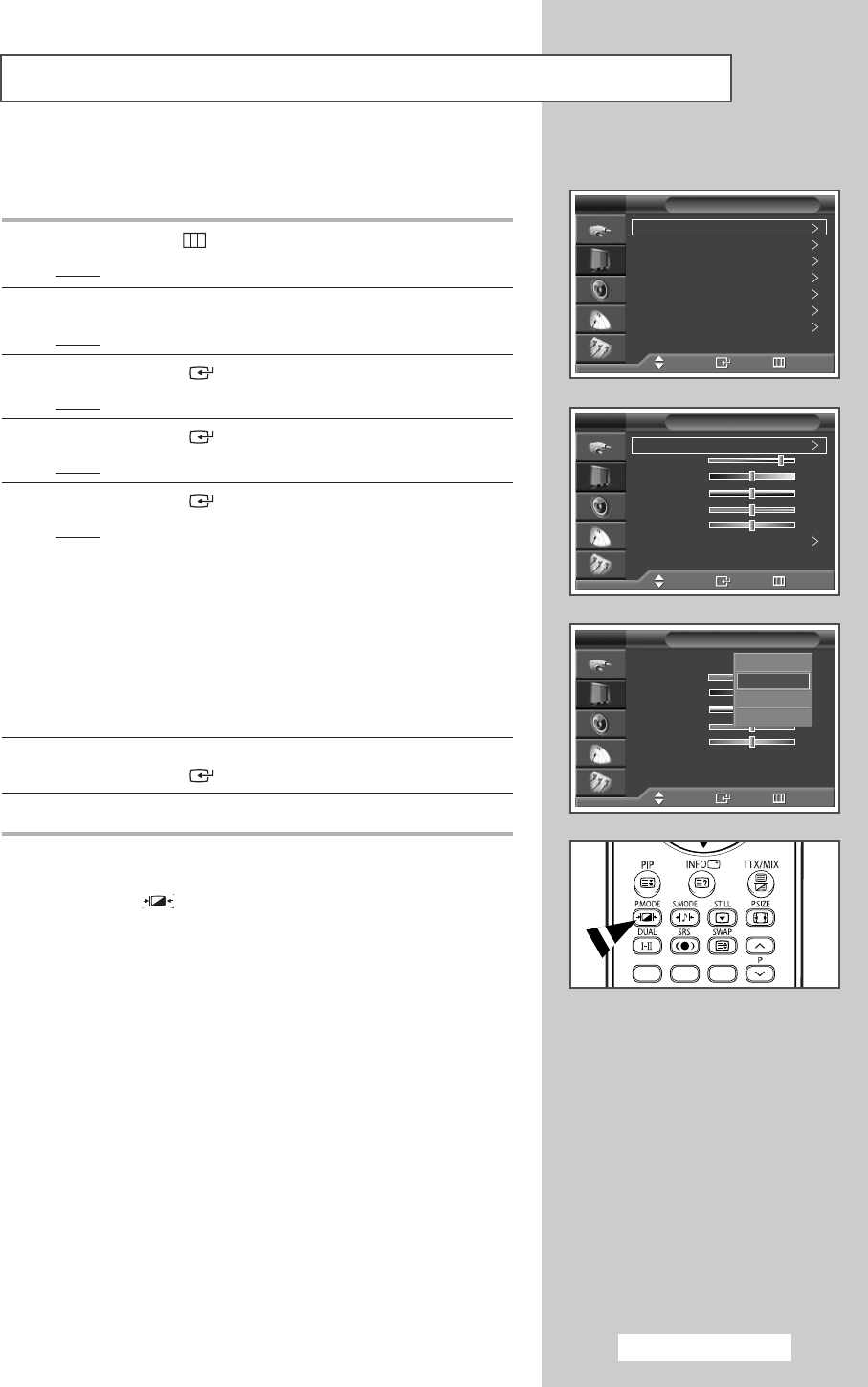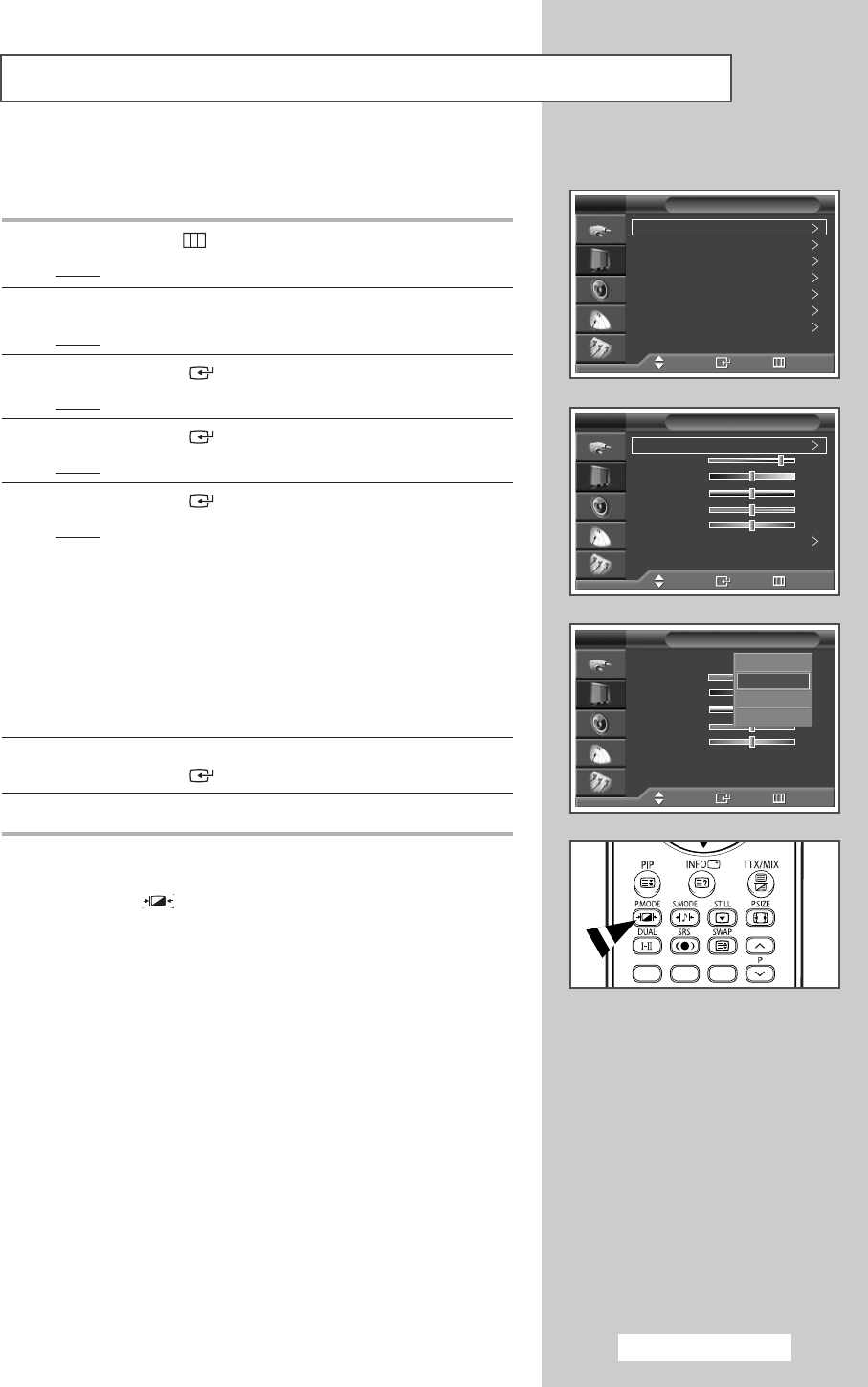
You can select the type of picture which best corresponds to your
viewing requirements.
1 Press the MENU ()button.
Result
: The main menu is displayed.
2 Press the … or † button to select Picture.
Result
:
The
Picture menu is displayed.
3 Press the ENTER () button.
Result
:
The
Mode is selected.
4 Press the ENTER () button again.
Result
:
The
Mode menu is displayed.
5 Press the ENTER () button.
Result
: The following
options
are available.
Dynamic - Standard - Movie - Custom
➢
◆ Choose Dynamic for viewing the TV during the day or
when there is bright light in the room.
◆ Choose Standard for the standard factory settings.
◆ Choose Movie when viewing a movie.
◆ Choose Custom if you want to adjust the settings
according to personal preference (see “Customizing the
Picture Settings”, page 28).
6 Select the required option by pressing the … or † button.
Press the
ENTER () button.
7 Press the EXIT button to exit.
➢
You can also set these options simply by pressing the
P.MODE (: Picture Mode) button on the remote control.
Changing the Picture Standard
English - 27
Mode : Standard
Size : Auto Wide
Digital NR : On
DNIe Demo : Off
My Colour Control
Film Mode : Off
PIP
Picture
TV
Move Enter Return
Mode : Standard
Contrast 80
Brightness 50
Sharpness 50
Colour 50
Tint G 50 R 50
Colour Tone : Cool1
Reset
Mode
TV
Move Enter Return
Mode : Dynamic
Contrast 80
Brightness 50
Sharpness 50
Colour 50
Tint G 50 R 50
Colour Tone : Cool1
Reset
Mode
TV
Move Enter Return
Dynamic
Standard
Movie
Custom
†
BP68-00608A-01Eng 6/7/06 4:57 PM Page 27